Minecraft: How to Hatch the Ender Dragon Egg on Creative Mode
Minecraft, How To Hatch The Ender Dragon Egg On Creative? In the popular sandbox game Minecraft, players have the opportunity to explore and create …
Read Article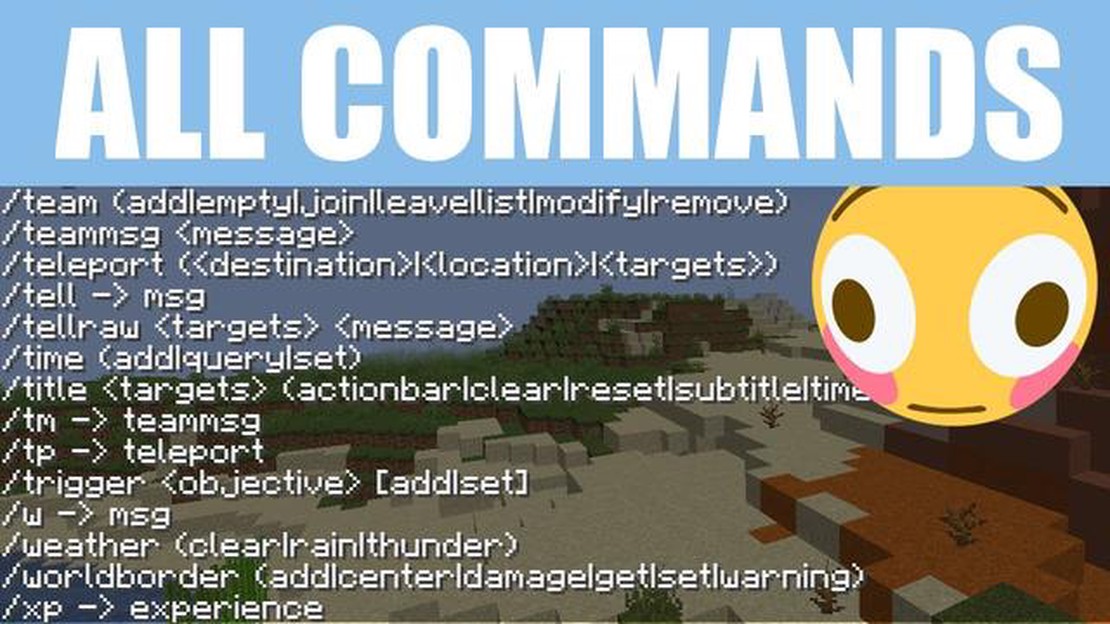
If you’re a Minecraft PE player, you know that the game offers a wide range of commands that can enhance your gameplay experience. From teleportation to spawning mobs, commands can be a powerful tool in your Minecraft adventures. However, with so many commands available, it can be overwhelming to remember them all and understand how to use them effectively. That’s why we’ve created this guide to help you navigate through all the commands in Minecraft PE and understand their uses.
One of the most commonly used commands in Minecraft PE is the “teleport” command. With this command, you can instantly transport yourself or other players to specific coordinates or locations in the game world. Whether you want to quickly explore different areas or gather resources in a specific location, the teleport command can save you a lot of time and effort. Just enter the command followed by the coordinates or the name of the location, and you’ll be instantly teleported there.
Another useful command in Minecraft PE is the “give” command. This command allows you to give yourself or other players any item or block in the game. Whether you need some extra tools, weapons, or building materials, the give command can help you obtain them easily. Just enter the command followed by the name of the item or block, and it will be added to your inventory. This command is especially useful in creative mode, where you have unlimited resources and can quickly access any item you need.
In addition to teleportation and item giving, there are many other commands in Minecraft PE that can be used to customize your gameplay experience. For example, the “summon” command allows you to spawn mobs, such as animals or monsters, in the game world. The “gamemode” command allows you to change your game mode between survival, creative, and adventure. The “time” command allows you to control the time of day in the game. And the “weather” command allows you to change the weather conditions, such as raining or clear skies.
By mastering these commands and understanding their uses, you can take your Minecraft PE gameplay to the next level. Whether you want to simplify certain tasks, create epic adventures, or just have fun experimenting with different commands, knowing how to use the commands effectively can greatly enhance your overall Minecraft experience. So, explore the world of commands in Minecraft PE and discover new ways to enjoy the game!
If you are an avid player of Minecraft Pocket Edition, you may already be familiar with the wide range of commands available in the game. These commands can be used to manipulate various aspects of the game, such as teleporting players, spawning items, and changing the time of day. In this guide, we will explore some of the most useful commands in Minecraft PE and their respective uses.
Teleportation commands allow players to instantly move to different locations within the game world. Some of the most commonly used teleportation commands in Minecraft PE include:
Read Also: Discovering Chongyun Genshin Impact Height: All You Need to Know
Item spawning commands are useful for quickly obtaining items without having to search for them in the game world. Some commonly used item spawning commands include:
Game rule commands allow you to change various aspects of the game, such as the time of day and the difficulty level. Some commonly used game rule commands include:
In addition to the commands mentioned above, there are several other useful commands in Minecraft PE:
Knowing how to use commands in Minecraft PE can greatly enhance your gameplay experience. Whether you want to teleport to a specific location, spawn items, or change game rules, understanding these commands will give you more control over the game world. Experiment with different commands and explore their uses to uncover new ways to enjoy Minecraft Pocket Edition.
When starting out in Minecraft, it can be overwhelming to learn all the commands available to you. However, understanding some basic commands can greatly enhance your gameplay and make your crafting experience more enjoyable. Here are some essential commands for beginners:
These are just a few of the many commands available in Minecraft. As you become more familiar with the game, you can explore and experiment with additional commands to further enhance your gameplay. Don’t be afraid to try out new commands and have fun!
Read Also: Check the Shipping Status of Your Steam Deck for Q3
Advanced Minecraft commands are powerful tools that allow you to manipulate the game world and customize your gameplay experience. These commands can be used to create custom maps, automate tasks, and even create complex redstone contraptions. Here are some of the most commonly used advanced commands in Minecraft:
These are just a few examples of the advanced commands available in Minecraft. By mastering these commands, you can take your gameplay to the next level and create unique and exciting experiences in the game.
Minecraft commands are special codes that players can enter into the game to perform various actions or change the gameplay. They can be used to teleport, spawn items, change game modes, and much more.
To use Minecraft commands, you need to open the chat window in the game by pressing the “T” key. Then, you can type in the command you want to use and press “Enter” to execute it.
There are many useful Minecraft commands, such as /gamemode to change your game mode, /tp to teleport to a specific location, /give to spawn items, /time set to change the time of day, and /weather to change the weather.
Yes, you can use commands in Minecraft Pocket Edition. However, you need to have a certain level of permissions or be the world owner to be able to use them. Some commands may also be limited or unavailable in the Pocket Edition version.
Minecraft, How To Hatch The Ender Dragon Egg On Creative? In the popular sandbox game Minecraft, players have the opportunity to explore and create …
Read ArticleHow To Get Better At Call Of Duty Ww2? Call of Duty WWII is a popular first-person shooter video game that takes players back to the intense battles …
Read ArticleHow Many Emotes Are In Fortnite? If you are a Fortnite player, you are probably familiar with the numerous emotes that have become an important part …
Read ArticleHow To Build Better In Fortnite? Fortnite is a game known for its fast-paced action and intense battles, but one skill that sets top players apart is …
Read ArticleWhere To Get A Fire Stone In Pokemon Sword? In Pokemon Sword, a Fire Stone is a valuable evolutionary item that can be used to evolve certain Pokemon. …
Read ArticleHow To Connect Genshin Impact To Discord? Genshin Impact is a popular open-world action role-playing game developed by miHoYo. With its stunning …
Read Article