Aim Training: 10 Tips to Enhance Your FPS Aim and Precision
Aim training: How to improve your FPS aim Improving your aim and precision in first-person shooter (FPS) games is crucial for achieving success and …
Read Article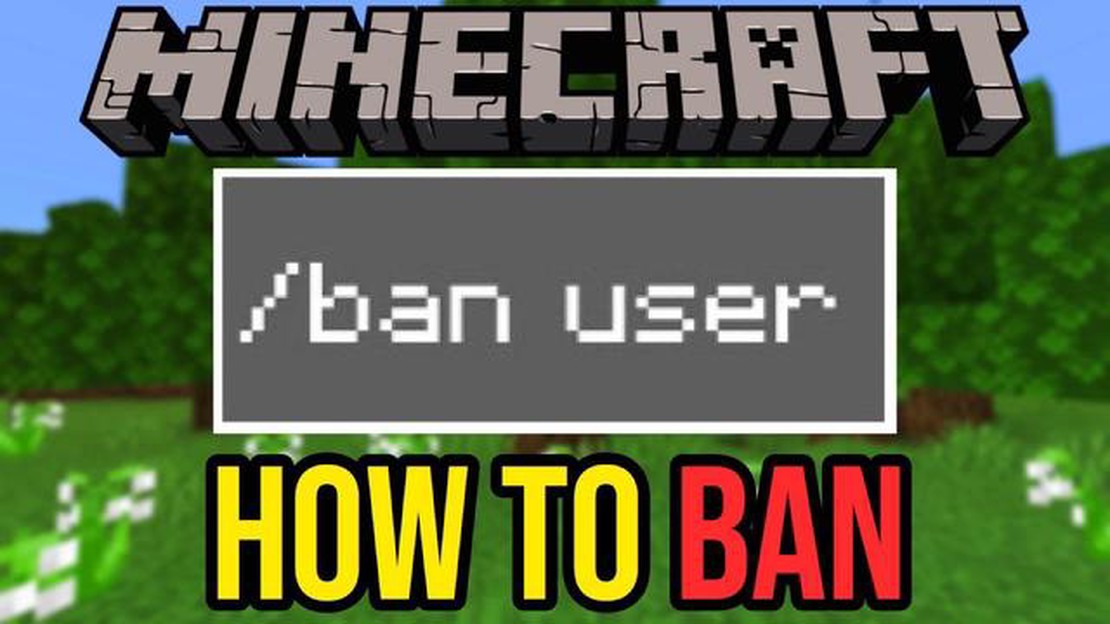
Welcome to the ultimate guide on ban commands in Minecraft! As an admin or moderator, having a robust set of admin tools is crucial for maintaining law and order in your Minecraft server. With ban commands, you have the power to remove players who are causing trouble and ensure a safe and enjoyable gaming experience for all.
But what exactly are ban commands, and how can you use them effectively? In this guide, we will explore the different ban commands available in Minecraft and discuss their various applications. Whether you’re dealing with griefers, hackers, or players who are simply not following the rules, we’ve got you covered.
From the basic ‘/ban’ command to more advanced ban commands like ‘/tempban’ and ‘/unban’, we’ll walk you through each command’s syntax and usage. We’ll also cover practical tips and strategies for managing bans, such as creating ban appeals processes and setting up automated ban systems.
So, whether you’re a seasoned Minecraft admin looking to refine your ban strategies or a new server owner getting started with ban commands, this comprehensive guide has everything you need to know. Let’s dive in and master the art of admin tools in Minecraft!
Minecraft is a popular sandbox game that allows players to create and explore virtual worlds. Within the game, there is an option for players to take on the role of an administrator, sometimes known as an “admin,” who has access to a variety of powerful tools and commands. One important aspect of being an admin is the ability to ban players who may be causing trouble or breaking the rules.
Banning a player in Minecraft involves using specific commands that can be entered into the game’s chat interface. These commands are typically reserved for server operators or those with administrative privileges. The ban commands in Minecraft can be used to temporarily suspend a player’s access to a server or permanently remove them altogether.
Here are some of the most commonly used ban commands in Minecraft:
It’s important to use these ban commands judiciously and only when necessary. In some cases, it may be more appropriate to warn or educate a player before resorting to a ban. However, in situations where a player is repeatedly causing trouble or engaging in severe rule violations, the use of ban commands can be an effective tool for maintaining order and enforcing server rules.
Admins should be familiar with the ban commands in Minecraft and understand how to use them correctly. It’s also important to keep an eye on server logs and player reports to identify any potential issues that may require the use of these commands. By effectively utilizing these admin tools, server administrators can help to create a positive and enjoyable experience for all players in Minecraft.
In Minecraft, ban commands are powerful tools that allow server administrators to control player behavior and enforce rules. By issuing ban commands, you can prevent certain players from accessing your server, either temporarily or permanently. Here’s how to use ban commands in Minecraft:
Once the ban command is executed, the player will be immediately banned from the server. They will no longer be able to join the server or interact with other players. Whenever a banned player tries to join the server, they will receive a message notifying them of their ban.
If you want to unban a player in the future, you can use the /pardon command followed by their username or IP address. For example:
It’s important to note that banning a player only prevents them from accessing your specific server. They can still join other servers and continue playing Minecraft. For more permanent bans and to prevent players from joining other servers as well, you can report them to Mojang, the company behind Minecraft.
Additionally, you can specify optional reasons for the ban by including them after the ban command. For example:
Using ban commands in Minecraft is an effective way to maintain a fair and enjoyable server environment. Remember to use them responsibly and only ban players when necessary.
Once you have familiarized yourself with the basic ban commands in Minecraft, you can explore advanced features and tips to enhance your admin tools. These features can help you improve server management, provide a better gaming experience for players, and enforce rules more effectively.
Read Also: Unlocking Multiplayer in Genshin Impact: A Step-by-Step Guide
In addition to banning individual players, you can also ban specific IP addresses from accessing your Minecraft server. This can be useful if you want to block an entire group of players or prevent someone from using multiple accounts to bypass bans.
To ban an IP address, use the command: /ban-ip [IP address]. This will block the specified IP from connecting to your server.
Read Also: Discover the Oldest Call of Duty Game: A Journey Through the Franchise's History
Adding a ban reason can be helpful for both the banned player and other admins to understand why the ban was issued. Include specific details about the offense committed, such as cheating, griefing, or inappropriate behavior.
To add a ban reason, use the command: /ban [player] [reason]. Replace “[player]” with the player’s username and “[reason]” with a brief explanation of the ban.
Minecraft allows you to customize the ban message that players see when they are banned from your server. This feature can be used to display additional information, such as how long the ban will last or where players can go to appeal their ban.
To set a custom ban message, use the command: /ban [player] [reason] [optional message]. Replace “[player]” with the player’s username, “[reason]” with the ban reason, and “[optional message]” with your custom message.
Instead of issuing a permanent ban, you can choose to impose a temporary ban for a specific duration. This can be useful for minor offenses or when you want to give players a chance to learn from their mistakes.
To ban a player for a specific duration, use the command: /tempban [player] [duration]. Replace “[player]” with the player’s username and “[duration]” with the length of the ban, such as “1h” for one hour or “3d” for three days.
If you need to reverse a ban or give a player a second chance, you can easily unban them from your server. This can be done by using the command: /pardon [player]. Replace “[player]” with the username of the player you want to unban.
These advanced features and tips for ban commands in Minecraft can help you effectively manage your server and maintain a positive gaming environment. Experiment with these tools and explore other admin commands to further enhance your Minecraft experience.
Ban commands in Minecraft are commands that can be used by server administrators or operators to ban players from the server. They typically prevent banned players from joining or interacting with the server.
To ban a player in Minecraft, you can use the “/ban” command followed by the player’s username. For example, “/ban player123” would ban the player with the username “player123” from the server.
Yes, you can ban multiple players at once using the “/ban” command. Simply separate each player’s username with a space. For example, “/ban player1 player2 player3” would ban three players with the usernames “player1”, “player2”, and “player3”.
Yes, there are additional options that can be used with the “/ban” command in Minecraft. Some of these options include providing a reason for the ban, specifying a ban duration, or even banning IP addresses. These options can be useful for more specific or temporary bans.
It depends on the server and its rules. Some servers may allow banned players to appeal their bans by contacting the server administrators or filling out a ban appeal form. However, other servers may have a strict policy in place and do not allow appeals. It’s best to check the server’s rules or contact the administrators for more information.
When a player is banned in Minecraft, they are typically prevented from joining the server. They may receive a message informing them of the ban and the reason behind it. Depending on the server’s settings, banned players may also be unable to interact with the server in any way, including sending messages or viewing the server’s content.
Yes, server administrators or operators have the ability to unban players in Minecraft. They can use the “/pardon” command followed by the player’s username to remove the ban. For example, “/pardon player123” would unban the player with the username “player123” from the server.
Aim training: How to improve your FPS aim Improving your aim and precision in first-person shooter (FPS) games is crucial for achieving success and …
Read ArticleHow to Remove Black Screen from Among Us Among Us is a popular online multiplayer game where players work together to find the impostor among them. …
Read ArticleHow To Download Mobile Legends? If you are a fan of action-packed mobile games, then Mobile Legends is a must-have for you! This highly addictive …
Read ArticleCities: Skylines 2 looks amazing When it comes to urban simulation games, Cities: Skylines has been at the top of the list since its release in 2015. …
Read ArticleShould you go to Aitor or meet Sophie in Dying Light 2? In Dying Light 2, players are faced with an important decision right from the start: choosing …
Read ArticleHow To Get 1000 Gems On Clash Of Clans? Welcome to our ultimate guide on how to get 1000 gems on Clash of Clans! If you’re a Clash of Clans …
Read Article