Sonic Frontiers Review: Unveiling the Sonic Journey of the Future
Sonic Frontiers review In the world of gaming, Sonic the Hedgehog has long been an iconic and beloved character. Since his introduction in 1991, he …
Read Article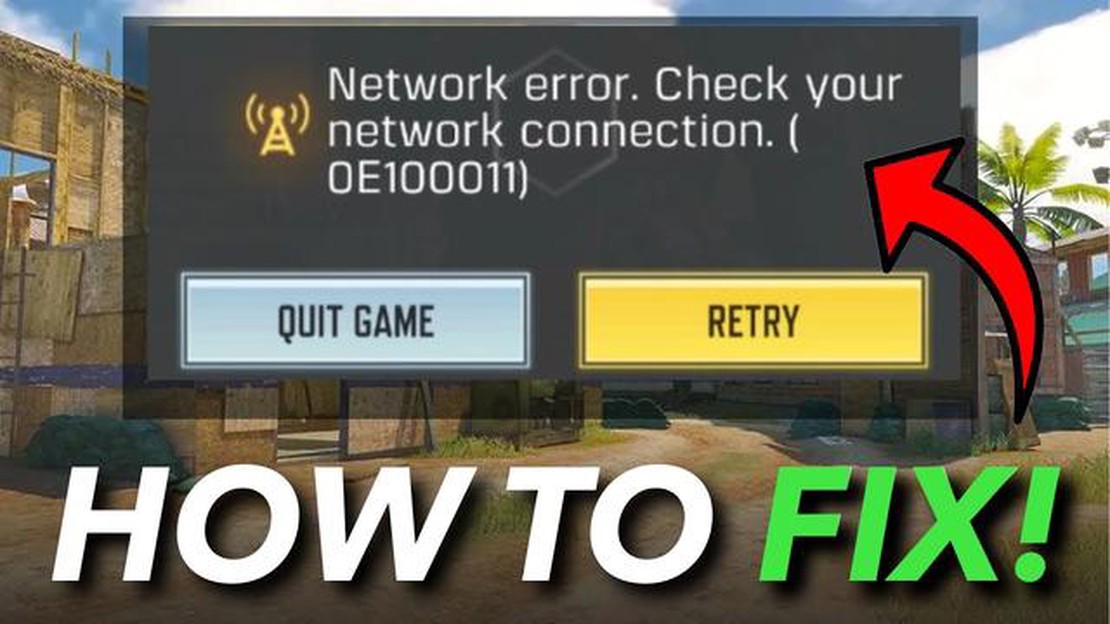
If you’re an avid player of Call of Duty Mobile and have encountered the frustrating connection error, you’re not alone. This common issue can be caused by a variety of factors, including network problems, server issues, or even device-specific glitches. However, there’s no need to worry. In this troubleshooting guide, we’ll walk you through some steps to help you fix the Call of Duty Mobile connection error and get you back into the game in no time.
The first thing to check when you experience a connection error in Call of Duty Mobile is your network connection. Make sure you have a stable internet connection and that your Wi-Fi or cellular data is working properly. You can try restarting your router or switching to a different network if possible. Additionally, you may want to disable any VPN or proxy services that you’re using, as they can sometimes interfere with the game’s connectivity.
If your network connection is not the issue, the next step is to check the Call of Duty Mobile server status. Sometimes, the game servers may be undergoing maintenance or experiencing high traffic, causing connection issues. You can visit the official Call of Duty Mobile website or check social media channels to see if there are any reported server outages or problems. If that’s the case, all you can do is wait for the issue to be resolved on the server side.
Another troubleshooting step you can take is to clear the cache of the Call of Duty Mobile app. Over time, the app’s cache can accumulate temporary files and data that may cause performance issues. By clearing the cache, you can refresh the app and potentially fix any connection errors. To do this, go to the settings of your device, find the “Apps” or “Application Manager” section, locate the Call of Duty Mobile app, and clear its cache. Restarting your device after clearing the cache may also help.
Remember to keep your Call of Duty Mobile app and your device’s operating system up to date. Developers often release updates to fix bugs and improve performance, so ensuring you have the latest version installed can help prevent connection errors. It’s also a good idea to check for any available patches or updates for your device’s firmware or software.
If none of the above steps solve the connection error, you may want to consider reinstalling the Call of Duty Mobile app. This can help resolve any corrupted files or settings that may be causing the issue. However, be aware that reinstalling the app will delete all your saved game data, so make sure to back up any important progress or settings before proceeding. After reinstalling, log back into your account and see if the connection error persists.
In conclusion, encountering a connection error in Call of Duty Mobile can be frustrating, but with the right troubleshooting steps, you can get back into the game quickly. By checking your network connection, verifying the server status, clearing the app’s cache, keeping your app and device up to date, and reinstalling the app if necessary, you can improve your chances of resolving the connection error and enjoying uninterrupted gameplay.
Call of Duty Mobile is a popular multiplayer game that allows players to compete against each other in various game modes. However, sometimes players may encounter connection errors that prevent them from enjoying the game. Here are some common connection errors in Call of Duty Mobile and how to troubleshoot them:
This error occurs when the game fails to connect to the server within a certain time limit. To troubleshoot this error, try the following steps:
High ping or latency can cause lag and delay in the game, making it difficult to play. To reduce ping in Call of Duty Mobile, try the following:
The “Connection Failed” error occurs when the game fails to establish a connection with the server. Try the following steps to resolve this issue:
If you are frequently getting disconnected from the server while playing Call of Duty Mobile, try the following troubleshooting steps:
If you are experiencing NAT type restrictions, which can limit your ability to connect to other players, try the following steps:
By following these troubleshooting steps, you should be able to resolve common connection errors in Call of Duty Mobile and enjoy uninterrupted gameplay. If the issue persists, you may need to contact the game’s support team for further assistance.
When you encounter a connection error in Call of Duty Mobile, it can be frustrating and disrupt your gameplay experience. However, understanding the cause of the error can help you troubleshoot the problem effectively. Here are some common causes of connection errors in Call of Duty Mobile:
By understanding the potential causes of connection errors, you can begin troubleshooting the issue more effectively. In the next sections, we will explore various solutions for fixing the Call of Duty Mobile connection error based on these causes.
Read Also: What Can We Expect from the Next Call of Duty Game? Find Out Now!
If you are experiencing connection errors while playing Call of Duty Mobile, there are several troubleshooting solutions you can try to resolve the issue. Below are some common connection errors and their corresponding solutions:
Make sure you have a stable internet connection. Check if you are connected to a reliable Wi-Fi network or have a strong cellular data connection.
Read Also: Where To Find Silk Flowers Genshin Impact - The Best Locations
Close the Call of Duty Mobile app and restart your device. This can help refresh the system and resolve any temporary network issues.
Ensure that you have the latest version of Call of Duty Mobile installed. Developers often release updates to fix bugs and improve connectivity.
Clear the cache and data of the Call of Duty Mobile app. This can help resolve any corrupt files or settings that may be causing connection errors.
If you are using a VPN or proxy connection, try disabling it. Some VPNs or proxies may interfere with the game’s connection and cause errors.
Ensure that Call of Duty Mobile is not optimized for battery saving. Some devices may restrict network access for apps in battery-saving mode, leading to connection errors.
Check the official Call of Duty Mobile website or social media channels for any server maintenance or outages. If there is an ongoing issue, you may need to wait for the developers to resolve it.
If none of the above solutions work, consider reaching out to Call of Duty Mobile support. They can provide further assistance and personalized troubleshooting steps for your specific issue.
By following these troubleshooting solutions, you should be able to fix most connection errors in Call of Duty Mobile and enjoy uninterrupted gameplay.
Call of Duty Mobile is an online game that requires a stable and fast internet connection for optimal performance. If you’re experiencing connection issues while playing, you can try optimizing your network settings to improve your gaming experience. Here are some tips to help you optimize your network settings for Call of Duty Mobile:
By optimizing your network settings, you can improve the stability and reliability of your internet connection while playing Call of Duty Mobile. Remember to test your connection after making any changes to ensure the best gaming experience possible.
To fix the connection error in Call of Duty Mobile, you can try several troubleshooting steps. First, make sure you have a stable internet connection. You can try switching from Wi-Fi to mobile data or vice versa. Additionally, you can restart your router or modem to refresh the internet connection. If the issue persists, you can clear the cache of the game or reinstall it to fix any potential software glitches. If none of these steps work, you can contact the game’s customer support for further assistance.
There can be several reasons why you are getting a connection error in Call of Duty Mobile. It could be due to a weak or unstable internet connection. It could also be caused by server issues on the game’s side. Another possible reason is that your device’s network settings are not properly configured. The error can also be triggered by a software glitch in the game. Identifying the exact cause of the error can help you apply the appropriate troubleshooting steps to fix it.
If you keep receiving a connection error while playing Call of Duty Mobile, there are a few things you can try. First, check your internet connection and make sure it is stable. If you are using Wi-Fi, try switching to mobile data or vice versa. You can also try restarting your router or modem to refresh the connection. Clearing the cache of the game or reinstalling it can also help fix any potential software issues. If the problem persists, you can contact the game’s customer support for further assistance.
There is no specific time when the connection error is more likely to occur in Call of Duty Mobile. However, connection issues are more common during peak hours when a large number of players are online. This increased traffic can put strain on the game servers, resulting in connection problems. If you consistently experience connection errors at a certain time, it may be worth trying to play during off-peak hours when the server load is lighter.
Yes, you can try to fix the connection error in Call of Duty Mobile on your own by following some troubleshooting steps. First, check your internet connection and make sure it is stable. Try switching from Wi-Fi to mobile data or vice versa. Restarting your router or modem can also help refresh the connection. If the error persists, clearing the cache of the game or reinstalling it can fix any software glitches. However, if these steps do not solve the problem, you may need to contact the game’s customer support for further assistance.
Sonic Frontiers review In the world of gaming, Sonic the Hedgehog has long been an iconic and beloved character. Since his introduction in 1991, he …
Read ArticleMobile Legends When Made? Mobile Legends is a popular mobile multiplayer online battle arena (MOBA) game that was developed and published by the …
Read ArticleMass Effect Legendary Edition: everything you need to know about the remasters Welcome to the ultimate guide to the Mass Effect Legendary Edition, a …
Read ArticleWhat Are The Best Pokemon Packs To Buy? Are you a Pokemon fan and an avid collector looking to enhance your collection and take your Pokemon …
Read ArticleWhen Will Roblox Start Trading? Roblox, the popular online gaming platform, has been a staple in the gaming community for several years now. With its …
Read ArticleHow To Get Dandelions In Genshin Impact? Genshin Impact is a popular open-world action role-playing game developed by miHoYo. One of the key resources …
Read Article