Best Methods to Play Clash of Clans on PC without Bluestacks or Andy
How To Play Clash Of Clans On Pc Without Bluestacks Or Andy? Clash of Clans is a massively popular mobile game that has captured the attention of …
Read Article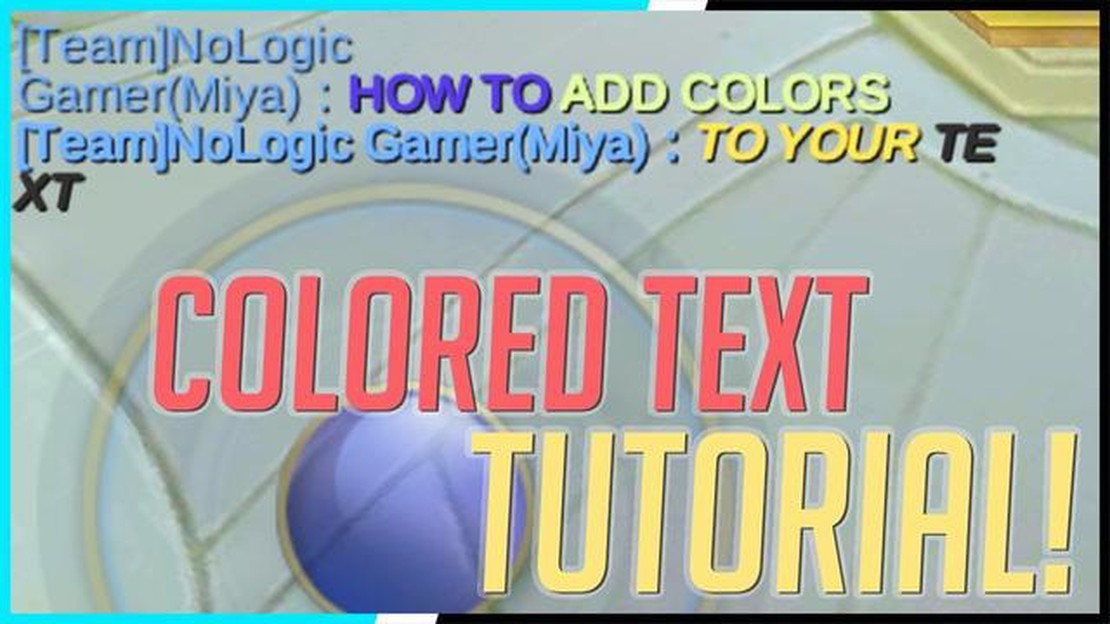
Mobile Legends is a popular multiplayer online battle arena (MOBA) game that allows players to communicate with each other during gameplay through chats. Chat settings in Mobile Legends enable players to customize and control the chat features according to their preferences. Whether you want to disable or enable certain chat functions, change the chat language, or mute disruptive players, this complete guide will walk you through the process step-by-step.
Step 1: Accessing the Settings
To change chat settings in Mobile Legends, you first need to access the game’s settings menu. This can be done by tapping on the gear icon located in the top-right corner of the main screen.
Step 2: Navigating to the Chat Settings
Once you are in the settings menu, scroll down and find the “Chat Settings” option. Tap on it to open the chat settings panel.
Step 3: Customizing Chat Features
Within the chat settings panel, you will find various options to customize your chat experience. These options include:
Chat On/Off: This option allows you to disable or enable the chat function altogether. If you find the chat distracting or want to focus on the gameplay without any external communication, you can turn it off.
Quick Chat On/Off: Quick chat messages are pre-set phrases that can be used to communicate with your teammates quickly. This option allows you to disable or enable the use of quick chat messages.
Chat Language: Mobile Legends provides chat translations in multiple languages. Use this option to select your preferred chat language.
Chat Mute: If you encounter disruptive players or spamming in the chat, you can mute individual players by tapping on their names and selecting the “Mute” option.
Step 4: Saving Changes
Read Also: Step-by-Step Guide on How to Change Servers in Mobile Legends
After customizing your chat settings according to your preferences, make sure to tap on the “Save” button to apply the changes. This will ensure that your chat settings are saved for future gameplay sessions.
By following these steps, you can easily change the chat settings in Mobile Legends and tailor your chat experience to suit your needs. Whether you want to communicate actively with your teammates or prefer a more focused gameplay experience, the chat settings in Mobile Legends offer the flexibility to customize your in-game communication.
In the popular mobile game Mobile Legends, communication plays a vital role in coordinating strategies and gameplay with your teammates. By changing your chat settings, you can enhance your gaming experience and improve your team’s chances of winning. Here are some key reasons why changing chat settings in Mobile Legends is important:
In conclusion, changing chat settings in Mobile Legends is important for improving team communication, filtering inappropriate content, reducing clutter, blocking spammers, and increasing privacy. By customizing these settings to your preferences, you can create a more enjoyable and focused gaming experience. Remember to adjust the chat settings according to your needs and gaming style to maximize your Mobile Legends experience.
Read Also: How to Buy Money for Fortnite: A Step-by-Step Guide
Chat settings play a crucial role in optimizing your gaming experience in Mobile Legends. By customizing your chat settings, you can enhance communication with your teammates, coordinate strategies, and ensure a more successful gameplay overall. Here are some reasons why changing the chat settings in Mobile Legends is vital:
Changing chat settings in Mobile Legends is a valuable tool that helps improve your gaming experience by facilitating effective communication, enhancing coordination among team members, and maintaining a positive gaming environment. Take advantage of the chat settings options available to you and enjoy a more immersive and successful gameplay in Mobile Legends.
Mobile Legends is a popular multiplayer online battle arena (MOBA) game where communication and teamwork are key to achieving victory. Changing chat settings in Mobile Legends can provide several benefits for players:
Overall, changing chat settings in Mobile Legends offers players the ability to customize their gaming experience, minimize distractions, and create a healthier and more enjoyable environment for themselves and their teammates.
Mobile Legends is a popular multiplayer online battle arena (MOBA) game where players team up to battle against each other. In this game, communication with your teammates is key to achieving victory. The in-game chat feature allows players to strategize, coordinate, and communicate with each other during gameplay. If you want to change the chat settings in Mobile Legends, follow the steps below:
By adjusting the chat settings in Mobile Legends, you can personalize your gaming experience and tailor the chat feature to your preferences. Whether you want to focus on communication with your team or limit the types of messages you see, Mobile Legends provides flexibility in managing your chat settings.
In Mobile Legends, you have the option to customize your chat settings to enhance your gaming experience. Whether you want to mute someone, block messages, or change the chat font size, this step-by-step guide will walk you through the process of changing chat settings in Mobile Legends.
That’s it! You have successfully changed your chat settings in Mobile Legends. Feel free to explore the different options available and customize them according to your preferences.
Yes, the chat settings in Mobile Legends apply to all game modes. Whether you’re playing Ranked matches, Classic matches, or any other mode, the chat settings will remain the same. So any changes you make to the chat settings will be applicable across all modes of the game.
How To Play Clash Of Clans On Pc Without Bluestacks Or Andy? Clash of Clans is a massively popular mobile game that has captured the attention of …
Read ArticleWhat to do in the Jackie choice in Cyberpunk 2077 Cyberpunk 2077 is a highly anticipated open-world role-playing game set in the futuristic city of …
Read ArticleGenshin Impact Where To Find Treasure Hoarders? Genshin Impact is an action role-playing game developed and published by miHoYo. The game takes place …
Read ArticleEverything we know about the Destiny 2 Lightfall expansion Destiny 2 Lightfall is the upcoming expansion for the popular first-person shooter game …
Read ArticleHow To Heal Parrots In Minecraft? Welcome to our comprehensive guide on how to heal parrots in Minecraft. Parrots are adorable and useful companions …
Read ArticleRainbow Six Extraction review Ubisoft’s highly anticipated game, Rainbow Six Extraction, has finally arrived, and fans of the tactical first-person …
Read Article