Save Big with Dell Coupon Codes for August 2023
Dell coupon codes for August 2023 If you’re in the market for a new computer or other tech devices, now is the perfect time to take advantage of Dell …
Read Article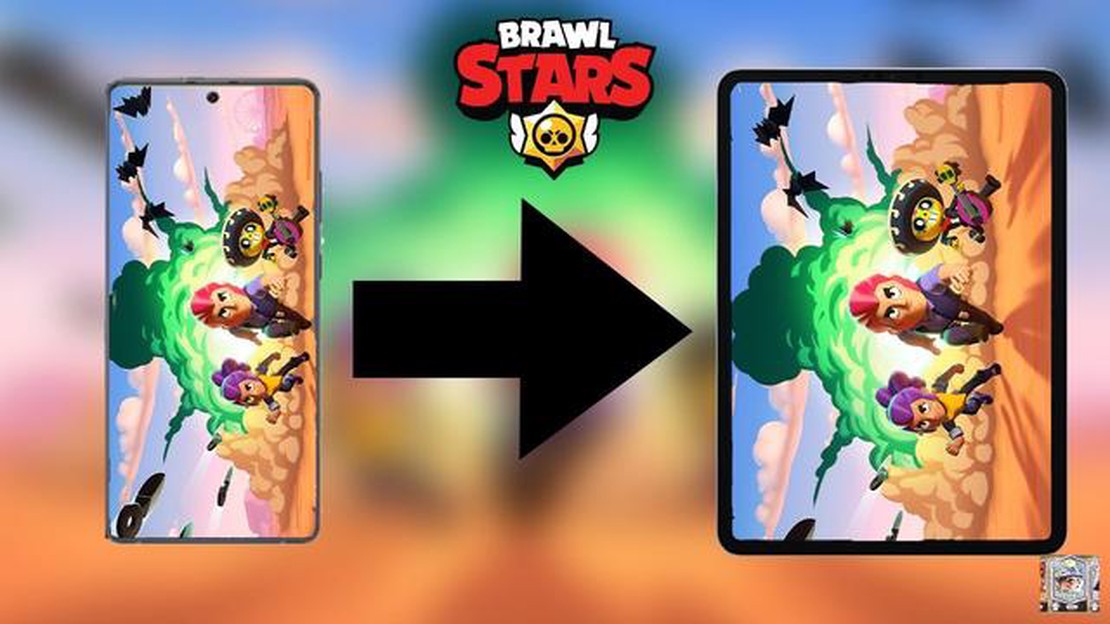
Brawl Stars is a popular mobile game developed by Supercell. With its fast-paced gameplay and unique characters, it has gained a huge fan base around the world. While playing on your mobile device is convenient, some players may prefer to play on a larger screen like a PC. If you want to sync your Brawl Stars account to your PC, we’ve got you covered. In this step-by-step guide, we will show you how to sync your Brawl Stars account to a PC so you can enjoy the game with a bigger and better gaming experience.
Step 1: Download and Install an Android Emulator - In order to play Brawl Stars on your PC, you will need to download and install an Android emulator. An Android emulator is a software that allows you to run Android applications on your PC. There are several Android emulators available such as Bluestacks, NoxPlayer, and LDPlayer. Choose one that suits your preferences and download it from their official website.
Step 2: Set up the Android Emulator - Once you have downloaded and installed the Android emulator, launch the software and set it up. Follow the on-screen instructions to set up the emulator, including signing in with your Google account. This is important as it will allow you to access the Google Play Store and download Brawl Stars.
Step 3: Download Brawl Stars - After setting up the Android emulator, open the Google Play Store and search for Brawl Stars. Once you find the game, click on the “Install” button to download and install it on your PC. The game will be installed on the Android emulator, allowing you to play it on your PC.
Step 4: Sync your Brawl Stars Account - Now that you have Brawl Stars installed on your PC, it’s time to sync your account. Launch the game and go to the settings menu. Look for the option to connect your account and click on it. You will be prompted to log in with the same Google account that you used to set up the Android emulator. Once you log in, your Brawl Stars account will be synced to your PC, and you can start playing the game from where you left off on your mobile device.
By following these simple steps, you can easily sync your Brawl Stars account to your PC and enjoy the game on a larger screen. Whether you prefer playing on your mobile device or on a PC, Brawl Stars offers an exciting gaming experience that is sure to keep you entertained for hours.
If you are an avid Brawl Stars player and want to sync your Brawl Stars account to your PC, you’ve come to the right place. This guide will walk you through the step-by-step process of syncing your Brawl Stars account to your PC.
The first step is to install an Android emulator on your PC. Some popular Android emulators include Bluestacks, Nox Player, and LDPlayer. You can choose any of these emulators based on your preference.
Once you have installed the Android emulator, launch it and open the Google Play Store. Search for “Brawl Stars” in the Play Store and download the game to your emulator.
After the game is installed, click on the Brawl Stars icon to launch the game on your PC.
Upon launching the game, you will be prompted to log in or create a Supercell ID. If you already have a Supercell ID, simply log in with your credentials. If you don’t have one, create a new Supercell ID and link your Brawl Stars account to it.
Once you have logged in with your Supercell ID, you will have the option to sync your progress from your mobile device. This will transfer your Brawl Stars account data, including your unlocked characters, upgrades, and achievements, to your PC.
After syncing your progress, you can start playing Brawl Stars on your PC. Use the emulator’s controls or connect a controller to enjoy a seamless gaming experience on a larger screen.
If you want to switch between playing on your PC and your mobile device, make sure to log out of your Supercell ID before exiting the game. This will ensure that your progress is synced properly between devices.
Read Also: The Last of Us Part 1 PC release date announced at The Game Awards
Now that your Brawl Stars account is synced to your PC, you can enjoy cross-platform play. This means that you can play with your friends who are playing on mobile devices, and your progress will be synced across all platforms.
Follow these simple steps to sync your Brawl Stars account to your PC and enjoy the game on a bigger screen. Happy gaming!
Brawl Stars is a popular mobile game enjoyed by millions of players worldwide. While playing on a mobile device can be convenient, syncing your Brawl Stars account to a PC can offer several benefits that enhance your gaming experience.
Here are some reasons why syncing your Brawl Stars account to a PC is beneficial:
Overall, syncing your Brawl Stars account to a PC offers numerous advantages, including improved gameplay, a larger screen, multi-instance capabilities, easy content creation, and seamless integration between devices. Whether you’re a casual player or a passionate gamer, syncing your account can enhance your Brawl Stars experience and take it to the next level.
To sync your Brawl Stars account to a PC, you’ll need to use an Android emulator. This software allows you to run Android apps and games on your computer.
Read Also: Step-by-Step Guide: Creating Your Own Animal Crossing Amiibo Cards
Here’s how you can download and install an Android emulator:
Congratulations! You have successfully downloaded and installed an Android emulator on your computer. Now, you can proceed to the next step to sync your Brawl Stars account.
To sync your Brawl Stars account to your PC, you will need to sign in to the Google Play Store. The Google Play Store is where your Brawl Stars account data is stored, so signing in is crucial to access your account on different devices.
Here’s how to sign in to the Google Play Store:
Once you are signed in to the Google Play Store, you can proceed to the next step to sync your Brawl Stars account to your PC.
Once you have installed an Android emulator on your PC, you are ready to install Brawl Stars and sync your account. Follow these steps to get started:
Now you can enjoy playing Brawl Stars on your PC with the convenience of a larger screen and better controls. Remember to save your progress regularly to ensure that your account is up to date and can be accessed from any device.
An Android emulator is a software that allows you to run Android applications on your PC. You need it to sync your Brawl Stars account to your PC because the game is designed for mobile devices and is not officially available for PC. The emulator creates a virtual Android environment on your computer, where you can install and play Brawl Stars.
Yes, you can sync your Brawl Stars account to multiple devices, including your PC. Once you have synced your account to one device, you can sign in to the same account on other devices to access your game progress and continue playing from where you left off.
No, it is not possible to sync your Brawl Stars account to your PC without using an emulator. As mentioned earlier, the game is designed for mobile devices and does not have a PC version. You need an emulator to create a virtual Android environment on your PC, where you can install and play Brawl Stars.
Syncing your Brawl Stars account to your PC using an emulator is generally safe. However, you should be cautious while downloading and installing emulators from third-party sources. It is recommended to download emulators from official websites to minimize the risk of malware or viruses. Additionally, make sure to protect your Google account with a strong password to prevent unauthorized access to your game progress.
No, you cannot sync your Brawl Stars account to your PC if you play the game on an iOS device. The process mentioned in the article is specifically for syncing an Android Brawl Stars account to a PC using an Android emulator. There is currently no official way to sync an iOS Brawl Stars account to a PC.
If you uninstall the emulator from your PC, you will not lose your Brawl Stars progress. Your game progress is synced with your Google account, not the emulator itself. So, even if you uninstall the emulator and reinstall it later, you can sign in to your Google account and retrieve your game progress. However, it is always a good practice to regularly back up your game data to ensure you don’t lose any progress.
Dell coupon codes for August 2023 If you’re in the market for a new computer or other tech devices, now is the perfect time to take advantage of Dell …
Read ArticleWhen Was Minecraft Released? Get ready to dive into the blocky world of Minecraft and embark on an epic gaming journey! Minecraft, the beloved sandbox …
Read ArticleHow Long Does It Take For Turtle Eggs To Hatch In Minecraft? In Minecraft, players have the ability to interact with a variety of different animals …
Read ArticleWhen Do Fortnite Servers Come Back Up? Fortnite, the popular battle royale game developed by Epic Games, has become a worldwide phenomenon since its …
Read ArticleHow Mobile Legends Gold Works? In the popular mobile game Mobile Legends, one of the most important resources to master is gold. Gold is the currency …
Read ArticleWhy Won�t Genshin Impact Open? Genshin Impact is a popular action role-playing game developed by miHoYo that has captured the hearts of millions of …
Read Article