Audeze Maxwell: Unleashing the Full Potential of Your Audio Experience
Audeze Maxwell Immerse yourself in a world of unparalleled sound quality with Audeze Maxwell. This revolutionary audio technology is designed to …
Read Article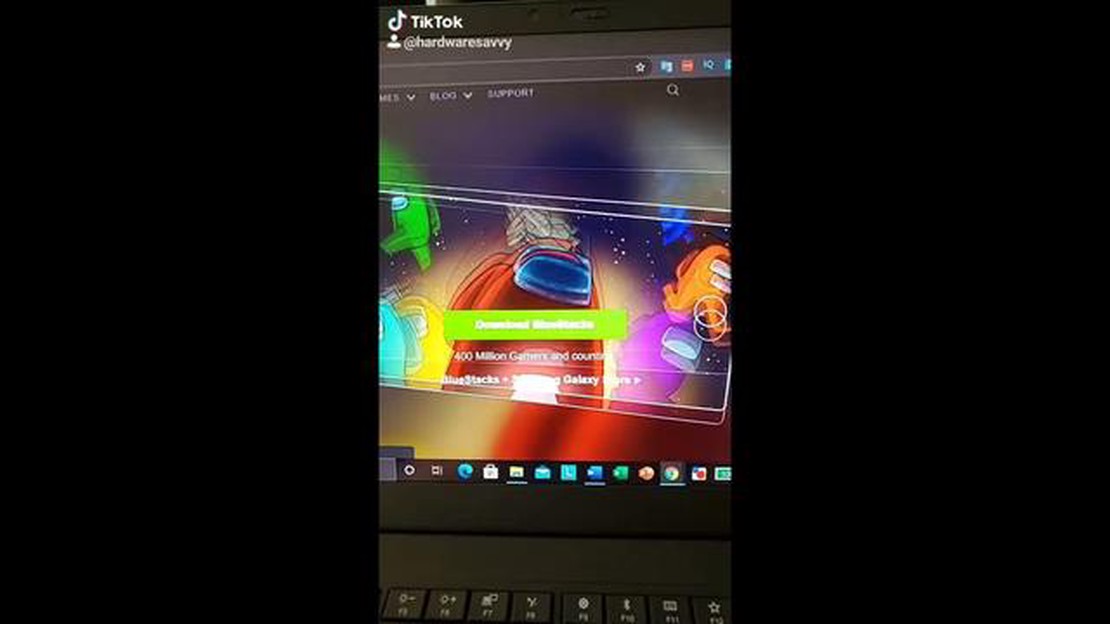
If you’re a fan of the popular multiplayer game Among Us, chances are you’ll want to make sure you always have the latest updates to enjoy the latest features and bug fixes. Updating Among Us on Steam is a simple process, and this step-by-step guide will walk you through it.
Step 1: Open the Steam Application
First, make sure you have the Steam application installed on your computer. If you don’t, you can download it from the official Steam website. Launch the application and log in to your Steam account.
Step 2: Go to Your Library
Once you’re logged in, click on the “Library” tab located at the top of the Steam application. This will take you to a list of games that you own.
Step 3: Find Among Us in Your Library
In your library, scroll through the list of games or use the search bar to locate Among Us. Once you find it, right-click on the game’s name and select “Properties” from the drop-down menu.
Step 4: Access the Updates Tab
A new window will appear with various tabs. Click on the “Updates” tab located on the left side of the window. This tab allows you to manage game updates.
Step 5: Enable Automatic Updates
Under the “Automatic updates” section, make sure the “Always keep this game up to date” option is checked. This will ensure that Among Us will automatically update whenever a new version is available.
Step 6: Update Among Us
Finally, click on the “Close” button to close the properties window. Steam will now check for updates and automatically download and install any available updates for Among Us. This process may take a few minutes depending on the size of the update.
That’s it! You have successfully updated Among Us on Steam. Launch the game to enjoy the latest content and improvements. Remember to periodically check for updates to make sure you’re always playing the most up-to-date version of the game.
Note: The above steps assume that the automatic updates option is enabled. If it’s disabled, you’ll need to manually check for updates by clicking the “Check for updates” button under the “Updates” tab in the game’s properties window.
In order to update Among Us on Steam, you will need to check for any available updates. Here are the steps to do so:
This will initiate a process where Steam will compare the game files on your computer with the latest version available. If any discrepancies are found, Steam will proceed to download and install the necessary updates.
While the update process is taking place, it is best to keep the Steam application open and connected to the internet. This will ensure that the updates are downloaded and installed correctly.
If there are no updates available, you will see a message stating that the game is up to date.
Read Also: Mastering Strategies: How To Win Wars In Clash Of Clans
Once the update process is complete, you can launch Among Us and enjoy the latest version of the game!
To update Among Us on Steam, you first need to launch the Steam application on your computer. If you don’t have Steam installed, you can download it from the official website and follow the installation instructions.
Once you have Steam installed, open the application and log in to your Steam account using your username and password. If you don’t have an account, you can create one by clicking on the “Create Account” button and following the prompts.
After successfully logging in, you will be directed to the Steam home screen. Make sure you have a stable internet connection before proceeding to the next step.
To update Among Us on Steam, start by launching the Steam application on your computer. Once the application is open, you will be presented with the Steam homepage.
Next, navigate to the “Library” tab located at the top of the Steam window. The “Library” tab is where all your installed games are listed.
Read Also: Understanding the Role of Creator Codes in Clash Royale
Click on the “Library” tab to access your game library. Here, you will see a list of all the games you have installed through Steam.
Scroll through the list and locate Among Us. You can use the search bar at the top-right corner of the window to quickly find the game. Once you find Among Us, click on it to select it.
Now, you should see various options and information about Among Us. Look for the “Update” button, which is usually located next to the “Play” button.
If there is an update available for Among Us, the “Update” button will be clickable. Click on the “Update” button to start the update process.
Wait for Steam to download and install the update for Among Us. The size of the update may vary depending on the changes made to the game.
Once the update is complete, you can launch Among Us and enjoy the latest version of the game with any new features, bug fixes, or improvements that were included in the update.
Once you have opened your Steam client, locate Among Us in your game library. To update the game, you will need to right-click on Among Us and select “Properties” from the drop-down menu.
This will open a new window with various tabs. You will need to select the “Local Files” tab which is usually the second one on the top.
Under the “Local Files” tab, you will find a button that says “Verify Integrity of Game Files.” Click on this button to start the update process.
The game will now check for any missing or corrupted files and automatically download and install any necessary updates. This process may take a few minutes, depending on the speed of your internet connection and the size of the update.
Once the update is complete, you can close the “Properties” window and launch the game to play the latest version of Among Us.
Please note that if the game does not automatically update, you may need to restart the Steam client or manually start the update by clicking on the “Update” button next to Among Us in your game library.
If you are playing Among Us on Steam, it’s important to keep the game updated to enjoy the latest features and security patches. Here is a step-by-step guide on how to update Among Us on Steam:
With the automatic updates option enabled, Among Us will now be updated automatically whenever a new update is released on Steam.
If you want to manually update Among Us, follow these steps:
Once the verification process is complete, Among Us will be updated to the latest version.
By following these steps, you can easily update Among Us on Steam and ensure you have the most up-to-date version of the game.
Yes, updates for Among Us on Steam are provided free of charge. The game developers release updates to improve and enhance the game, and these updates can be downloaded and installed for free through Steam. Simply follow the steps outlined in the previous answers to update Among Us on your Steam library.
Audeze Maxwell Immerse yourself in a world of unparalleled sound quality with Audeze Maxwell. This revolutionary audio technology is designed to …
Read ArticleWhere Is Shanty Town In Fortnite Season 8? Fortnite Season 8 has brought a whole new world to explore and conquer. One of the most exciting additions …
Read ArticleWhen will Zombie Mode come out in Call of Duty Mobile Call of Duty Mobile, the popular first-person shooter game developed by Activision, has been a …
Read ArticleHow affects Fortnite to the kids Fortnite, the popular online video game developed by Epic Games, has taken the world by storm, particularly among …
Read ArticleBest Wi-Fi range extenders in 2022 Do you often find that your Wi-Fi signal is weak or drops out in certain areas of your home or office? If so, a …
Read ArticleWhen Does Fortnite Season 6 Start? Fortnite fans, get ready! The highly anticipated start date for Season 6 of Fortnite has been announced, and …
Read Article