Ultimate Guide: How To Buy Diamonds In Mobile Legends?
How To Buy Diamonds In Mobile Legends? Mobile Legends is one of the most popular mobile games today, with millions of players around the world. …
Read Article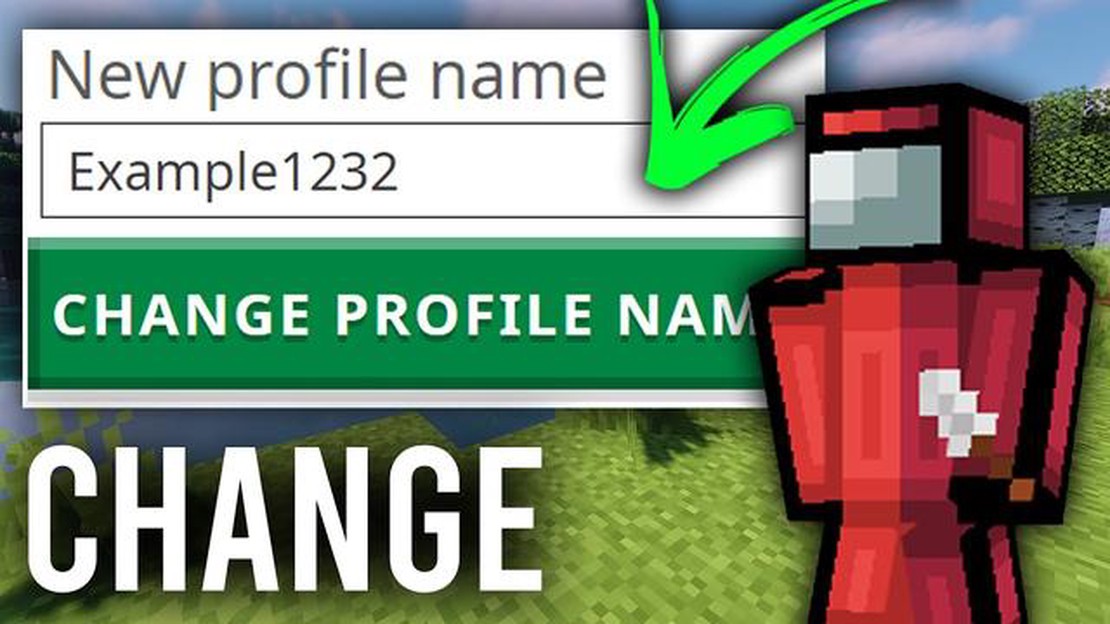
Changing your name in Minecraft is a simple process that allows you to personalize your gaming experience. Whether you want to switch to a new username or update your current one, this step-by-step guide will show you how to do it easily. Keep in mind that this guide applies to the Java Edition of Minecraft.
Step 1: Go to the Mojang website
To change your name, you will need to visit the official Mojang website. Open your preferred web browser and go to www.minecraft.net . Once you are on the website, log in with your Minecraft account credentials.
Step 2: Access your profile settings
After logging in, navigate to your profile settings. You can find this option by hovering over your username in the top right corner of the webpage and selecting “Profile” from the drop-down menu. This will take you to your account settings.
Step 3: Choose a new name
In the account settings section, you will see your current username displayed next to the “Change” button. Click on the “Change” button to access the name change form. Enter your desired new username in the provided field. Keep in mind that Minecraft usernames must be between 3 and 16 characters long and can only contain letters, numbers, and underscores.
Step 4: Confirm the name change
Once you have entered your new username, click the “Change Name” button to confirm the change. The website will display a confirmation message, and your new name will be updated in the game.
Changing your Minecraft username is a straightforward process that allows you to add a personal touch to your gaming experience. By following these simple steps, you can easily change your name and continue your Minecraft adventures with a brand new identity. Enjoy!
Changing your name in Minecraft is a simple process that can be done in just a few steps. Whether you want to change your username for personal reasons, to reflect a new online identity, or simply because you’ve grown tired of your current name, this guide will walk you through the process.
Step 1: Log in to your Minecraft account
To begin the name change process, you will need to log in to your Minecraft account using your current username and password. Make sure you have access to the email address associated with your account, as you may need it for verification purposes.
Step 2: Go to your Mojang account settings
Once logged in, navigate to the Mojang account settings page. You can do this by clicking on “Settings” in the upper-right corner of the Minecraft website and selecting “Account Settings” from the dropdown menu.
Step 3: Click on “Change” next to your username
In the account settings page, you will see a section labeled “Profile Name”. To change your username, click on the “Change” button next to your current username.
Step 4: Choose a new username
After clicking on “Change”, you will be prompted to enter a new username for your Minecraft account. Take your time to think of a name that you like and that reflects your personality or interests. Keep in mind that the new username must be unique and meet Minecraft’s username requirements.
Step 5: Verify the name change
Read Also: How Many Rounds Are In Call Of Duty Zombies? Exploring the Highest Rounds in the Game
Once you have entered a new username, you may be asked to verify the change via email. Check the email address associated with your Minecraft account for a verification email from Mojang and follow the provided instructions to confirm the name change.
Step 6: Enjoy your new username in Minecraft
After successfully verifying the name change, you can log back in to Minecraft with your new username and start playing with your updated identity. Your friends and other players will now see your new username in the game.
Remember, you can only change your Minecraft username once every 30 days, so choose your new name wisely. Additionally, some servers may have their own rules and restrictions regarding username changes, so make sure to check with the server administrators if you plan on playing on a specific server.
Changing your name in Minecraft is a great way to customize your gaming experience and express yourself. Follow these simple steps to change your username and enjoy a renewed sense of identity in the world of Minecraft.
Changing your name in Minecraft can be a fun and exciting way to personalize your gameplay. It allows you to display a unique username that reflects your personality or interests. However, before you decide to change your Minecraft name, it is essential to understand why and when it is appropriate to do so.
Read Also: Mastering the Art of Attacking in Clash of Clans: Tips and Strategies
1. Rebranding and Identity:
2. Personalization and Creativity:
3. Social Interactions:
4. Gradual Change:
5. Practical Reasons:
Remember, changing your Minecraft name should be a decision that reflects your personal preferences and goals. Take the time to consider the reasons mentioned above, and choose a name that you will be proud to show off in the Minecraft universe.
In order to change your name in Minecraft, you will need to log in to your Mojang account. Follow these steps:
If you forgot your Mojang account email address or password, you can click on the “Forgot password” or “Forgot email?” links on the login page for assistance.
Once you have successfully logged in to your Mojang account, you can proceed to the next step to change your Minecraft name.
Once you have logged into your Minecraft account, you can change your name by accessing the account settings. Here’s how:
That’s it! Your Minecraft username has now been changed. Remember that you can only change your name once every 30 days, so make sure you pick a name you’ll be happy with. Enjoy playing Minecraft with your new identity!
When changing your Minecraft username, it’s important to choose a new one that you like and that reflects your personality. Here are some tips to help you choose a new username:
Once you’ve chosen a new username that you’re happy with, you can proceed to the next step in the process of changing your name in Minecraft.
Yes, you can change your name in Minecraft by following a simple step-by-step guide.
There can be various reasons to change your name in Minecraft, such as wanting a fresh start, having a name that you no longer identify with, or simply wanting a more creative or interesting username.
Yes, there are a few restrictions when it comes to changing your name in Minecraft. You can only change your name once every 30 days, and you can’t choose a name that is already taken by another player. Additionally, there are some guidelines and restrictions on what types of names are allowed.
To change your name in Minecraft, you need to have a Mojang account. Once you have an account, you can log in to the Mojang website and go to your account settings. From there, you will find an option to change your name. Simply follow the prompts and enter your desired new username.
No, changing your name in Minecraft will not affect your progress or items. All of your stats, achievements, and items will still be associated with your account, regardless of your username.
How To Buy Diamonds In Mobile Legends? Mobile Legends is one of the most popular mobile games today, with millions of players around the world. …
Read ArticleHow Come Mobile Legends Wont Work Without Wifi? Mobile Legends, the wildly popular mobile multiplayer online battle arena game, has taken the gaming …
Read ArticleElden Ring endings: How to get each one When it comes to FromSoftware’s highly anticipated game, Elden Ring, players can expect a deep and immersive …
Read ArticleHow To Get Pets In Genshin Impact? Genshin Impact, the popular action role-playing game developed and published by miHoYo, allows players to explore …
Read ArticleHow To Go Swimming In Animal Crossing? If you’ve been playing Animal Crossing, you’re probably already familiar with the relaxing island life and all …
Read ArticleHow To Tell If Art Is Real Animal Crossing? Animal Crossing: New Horizons has become a cultural phenomenon since its release in March 2020. One of the …
Read Article