Quick Guide: How to Update Roblox on Mac | Easy Step-by-Step Instructions
How To Update Roblox On Mac? If you are a Roblox user on Mac, it is important to keep your Roblox software up to date in order to enjoy all the latest …
Read Article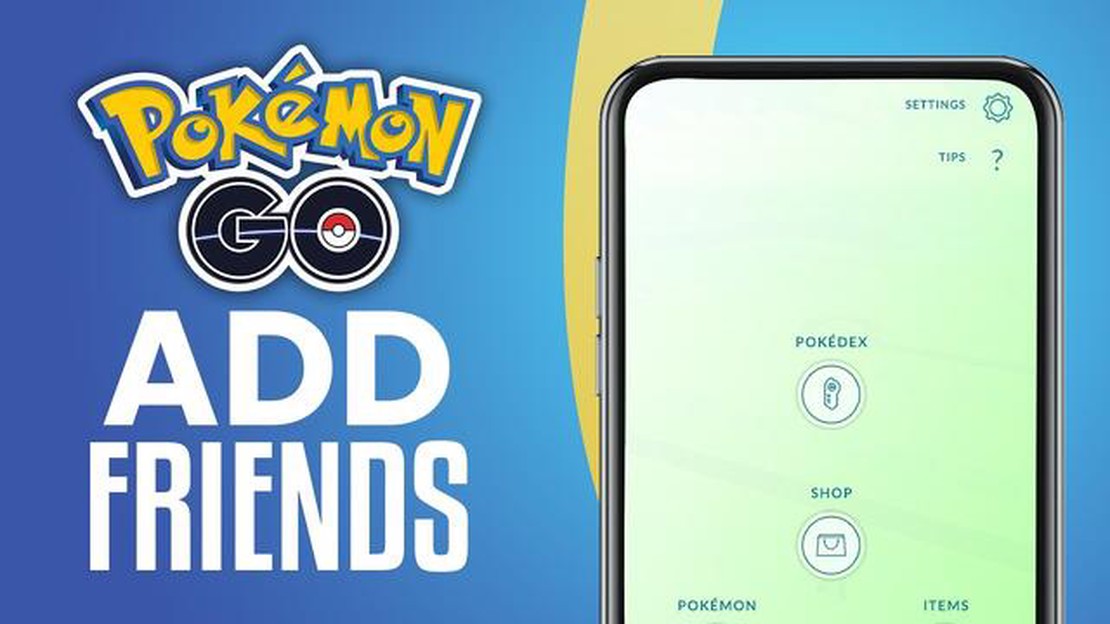
In the world of Pokemon Go, one of the most exciting aspects of the game is the ability to connect and interact with other players. Adding friends on Pokemon Go not only allows you to exchange gifts and participate in special events together, but it also opens up new gameplay features, such as the ability to battle and trade Pokemon with each other. If you’re new to the game or simply want to expand your friend list, here is a step-by-step guide on how to add friends on Pokemon Go.
Step 1: Access your Friend List
To add friends on Pokemon Go, you first need to access your Friend List. Open the game and tap on the main menu button, which is usually located at the bottom right corner of the screen. From there, tap on the Friend List icon, which looks like two people standing next to each other.
Step 2: Enter your friend’s Trainer Code
Once you’re on the Friend List screen, you’ll see an option to add friends. Tap on this option, and you’ll be prompted to enter your friend’s Trainer Code. The Trainer Code is a unique 12-digit code that each player has. To add a friend, simply ask them for their Trainer Code and enter it into the provided text box.
Step 3: Send a friend request
After entering your friend’s Trainer Code, you’ll have the option to send a friend request. This will notify your friend that you want to add them as a friend in Pokemon Go. Once they accept your request, you’ll become friends on the game and will be able to start interacting with each other.
Pro Tip: Don’t forget to add a personal message when sending a friend request. It’s a great way to introduce yourself and break the ice!
Step 4: Interact and enjoy the benefits
Once you’ve added friends on Pokemon Go, you can start enjoying all the benefits that come with it. You can send and receive gifts, participate in raid battles together, and even trade Pokemon with each other. Plus, as your friendship level increases, you’ll unlock special bonuses, such as extra Premier Balls during raid battles or attack bonuses when battling together in gyms.
So, don’t miss out on the fun! Follow these steps and start adding friends on Pokemon Go today.
Pokemon Go is a popular augmented reality game that was released in 2016. Developed by Niantic in collaboration with The Pokémon Company and Nintendo, the game quickly gained widespread popularity and became a global phenomenon.
In Pokemon Go, players use their smartphones to explore the real world and catch virtual Pokemon creatures. The game utilizes GPS and augmented reality technology to create an immersive experience where players can encounter and capture Pokemon in their surroundings.
The goal of the game is to collect as many different Pokemon species as possible by finding them in various locations, such as parks, landmarks, and even your own neighborhood. Players can also participate in battles at gyms, join teams, and compete with other players to become the strongest Pokemon trainer.
Pokemon Go has been praised for its unique gameplay and its ability to encourage players to explore their surroundings. It has also been credited with promoting physical activity and bringing people together through shared gameplay experiences.
Read Also: How to Unlock Gold Skins in Brawl Stars: A Step-by-Step Guide
Since its release, Pokemon Go has continued to evolve and introduce new features, such as trading Pokemon with friends and participating in special events. The game’s success has inspired other augmented reality games and has had a significant impact on the gaming industry as a whole.
To add friends on Pokemon Go, you first need to download and install the Pokemon Go app on your mobile device. Here’s how:
Once the app is installed, you can proceed to the next steps to learn how to add friends on Pokemon Go.
To download Pokemon Go on your Android device, follow these steps:
Read Also: Fortnite Release Date: When Did Fortnite Come Out in 2022?
After launching the app, you will need to sign in with your Google or Pokemon Trainer Club account. Once signed in, you can start playing Pokemon Go and catching Pokemon in the real world!
Downloading Pokemon Go on iOS is a simple process. Just follow the steps below to get started!
That’s it! You have now successfully downloaded Pokemon Go on your iOS device. Enjoy exploring the world of Pokemon and capturing them in augmented reality!
To add friends on Pokémon Go, you will need to have a Pokémon Go account. If you don’t have one already, you can follow these steps to create an account:
Note: If you choose to sign up with Facebook, follow the prompts to log in to your Facebook account and grant Pokémon Go permission to access your information.
Once you have your Pokémon Go account set up, you can start adding friends and exploring the world of Pokémon together!
Creating a Pokemon Trainer Club account is a simple process that allows you to access additional features and benefits in the Pokémon GO game. Follow the steps below to create your account:
Once your Pokemon Trainer Club account is created, you can use the login credentials to sign in to the Pokémon GO app and access all the features associated with the account.
A Trainer Code is a unique code assigned to each Pokemon Go player. It consists of a combination of numbers and letters and is used to add friends in the game. You can share your Trainer Code with others or enter someone else’s Trainer Code to add them as a friend on Pokemon Go.
Yes, you can add friends even if you don’t know their Trainer Codes. In addition to entering a Trainer Code, Pokemon Go also allows you to add friends by scanning a QR code. You can ask your friends to share their QR codes with you, and then you can easily add them as friends without needing to know their Trainer Codes.
Yes, there is a limit to the number of friends you can have on Pokemon Go. Each player can have a maximum of 200 friends. Once you reach the limit, you will need to remove some friends before you can add new ones. Keep in mind that removing a friend will also remove any in-game benefits you had with that person, such as trading or battling together.
Adding friends on Pokemon Go offers several benefits. Firstly, you can send and receive gifts with your friends, which can contain useful items such as Poke Balls, Potions, and Berries. Secondly, you can increase your Friendship Level with your friends by exchanging gifts and participating in activities together, which unlocks additional bonuses such as increased attack power in raids. Lastly, you can battle against your friends in Trainer Battles, which can be a fun way to test your Pokemon’s strength against each other.
When someone accepts your friend request on Pokemon Go, you will receive a notification in the game. You can also check the “Friends” tab to see a list of your friends. If the person you sent the friend request to appears in your friends list, it means that they have accepted your request.
How To Update Roblox On Mac? If you are a Roblox user on Mac, it is important to keep your Roblox software up to date in order to enjoy all the latest …
Read ArticleAge of Wonders 4 review Age of Wonders 4 is the latest installment in the critically acclaimed strategy gaming series. Developed by Triumph Studios, …
Read ArticleKnights of the Old Republic Remake shows faint, flickering sign of life in publisher report The long-awaited Knights of the Old Republic Remake has …
Read ArticleWhat Does A Grindstone Do In Minecraft? In the world of Minecraft, the grindstone is a versatile tool that players can use to their advantage. This …
Read ArticleMobile Legends Adventure How To Get Skins? Mobile Legends Adventure is a popular mobile game that offers a wide range of heroes and skins for players …
Read ArticleHow To Time Travel In Animal Crossing New Horizons? Animal Crossing: New Horizons is a popular life simulation video game that allows players to …
Read Article