Nvidia RTX 3060 12GB Review - Unveiling the Power of Zotac Twin Edge
Nvidia RTX 3060 12GB review Zotac Twin Edge The Nvidia RTX 3060 12GB graphics card has been one of the most highly anticipated releases of the year. …
Read Article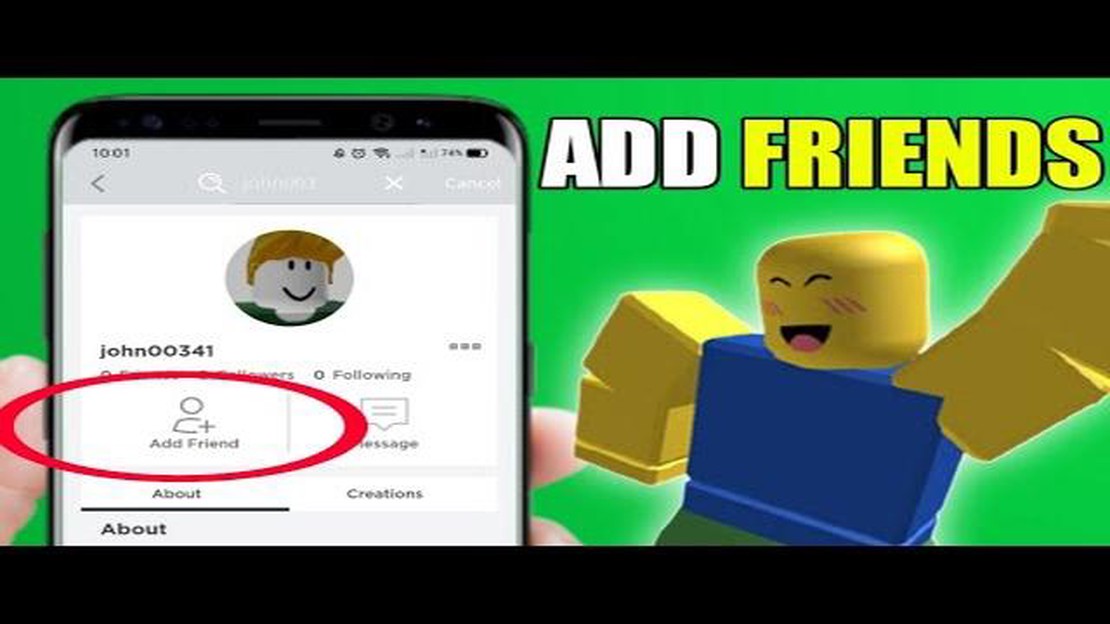
Roblox is a popular online gaming platform where players can create and play games with friends. One of the best features of Roblox is the ability to add friends and connect with other players. Adding friends on Roblox is a simple process that allows you to expand your network and enjoy gaming experiences together.
To add friends on Roblox, follow these step-by-step instructions:
Step 1: Sign in to your Roblox account. If you don’t have an account yet, you can create one for free at Roblox.com.
Step 2: Once you’re signed in, navigate to the profile of the person you want to add as a friend. You can do this by searching for their username in the search bar at the top of the Roblox website, or by clicking on their username if you encounter them in a game.
Step 3: On their profile page, click the “Add Friend” button. This will send them a friend request.
Step 4: Wait for the person to accept your friend request. Once they do, they will be added to your friend list.
Step 5: To view your friend list, click on the “Friends” tab on the Roblox website. This will display a list of all your current friends.
Step 6: You can now enjoy playing games and interacting with your friends on Roblox. You can join their games, chat with them, and even collaborate on creating games together.
Adding friends on Roblox is a great way to expand your gaming network and enjoy socializing with other players. By following these simple steps, you can easily add friends on Roblox and enhance your gaming experience on the platform.
Adding friends on Roblox is a great way to connect with other players and enhance your gaming experience. Follow these simple steps to add friends on Roblox:
Adding friends on Roblox is a simple process that allows you to expand your social circle and interact with other players. Follow this step-by-step guide to easily add friends on Roblox and enhance your gaming experience.
Read Also: Man Steals Pokémon Cards on the Job in 'Largest' Theft Ever, but Faces Super Effective Legal Consequences
To add friends on Roblox, you’ll first need to open the Roblox application on your device.
If you are using a mobile device, you can find the Roblox app on your home screen or in your app drawer. Tap on the Roblox icon to open the app.
Read Also: How To Play Mobile Legends On Pc: A Complete Guide
If you are using a computer, you can find the Roblox app in your list of installed programs. Double-click on the Roblox icon to launch the application.
Once the Roblox application is open, you can proceed to the next step to add friends.
To add friends on Roblox, you will need to navigate to the Friends tab on the Roblox website or app. Follow the steps below to find the Friends tab:
By navigating to the Friends tab, you will be able to access the friend-related features on Roblox, including adding friends, managing your friend list, and sending friend requests.
If you know your friend’s username on Roblox, you can easily add them as a friend. Here is a step-by-step guide to help you:
That’s it! You have successfully added a friend using their username on Roblox. Now you can enjoy playing together and interacting with each other on the platform!
The “Friends” tab can be found on the homepage of Roblox. Once you log in to your account, you will see the “Friends” tab at the top of the page, along with other tabs such as “Home”, “My Roblox”, “Create”, and “Robux”. Click on the “Friends” tab to access the friend-related features on Roblox.
No, you cannot add friends on Roblox using their email. The only way to add friends on Roblox is by knowing their username. Once you have their username, you can search for it in the “Friends” tab and send them a friend request. If they accept your friend request, they will be added to your friends list on Roblox.
Yes, there is a limit to the number of friends you can have on Roblox. Free Roblox accounts can have a maximum of 200 friends, while Roblox Premium (formerly known as Builders Club) members can have up to 1000 friends. If your friends list is already full, you will need to remove some friends before you can add new ones.
Nvidia RTX 3060 12GB review Zotac Twin Edge The Nvidia RTX 3060 12GB graphics card has been one of the most highly anticipated releases of the year. …
Read ArticleFall Guys now free on Epic but de-listed from Steam In a surprise move, the popular multiplayer party game “Fall Guys: Ultimate Knockout” is now …
Read ArticleCall of Duty: Infinite Warfare review Call of Duty: Infinite Warfare is the latest installment in the popular first-person shooter franchise developed …
Read ArticleMinecraft, How To Hatch The Ender Dragon Egg On Creative? In the popular sandbox game Minecraft, players have the opportunity to explore and create …
Read ArticleHow to get around Among Us on PC Among Us has taken the gaming world by storm with its fun and addictive gameplay. Whether you’re new to the game or a …
Read ArticleWhat Is The Rarest Obstacle In Clash Of Clans? If you’re a fan of the popular mobile game Clash of Clans, you may have noticed that obstacles can …
Read Article