Learn How To Mod In Clash Of Clans and Unlock New Features
How To Mod In Clash Of Clans? Clash of Clans is a popular mobile game that allows players to build and defend their own villages, train armies, and …
Read Article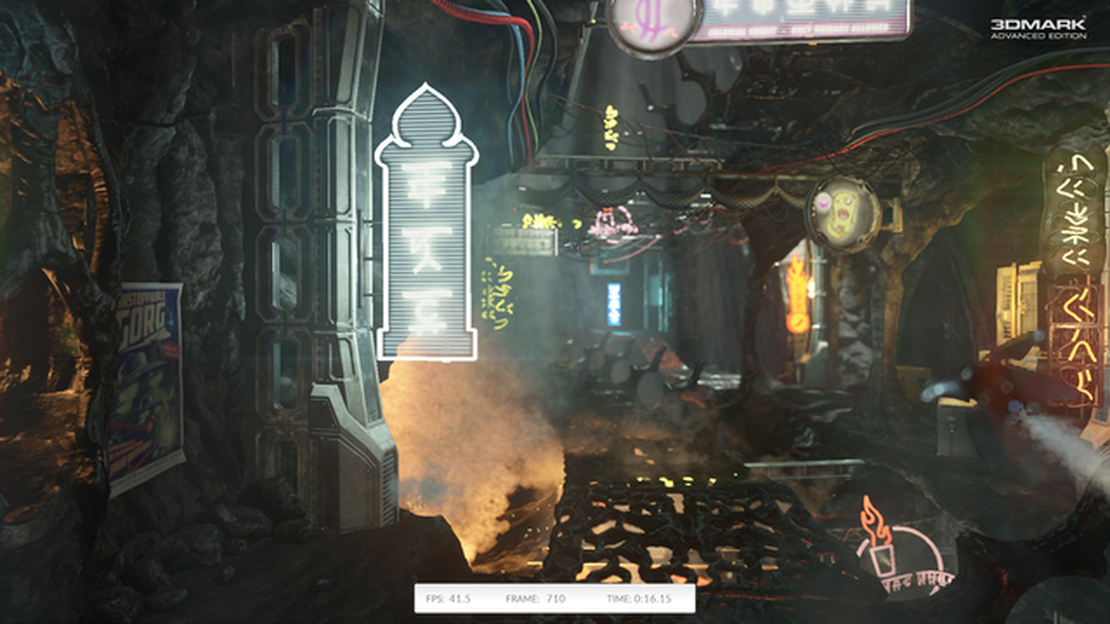
When it comes to optimizing the performance of your computer, benchmarking is an essential tool. Benchmarking allows you to measure the capabilities of your PC and compare them to other systems, providing you with valuable insights into how well your hardware and software are performing. This complete guide will walk you through the process of benchmarking your PC, providing you with step-by-step instructions and tips to get the most accurate results.
Step 1: Understand the Basics
Before you begin benchmarking your PC, it’s important to have a basic understanding of what benchmarking is and how it works. Benchmarking involves running a series of tests on your computer to assess its performance in various areas, such as CPU, GPU, RAM, and storage speed. These tests generate scores that can be compared to other systems or used as a baseline to evaluate future performance improvements.
Step 2: Choose the Right Benchmarking Software
There are many benchmarking software options available, each with its own set of features and capabilities. Some popular choices include 3DMark, PassMark, and Geekbench. When selecting a benchmarking software, consider your specific needs and goals. For example, if you are primarily interested in gaming performance, choose a software that focuses on GPU and CPU performance. If you want to evaluate overall system performance, look for a comprehensive benchmarking suite.
Step 3: Prepare Your PC
Before you start benchmarking, it’s important to ensure that your PC is ready for testing. Close any unnecessary background programs, update your drivers, and make sure your system is running at optimal settings. Additionally, consider running a system maintenance tool to clean up any temporary files or software remnants that could affect the benchmark results.
Step 4: Run the Benchmarks
Once your PC is prepared, it’s time to run the benchmarks. Follow the instructions provided by the benchmarking software to initiate the tests. It’s recommended to run the benchmarks multiple times to get accurate and consistent results. Record the scores for each test and take note of any areas where your PC may be underperforming.
Step 5: Analyze the Results
After completing the benchmark tests, it’s time to analyze the results. Look for any significant deviations from the expected performance or any areas where your PC may be struggling. This analysis will help you identify potential hardware or software issues that may be affecting your PC’s performance.
Step 6: Optimize Your PC
Based on the results of the benchmark tests, you can now start optimizing your PC. If you identified any underperforming areas, consider upgrading the corresponding hardware components or adjusting software settings. Additionally, regular maintenance tasks, such as disk defragmentation and software updates, can help improve overall performance.
Step 7: Re-Benchmark
After making optimizations, it’s important to re-benchmark your PC to assess the impact of the changes. Run the benchmarks again and compare the new scores to the previous ones. This will provide you with concrete evidence of the improvements and allow you to fine-tune your PC for even better performance.
Conclusion
Benchmarking your PC is an essential step in ensuring optimal performance. By following these steps and regularly benchmarking your system, you can identify areas of improvement and make informed decisions about upgrades and optimizations. Remember, benchmarking should be done as part of an overall maintenance routine to keep your PC running smoothly and efficiently.
Benchmarking your PC is an essential step in determining its performance capabilities. By running various tests and measurements, you can evaluate the speed, power, and overall efficiency of your computer. Whether you’re a gamer, a designer, or simply a casual user, benchmarking helps you understand how your PC compares to others and identify any areas for improvement.
Why Benchmark Your PC?
Benchmarking allows you to measure your PC’s performance against industry standards and expectations. It helps you determine if your hardware configuration is optimized and if any upgrades are necessary. Benchmark results also provide valuable insights when comparing different models or brands, helping you make informed decisions when purchasing new hardware or software.
Types of PC Benchmarks
Read Also: Is Liquid Cooling Worth the Hassle? Exploring the Pros and Cons
There are several types of benchmarks available to assess different aspects of your PC’s performance:
How to Benchmark Your PC:
Benchmarking your PC periodically is recommended to track any performance changes over time and make necessary adjustments. Keep in mind that benchmark scores may not reflect real-world usage scenarios, but they provide a standardized way to compare and evaluate different systems.
In this complete guide, we will walk you through the process of benchmarking your PC to measure its performance. Benchmarking is important for understanding the capabilities of your computer and comparing it to other systems.
Why benchmark your PC?
Benchmarking allows you to determine how well your PC performs in various tasks, such as gaming, video editing, or running heavy applications. It helps you identify bottlenecks and areas for improvement, whether it’s upgrading hardware or optimizing software settings.
Read Also: 10 Effective Ways to Improve FPS in Fortnite and Boost Your Gaming Performance
Choosing the right benchmarking tools
There are various benchmarking tools available, each with its own strengths and weaknesses. Some popular options include 3DMark, PassMark, Novabench, and Cinebench. Consider what aspects of your PC’s performance you want to test and choose the appropriate tool accordingly.
Preparing your PC for benchmarking
Before you start benchmarking, make sure your PC is in optimal condition. Update your drivers, close unnecessary background processes, and free up disk space. It’s also a good idea to run a malware scan to ensure there are no unwanted programs affecting your PC’s performance.
Running the benchmark
Once you’ve chosen a benchmarking tool, follow the instructions provided to run the benchmark. Typically, this involves selecting the desired tests and letting the benchmarking tool run on your system. Make sure to allow the benchmark to complete without interruptions for accurate results.
Interpreting the results
After the benchmark is complete, you will be presented with a report or score that represents your PC’s performance. Take the time to analyze the results and compare them to other systems with similar configurations. Look for areas where your PC may be underperforming and consider the possible causes.
Using benchmark results to improve performance
If your benchmark results indicate areas for improvement, take action accordingly. This may involve upgrading hardware components like the CPU, GPU, or adding more RAM. It could also mean tweaking software settings or optimizing your PC’s cooling solution to prevent overheating.
Regularly benchmarking your PC
PC performance can change over time due to factors like software updates, driver changes, or hardware degradation. It’s a good practice to regularly benchmark your PC to monitor its performance and identify any changes or issues that may arise. Consider benchmarking your PC every few months or after major hardware or software changes.
Conclusion
Benchmarking your PC is essential for understanding its performance capabilities and identifying areas for improvement. By following this complete guide, you can effectively benchmark your PC and make informed decisions to optimize its performance.
Benchmarking is the process of testing and evaluating the performance of a PC. It is important because it helps users understand how their PC performs compared to others, identify potential hardware or software issues, and make informed decisions about upgrades or optimizations.
There are several popular benchmarking software programs available, including 3DMark, Geekbench, PCMark, and Cinebench. These programs offer a variety of tests and benchmarks to evaluate different aspects of a PC’s performance.
To benchmark your PC’s gaming performance, you can use software like 3DMark or FRAPS. These programs can measure your PC’s frames per second (FPS) in different games and provide an overall score or comparison to other systems. You can also run in-game benchmarks that are built into some games.
When choosing benchmarking software, you should consider factors such as the specific tests and benchmarks it offers, compatibility with your PC’s hardware and operating system, ease of use, and whether it provides detailed results and analysis. It’s also a good idea to read reviews or seek recommendations from other users.
While it’s not necessary to benchmark both the CPU and GPU separately, it can provide more detailed information about your system’s performance and help identify potential bottlenecks or areas for improvement. Some benchmarking software programs offer specific tests for both the CPU and GPU, allowing you to evaluate their individual performance.
How To Mod In Clash Of Clans? Clash of Clans is a popular mobile game that allows players to build and defend their own villages, train armies, and …
Read ArticleWhere to interact with a CB radio in Fortnite In the ever-evolving world of Fortnite, new features are constantly being introduced to keep players …
Read ArticleHow to get Radium Alloy in V Rising Looking to obtain Radium Alloy in V Rising? You’re in luck! In this guide, we’ll cover some easy and efficient …
Read ArticleWhat Time Does Genshin Impact Reset? Genshin Impact is an immensely popular open-world action role-playing game developed by miHoYo. One of the key …
Read ArticleHow To Go To Bed In Animal Crossing? Animal Crossing is a popular video game that allows players to immerse themselves in a charming virtual world …
Read ArticleHow To Get Cocoa Beans In Minecraft? In the popular sandbox game Minecraft, cocoa beans are an essential ingredient for crafting a variety of useful …
Read Article