How to disable Safe Chat in Roblox? | Step-by-step guide
How To Turn Off Safe Chat In Roblox? Roblox is a popular online platform that allows users to create and play games. While it offers a safe and fun …
Read Article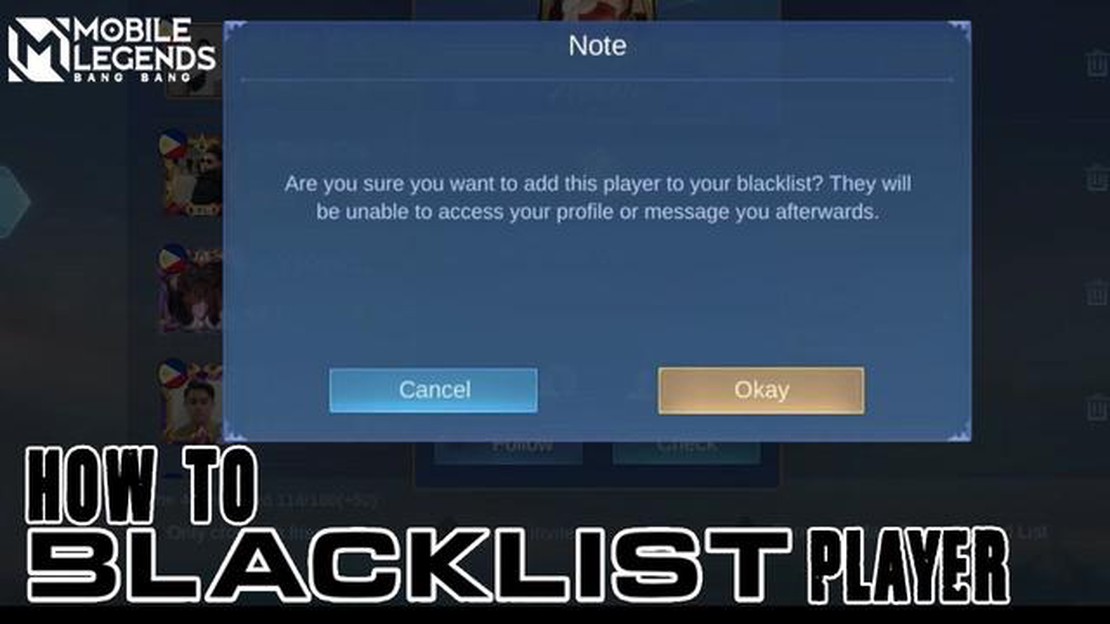
Mobile Legends is an incredibly popular multiplayer online battle arena (MOBA) game, but sometimes, you may encounter players who exhibit toxic behavior or harass others during a match. If you find yourself in a situation like this, blocking that individual can provide you with a more enjoyable gaming experience. Here’s a step-by-step guide on how to block someone in Mobile Legends.
Step 1: Launch Mobile Legends
First, open the Mobile Legends game on your mobile device. Ensure that you have a stable internet connection to access the necessary features and options.
Step 2: Go to your Friends List
Once you’re in the game, tap on the “Friends” button located at the bottom left corner of the main menu. This will allow you to access your Friends List, where you can see all of your current friends and any pending friend requests.
Step 3: Locate the Player’s Username
In your Friends List, search for the username of the player you want to block. You can scroll through the list or use the search bar located at the top of the screen to quickly find their name.
Step 4: Tap on the Player’s Username
Once you’ve located the player’s username, tap on it to open their profile. This will display more information about them, including their in-game statistics and recent activity.
Step 5: Block the Player
On the player’s profile page, you’ll find several options. Look for the “Block” button and tap on it to block the player. Mobile Legends will ask for confirmation before proceeding.
Step 6: Confirm the Block
To confirm the block, tap on the “Yes” or “OK” button when prompted. This action will add the player to your blocked list, preventing them from sending you friend requests, messages, or joining your game sessions.
By following these six simple steps, you can effectively block someone in Mobile Legends, ensuring a more enjoyable and toxic-free gaming experience. Remember, blocking someone is a personal choice, and you should only do it if you believe it’s necessary to maintain a positive gaming environment.
Read Also: What Does IQ Mean in Among Us? Explained
If you encounter toxic or abusive players in Mobile Legends, you can easily block them to avoid any further interactions. Blocking someone will prevent them from sending you messages or inviting you to play together. Here is a step-by-step guide on how to block someone in Mobile Legends:
Blocking someone in Mobile Legends can help create a more enjoyable and positive gaming experience. Remember to use the block feature responsibly and only block players who are genuinely causing disruption or harm.
To block someone in Mobile Legends, you first need to open the game and navigate to your profile. Here is a step-by-step guide on how to do it:
Once you have reached your profile, you can proceed to the next step to block someone in Mobile Legends.
Once you have logged in to your Mobile Legends account, you will need to navigate to the Friend List in order to block someone:
Alternatively, you can also access the Friend List by following these steps:
Read Also: CS:GO 'Dragon Lore' AWP Skin Fetches Over $61,000 in Auction
Once you have successfully accessed the Friend List, you are ready to proceed to the next step of the blocking process.
After accessing the friends menu, you will see a list of your friends in Mobile Legends. Scroll through the list until you find the player you want to block.
If you have a large number of friends, you can use the search bar at the top of the screen to quickly find the player you want to block. Simply type in their username and Mobile Legends will filter the list for you.
Additionally, you can use the Sort button located near the top right corner of the screen to sort your friends list by parameters such as online status or level. This can make it easier to locate the player you want to block.
Once you have found the player you want to block, click on their profile to access more options.
Note: It’s important to remember that you can only block players who are in your friends list. If the player you want to block is not on your friends list, you will need to add them as a friend first before you can block them.
Once you have accessed the Friend List, you will see a list of all your friends and recent players you have interacted with in Mobile Legends. To block someone, follow these steps:
Note: Blocking a player will prevent them from sending you friend requests, inviting you to play games, or sending you in-game messages.
Once you have successfully blocked the player, they will no longer be able to interact with you in Mobile Legends. Keep in mind that blocking someone will not remove them from your Friend List; it will only restrict their access to you.
If you ever change your mind and want to unblock a player, you can follow the same steps in the Friend List and choose the “Unblock” option instead.
Mobile Legends is a popular multiplayer online battle arena (MOBA) game developed and published by Moonton. It is available for both Android and iOS devices and features intense 5v5 battles between teams of players.
There are several reasons why you might want to block someone in Mobile Legends. It could be because they are constantly spamming you with friend requests, sending you inappropriate messages, or simply because you find them annoying to play with. Blocking someone will prevent them from communicating with you or inviting you to games.
No, when you block someone in Mobile Legends, they will no longer be able to see your profile or send you messages. It’s a way to completely cut off communication with that person within the game.
How To Turn Off Safe Chat In Roblox? Roblox is a popular online platform that allows users to create and play games. While it offers a safe and fun …
Read ArticleWho Voices Diluc In Genshin Impact? In the popular open-world action RPG game, Genshin Impact, players are immersed in a vibrant world filled with …
Read ArticleNorco review If you’re in the market for a new mountain bike, look no further than Norco. With a reputation for quality and innovation, Norco bikes …
Read ArticleHow to beat the Vault of Glass in Destiny 2 If you’re a veteran Guardian in Destiny 2, you’re probably already familiar with the Vault of Glass raid. …
Read ArticleDisplayPort vs HDMI When it comes to connecting your devices to a display, you have the choice between DisplayPort and HDMI. Both of these ports are …
Read ArticleWorld of Warcraft beginner’s guide: How to get into WoW World of Warcraft (WoW) is one of the most popular massively multiplayer online role-playing …
Read Article