Understanding the Meaning of 'SMH' in Roblox - A Complete Guide
What Does Smh Mean In Roblox? If you’ve spent any amount of time playing Roblox, chances are you’ve come across the acronym “SMH.” But what exactly …
Read Article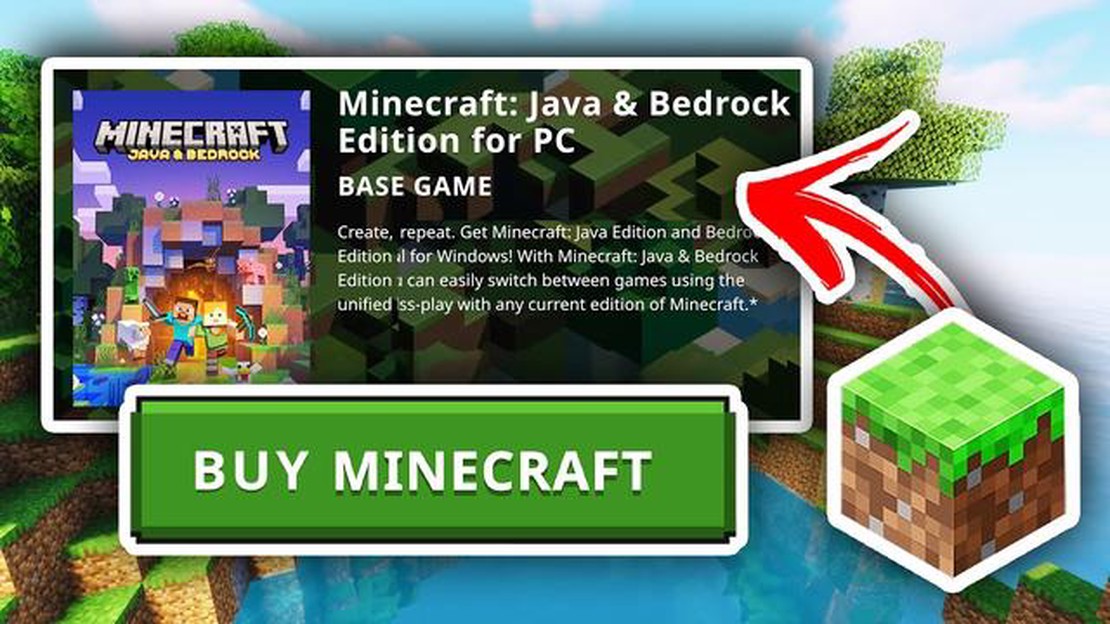
If you’ve ever wanted to explore the vast world of Minecraft, now is the perfect time to jump in and start building your dream world. But before you can dive into this pixelated adventure, you’ll need to purchase the game. In this step-by-step guide, we’ll walk you through the process of buying Minecraft, so you can start crafting and exploring in no time.
The first thing you’ll need to do is visit the official Minecraft website. Once you’re there, navigate to the “Buy Minecraft” section. Here, you’ll be presented with two options: Minecraft Java Edition and Minecraft Bedrock Edition. Java Edition is the original version of the game, while Bedrock Edition is a newer version that is compatible with multiple platforms, including Windows 10, Xbox One, and mobile devices. Choose the edition that best suits your needs and click on the “Buy Now” button.
After selecting your edition of choice, you’ll be taken to the checkout page. Here, you’ll need to provide your personal information and choose a payment method. Minecraft accepts various payment options, including credit cards, PayPal, and pre-paid cards. Select the payment method that is most convenient for you and proceed to enter your payment details.
Once you’ve entered your payment information, double-check all the details and click on the “Place Order” button to complete your purchase. After the payment has been processed, you’ll receive a confirmation email with instructions on how to download and install the game. Follow these instructions to begin your Minecraft adventure!
Note: Buying Minecraft gives you access to the full game, including all future updates and features. There are no hidden fees or subscriptions, so you can enjoy the game without any additional costs.
Now that you know how to buy Minecraft, you’re one step closer to exploring infinite worlds, battling dangerous mobs, and building incredible structures. Don’t miss out on this popular sandbox game – get your copy today and let your imagination run wild in the world of Minecraft!
Before purchasing Minecraft, you need to decide which platform you want to play it on. Minecraft is available on a variety of platforms, including:
Consider your gaming preferences and the devices you already own when choosing a platform for Minecraft. If you enjoy gaming on your PC or Mac, the original version may be the best choice for you. If you prefer console gaming, opt for the version compatible with your console. For on-the-go gaming, the mobile version is ideal, while VR enthusiasts can enjoy the game in virtual reality.
Once you’ve chosen the platform you want to play Minecraft on, you’re ready to move on to the next step: purchasing the game.
To buy and install Minecraft on your Windows computer, follow these steps:
Read Also: Toca Boca Is What In Spanish? Discover the Meaning of Toca Boca in Spanish
Once the installation is complete, you can launch Minecraft from your desktop or start menu and start playing the game.
If you have a Mac computer and want to buy Minecraft, you can follow these steps:
Now you can enjoy playing Minecraft on your Mac computer!
If you prefer gaming on consoles, you can also buy Minecraft for various gaming consoles, including Xbox One, PlayStation 4, Nintendo Switch, and more. Here’s how you can purchase Minecraft for console:
Once your purchase is completed, the digital version of Minecraft will be downloaded and installed on your console. You can then launch the game from your console’s menu and start playing.
It’s important to note that console versions of Minecraft may have slightly different features and updates compared to the Java Edition. However, the core gameplay and experience remain largely the same across platforms.
Read Also: Call of Duty Cold War on PS4: Pricing and Availability
To purchase Minecraft, follow these steps:
Once you have completed these steps, you can enjoy playing Minecraft on your chosen device. Remember to keep your Minecraft account details secure and avoid sharing them with others.
Yes, you can buy Minecraft for PlayStation, Xbox, and Nintendo consoles.
Yes, Minecraft is available for purchase on the official website and other authorized retailers.
The price of Minecraft varies depending on the platform you choose. On PC, it costs $26.95. Console versions usually range from $19.99 to $29.99. The price may also differ on mobile devices.
When buying Minecraft, you can use credit/debit cards, PayPal, or gift cards, depending on the platform you choose. On the official website, you may also have additional payment options like bank transfers.
No, Minecraft licenses are platform-specific. If you want to play Minecraft on multiple platforms, you will need to purchase the game separately for each platform.
Occasionally, Minecraft offers discounts or promotions on certain platforms or during special events. Keep an eye on the official website and authorized retailers for any current offers.
No, there is no free trial version of Minecraft available. However, there is a demo version with limited features that you can try before purchasing the full game.
What Does Smh Mean In Roblox? If you’ve spent any amount of time playing Roblox, chances are you’ve come across the acronym “SMH.” But what exactly …
Read ArticleHow To Email Clash Of Clans? Clash of Clans is a popular mobile game that allows players to build and defend their own virtual empire. However, …
Read ArticleAlienware x14 The Alienware x14 is the gaming laptop you’ve been waiting for. Packed with cutting-edge technology and unmatched performance, this …
Read ArticleHow To Have More Than 2 People On One Team In Brawl Stars Showdown? Looking to form a larger team in Brawl Stars Showdown? Want to team up with more …
Read ArticleWhen Does Apex Legends Mobile Release? Apex Legends, the popular battle royale game developed by Respawn Entertainment, has been taking the gaming …
Read ArticleHow Much Data Does Clash Of Clans Use? If you are a fan of Clash of Clans, a popular mobile strategy game, you might be wondering how much data it …
Read Article