When Does Fortnite Season 5 End? | Important Dates and Release Schedule
When Does Fortnite Season 5 End? In the exciting world of Fortnite, players are always eagerly anticipating the start and end of each season. Season 5 …
Read Article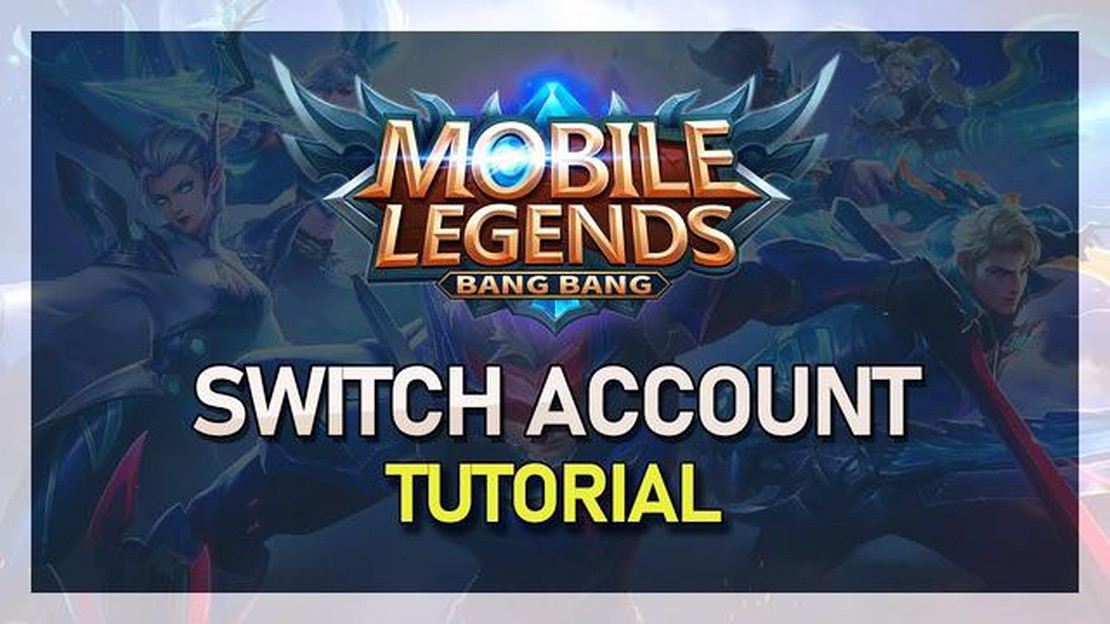
Mobile Legends is a popular multiplayer online battle arena (MOBA) game that allows players to battle against each other in real-time. Whether you are a new player looking to switch accounts or an experienced player wanting to change your existing account on Mobile Legends, this step-by-step guide will help you navigate through the process.
Step 1: Launch Mobile Legends
First, open the Mobile Legends app on your mobile device. Wait for the game to load and take you to the main menu. This is where you can access various game modes and features.
Step 2: Tap on your Profile Icon
In the main menu, look for your profile icon located at the top left or right corner of the screen. It is usually represented by a picture of your in-game avatar or your profile picture. Tap on the icon to access your personal profile and account settings.
Step 3: Go to Account Settings
Inside your profile, you will see various options and settings. Look for the “Account Settings” option and tap on it. This will lead you to a new screen where you can manage your account details and make changes.
Step 4: Select “Switch Account”
Once you are in the account settings screen, scroll down until you find the option to “Switch Account”. This is the feature that will allow you to change your current account to a different one. Tap on it to proceed.
Step 5: Choose a Login Method
In the “Switch Account” screen, you will be presented with different login methods. Mobile Legends supports various platforms, such as Facebook, Google Play Games, VK, and Moonton Account. Select the login method you prefer and follow the prompts to log in to the new account.
Step 6: Link to Existing Account
If you already have an existing account on the chosen platform, you will be given the option to link it to Mobile Legends. This will transfer your progress, achievements, and in-game items to the new account. Follow the instructions to successfully link the accounts.
Step 7: Enjoy Playing with Your New Account
Read Also: Step-by-Step Guide: Download Among Us on Amazon Fire Tablet | 2021
Once you have successfully changed your account, you can now enjoy playing Mobile Legends with your new profile. You will have a fresh start or continue where you left off, depending on whether you linked an existing account or created a new one.
Remember to always keep your account information secure and be mindful of sharing personal details online. Enjoy exploring the world of Mobile Legends and may victory be with you!
Read Also: GeForce GTX 1050 Review: Everything You Need to Know | TechCo
Mobile Legends is a popular mobile gaming app that allows players to compete in multiplayer battles. If you want to switch to a different account on Mobile Legends, follow the step-by-step guide below:
It’s important to note that you can only switch to an account that is associated with your Mobile Legends app. If you want to switch to an account that is not currently linked to your Mobile Legends app, you will need to follow the steps to link that account first.
By following these simple steps, you can easily change your Mobile Legends account and continue your gaming journey with a different profile. Enjoy the game!
To change your account on Mobile Legends, you first need to access the account settings. Here’s how you can do it:
Once you have accessed the account settings, you will be able to make changes to your Mobile Legends account, such as linking a new account or switching between existing accounts.
To change your account on Mobile Legends, you need to log out of the current account first. Here’s how you can do it:
Once you have followed these steps, you will be logged out of your current Mobile Legends account. Now you can proceed to log in with a different account or create a new account if desired.
To change your account on Mobile Legends, you need to follow these steps:
Note that switching to a new account will log you out of your current account and any progress made with that account will be lost. Make sure to link your account to a social media account or Moonton account to avoid losing progress in the future.
Additionally, keep in mind that you can only switch your account a limited number of times within a certain period. This is to prevent abuse and ensure fair play among players.
Now that you know how to login with a new account on Mobile Legends, you can easily switch between multiple accounts and enjoy a fresh gaming experience.
No, you cannot change your Mobile Legends account without logging out. You need to log out of your current account and then log in with a different account to switch between them.
Yes, if you change your Mobile Legends account, you will lose all progress associated with the previous account. This includes heroes, skins, rank, and other in-game achievements. Make sure to save your progress before switching accounts.
When Does Fortnite Season 5 End? In the exciting world of Fortnite, players are always eagerly anticipating the start and end of each season. Season 5 …
Read ArticleHow To Record Clash Of Clans? In the popular mobile game Clash of Clans, epic battles are fought between clans for supremacy in the virtual world. …
Read ArticleHow many frames per second can the human eye really see? When it comes to the question of how many frames per second (FPS) the human eye can perceive, …
Read ArticleHow to do that Fortnite Go Fluid on Pc If you’re tired of lag and stuttering while playing Fortnite on your PC, we have the solution for you. Follow …
Read ArticleHow To Push In Clash Royale? Clash Royale is a popular mobile game that requires strategic thinking and quick decision-making. One of the key …
Read ArticleHow to Get Sylveon on Pokémon Go If you’re a Pokémon Go player looking to add the adorable Sylveon to your collection, you’re in luck! Sylveon, the …
Read Article