Discover the Power of the Smite Enchantment in Minecraft
What Does The Smite Enchantment Do In Minecraft? When it comes to battling the undead in Minecraft, having the right weapons and enchantments can make …
Read Article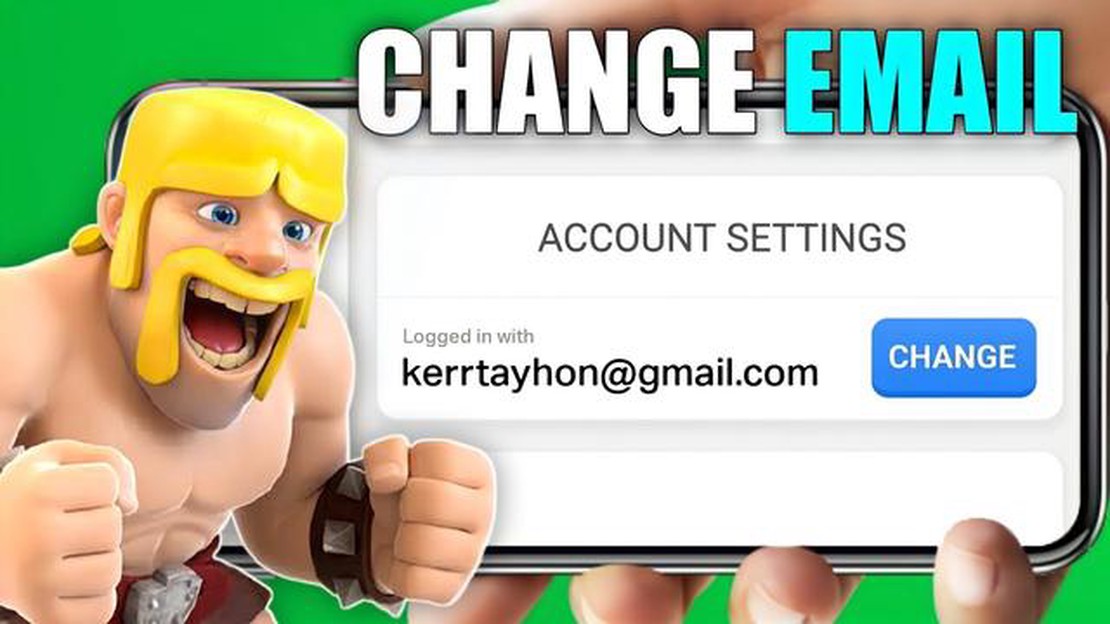
Clash of Clans is a popular mobile strategy game that allows players to build their own village, train troops, and compete in epic battles against other players. However, there may come a time when you need to change the email address associated with your Clash of Clans account.
Changing your Clash of Clans email address is a simple process, but it’s important to follow the steps correctly to ensure that your account remains secure. In this step-by-step guide, we will walk you through the process of changing your email address in Clash of Clans, so you can keep playing without any interruptions.
Step 1: Open Clash of Clans and go to the settings
The first step to changing your Clash of Clans email address is to open the game on your device and navigate to the settings menu. This can usually be found by tapping the gear icon or the three horizontal lines in the top right corner of the screen.
Step 2: Tap on the ‘Connected’ button
Once you are in the settings menu, you will see a button labeled ‘Connected’ or ‘Link a Device’. Tap on this button to access the account management section of Clash of Clans.
Step 3: Tap on ‘Supercell ID’
In the account management section, you will see various options for managing your Clash of Clans account. Tap on the ‘Supercell ID’ option to proceed with changing your email address.
Step 4: Tap on ‘Email’
After selecting ‘Supercell ID’, you will be presented with different sections of your account profile. Tap on the ‘Email’ option to access the email settings for your Clash of Clans account.
Step 5: Enter your new email address
In the email settings section, you will see a field where you can enter your new email address. Carefully type in your new email address, double-checking for any typos or errors.
Step 6: Verify your new email address
Read Also: Discover the Power of Riptide in Minecraft: Unleash the Aquatic Adventure
Once you have entered your new email address, Clash of Clans will send a verification email to the new address. Check your inbox and follow the instructions in the email to verify your new email address.
Step 7: Confirm the change
Read Also: How To Sign Out Of Pokemon Go? | Step-by-Step Guide
After verifying your new email address, return to the email settings section in Clash of Clans and confirm the change. Your Clash of Clans account will now be associated with the new email address.
By following these step-by-step instructions, you can easily change the email address associated with your Clash of Clans account. Remember to keep your account secure by using a strong and unique password, and never share your account information with anyone.
If you want to change the email address associated with your Clash of Clans account, follow the step-by-step guide below:
It is important to note that changing your email address will also change your login credentials for the Clash of Clans game. Make sure to remember your new email address and password to access your account in the future.
Changing your Clash of Clans email address is a simple process, but first, you need to access the game’s settings menu. Here’s how you can do it:
Once you have accessed the settings menu, you can proceed to the next step to change your Clash of Clans email address.
Once you have successfully logged into your Clash of Clans account, you can proceed to change your email address by navigating to the “Account Settings” section. Here’s how:
By following these steps, you will be able to navigate to the account settings section in Clash of Clans and find the option to change your email address. This is an important step in the process of updating your Clash of Clans account with a new email address.
In order to change your email address in Clash of Clans, you will need to follow these steps:
Note: It is important to remember your new email address as you will need it for future account recovery or verification purposes.
There are several reasons why you might want to change your Clash of Clans email address. Maybe you no longer have access to the current email, or you simply want to use a different email for your game account. Changing your email address can help you regain access to your account or update your contact information.
To change your Clash of Clans email address, you will need to have access to both your current and new email accounts. Additionally, you will need to be logged in to your Clash of Clans game account. Make sure you have the necessary information and access before attempting to change your email address.
What Does The Smite Enchantment Do In Minecraft? When it comes to battling the undead in Minecraft, having the right weapons and enchantments can make …
Read ArticleWhat is the Duration of the Maintenance Break in Brawl Stars?" One of the most popular mobile games currently is Brawl Stars, developed by Supercell. …
Read ArticleThe PC Gamer team’s personal gaming setups As gamers, the PC Gamer team knows how important it is to have a gaming setup that is both functional and …
Read ArticleHow To Make Your Own Minecraft Server? Are you a Minecraft enthusiast looking to take your gameplay to the next level? Setting up your own Minecraft …
Read ArticleHow To Start Over Animal Crossing New Horizons? If you’re a fan of Animal Crossing: New Horizons and you’re looking to start over, it’s important to …
Read ArticleHow Can I View My Previous Purchases For Moon Active Coin Master? Whether you’re a seasoned player or just starting out, keeping track of your …
Read Article