Where to Find Exotic Weapons and Items in Fortnite | Complete Guide
Where Are All The Exotics In Fortnite? Fortnite is known for its wide variety of weapons and items, each offering unique advantages and strategies for …
Read Article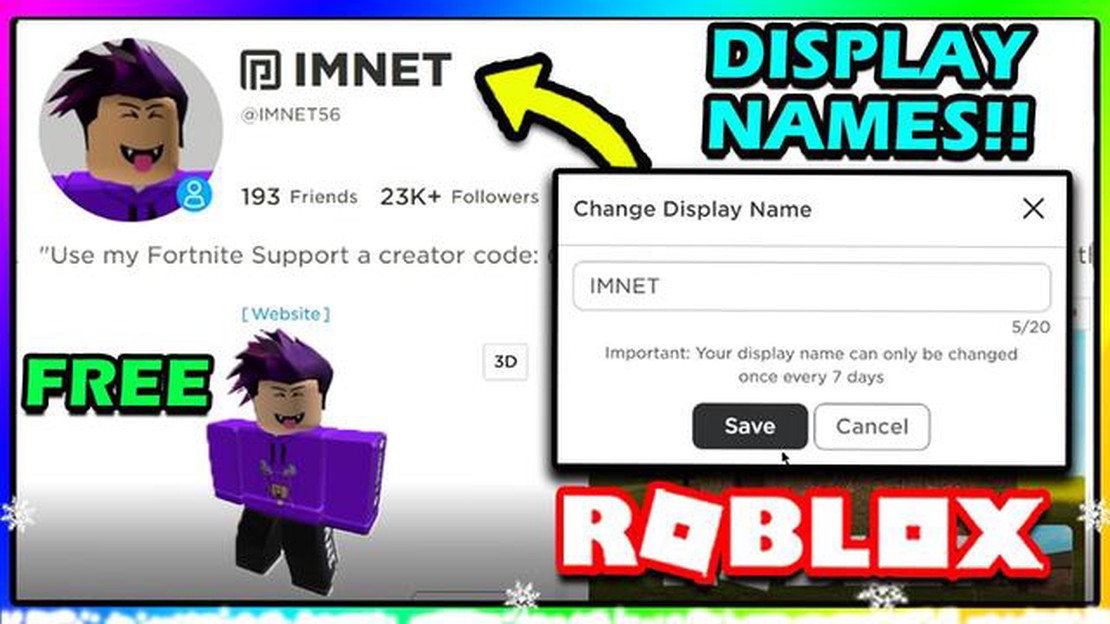
Are you tired of your current Roblox display name and want to change it to something more exciting? Well, you’re in luck! Changing your Roblox display name is a quick and easy process that can be done in just a few simple steps.
Step 1: Sign in to Roblox
The first step is to sign in to your Roblox account. If you don’t have an account yet, you can easily create one by visiting the Roblox website and clicking on the “Sign Up” button. Make sure to enter your correct date of birth and create a unique username.
Step 2: Go to Account Settings
Once you’re signed in, click on the gear icon located at the top right corner of the screen to access your account settings. From the drop-down menu, select the “Settings” option.
Step 3: Edit Your Display Name
In the account settings menu, you will find a section called “Account Info.” Under this section, you will see your current display name. To change it, simply click on the pencil icon next to your display name. Enter your desired new display name and click on the “Save” button to confirm the changes.
Step 4: Verify the Change
After saving your new display name, Roblox will ask you to verify the change. This is to prevent any unauthorized changes to your account. You will receive an email with a link to verify the change. Click on the link in the email to complete the process.
Step 5: Enjoy Your New Display Name
Once you have verified the change, your new display name will be updated across the Roblox platform. You can now enjoy your new and improved identity in the Roblox community!
Note: Keep in mind that you can only change your Roblox display name once every seven days. So make sure you choose a name you’ll be happy with for a while!
Congratulations! You’ve successfully changed your Roblox display name in just a few easy steps. Now you can show off your creative new identity to all your friends in the Roblox world. Have fun!
Read Also: Discover Where to Find Diricawl in Hogwarts Legacy
If you’re a Roblox user and you want to change your display name, follow these simple steps:
That’s it! You have successfully changed your Roblox display name. Keep in mind that changing your display name may not be possible if you have recently changed it or if the name you want is already taken. Make sure to choose a display name that follows Roblox’s guidelines and doesn’t violate any rules.
Remember, your display name is how other users will identify you on Roblox, so choose a name that represents you and that you’re comfortable with.
To change your Roblox display name, you’ll need to access the settings. Here’s how:
Read Also: How to Build a Winning Deck in Clash Royale: Step-by-Step Guide
Congratulations! You have successfully accessed the settings and are ready to change your Roblox display name. Now let’s move on to the next step.
When it comes to choosing a new display name for your Roblox account, there are a few things to consider. Your display name is how other players will see you in the game, so it’s important to choose something that represents you and fits your personal style. Here are some tips to help you choose the perfect display name:
Remember, your display name is an important part of your Roblox identity. Take your time and choose a name that you’ll be proud to use as you interact with other players and explore the Roblox world.
After you have followed the steps to change your Roblox display name, it is important to confirm that the change has been successful. Here are the steps to confirm the name change:
It is important to note that changing your Roblox display name may not immediately take effect in all parts of the game. Some areas may still display your old name for a short period of time. If this is the case, give it some time and the new display name should eventually appear everywhere in the game.
Remember that changing your Roblox display name is a permanent action and cannot be undone for free. If you want to change it again in the future, you will need to spend Robux. Make sure you are satisfied with your new display name before confirming the change.
Yes, you can change your Roblox display name. The process is quite simple and can be done in a few steps.
Yes, there is a cost to change your Roblox display name. It currently costs 1,000 Robux to change your display name.
Yes, you can change your Roblox display name multiple times. However, there is a waiting period of 30 days between each name change.
There are a few limitations for Roblox display names. Your display name must be between 3 and 20 characters long and cannot contain any special characters or spaces. Additionally, your display name cannot be the same as another user’s display name.
Yes, you need Robux to change your Roblox display name. The current cost is 1,000 Robux.
Yes, you can change your Roblox display name on mobile. The process is the same as changing it on a computer.
Where Are All The Exotics In Fortnite? Fortnite is known for its wide variety of weapons and items, each offering unique advantages and strategies for …
Read ArticleThe best strategy games in 2023 Strategy games have always been a popular choice among gamers, offering a unique and immersive gameplay experience. …
Read ArticleWho Is The Creator Of Genshin Impact? Genshin Impact is a highly popular action role-playing game that has taken the gaming world by storm. With its …
Read ArticleHow To Make A Book And Quill In Minecraft? Are you an avid Minecraft player looking to create your own stories within the game? Or maybe you want to …
Read ArticleHow to get the Blasphemous Blade in Elden Ring Welcome to our comprehensive guide on obtaining the Blasphemous Blade in Elden Ring! This powerful …
Read ArticleHow To Get All Eevee Evolutions In Pokemon Go? Pokemon Go, the popular augmented reality game, has captured the hearts of millions of players …
Read Article