Fortnite 2022: Counting the Number of Skins Available
How Many Skins Are In Fortnite 2022? Fortnite, the popular battle royale game developed by Epic Games, has become known for its vast collection of …
Read Article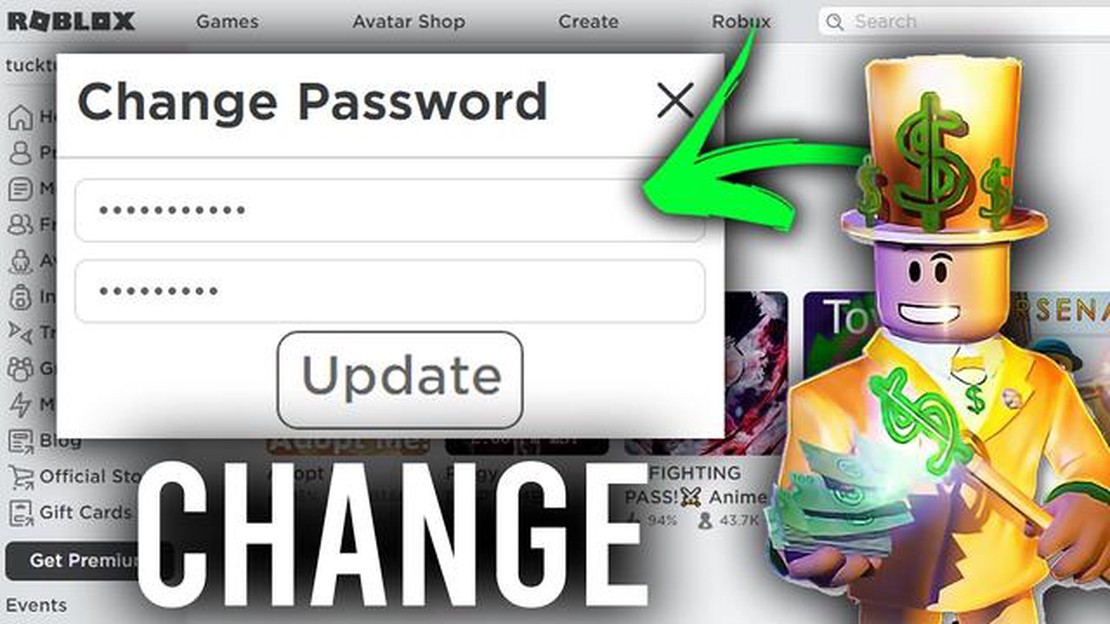
Keeping your Roblox account secure is important to protect your personal information and prevent unauthorized access. One of the easiest ways to enhance the security of your Roblox account is to regularly change your password. Changing your password can help prevent hacking attempts and ensure that only you have access to your account.
In this step-by-step guide, we will walk you through the process of changing your Roblox password. Whether you suspect someone may have obtained your password or you simply want to update it for security reasons, this guide will provide you with the necessary steps to ensure the safety of your account.
Step 1: Log in to your Roblox account. Visit the Roblox website and enter your login credentials (email/username and password) in the provided fields. Once you have entered the correct information, click on the “Login” button to access your account.
Step 2: Once you are logged in, navigate to the “Settings” tab. You can find this tab by clicking on the gear icon located in the top-right corner of your screen. A drop-down menu will appear, and you should select the “Settings” option from the list.
Step 3: In the “Settings” menu, select the “Security” tab. This tab is usually located on the left-hand side of the screen. Upon clicking on the “Security” tab, you will be presented with various security options.
Step 4: Locate the “Password” section in the “Security” menu. Under the “Password” section, you will see an option to “Change Password”. Click on this option to proceed with changing your Roblox password.
Step 5: Enter your current password, and then choose a new password. Make sure to select a strong password that includes a combination of letters, numbers, and special characters. Remember that a strong password is crucial for enhancing the security of your Roblox account.
Step 6: After entering your new password, click on the “Update” or “Save Changes” button to complete the process. Your Roblox password will now be changed, and your account will be more secure.
It is important to note that you should never share your password with anyone or use the same password for multiple accounts. Regularly changing your password is a simple yet effective way to protect your Roblox account and ensure that only authorized individuals have access to it.
Remember, maintaining the security of your Roblox account is crucial for protecting your personal information and preventing unauthorized access. By following these step-by-step instructions, you can easily change your Roblox password and ensure the safety of your account.
Changing your Roblox password is important to ensure the security of your account. To change your Roblox password, follow the step-by-step guide below:
Read Also: Discover the Locations of All Spooky TV Sets in Fortnite
It is recommended to choose a unique and strong password for your Roblox account and avoid using the same password for multiple accounts. Regularly updating your password is also a good practice to enhance the security of your Roblox account.
When it comes to online gaming, one of the most important aspects of maintaining security is protecting your password. This is especially true for Roblox, a popular online gaming platform that has millions of users worldwide. Your Roblox password is the key to your account, and it’s crucial to keep it safe from hackers or unauthorized access.
Here are some reasons why it’s important to keep your Roblox password secure:
Now that you understand the importance of keeping your Roblox password secure, let’s discuss some tips on how to create a strong and secure password:
Remember, by keeping your Roblox password secure, you are taking an important step to protect your personal information, prevent unauthorized access, and reduce the risk of hacking. With these tips in mind, you can enjoy a safer and more secure gaming experience on Roblox.
In order to change your Roblox password, you will need to access your account settings. Follow the steps below to get started:
Read Also: Blasphemous Review: A Controversial and Gripping Video Game Experience
Once you have completed these steps, you will be ready to change your Roblox password. Proceed to the next step to learn how to do this.
Now that you are logged into your Roblox account, you need to navigate to the account settings page to find the password change option. Here’s how you can do it:
Alternatively, you can also directly visit the URL “https://www.roblox.com/My/Account.aspx" to access your account settings page.
Once you are on the security settings page, you will see the “Change Password” option. Click on it to proceed to the next step.
There are several reasons why you might want to change your Roblox password. One reason could be that you suspect someone may have access to your account and you want to secure it. Another reason could be that you simply want to update your password for security purposes.
It is generally recommended to change your passwords regularly for security purposes. Experts usually suggest changing passwords every 3-6 months, so you might consider changing your Roblox password every few months.
If you have forgotten your Roblox password, you can easily recover it by following a few simple steps. First, go to the Roblox login page and click on the “Forgot Password or Username?” link. Then, enter the email address associated with your Roblox account and click “Submit.” Roblox will send you an email with instructions on how to reset your password.
Yes, you can change your Roblox password on a mobile device. The process is similar to changing your password on a computer. Simply open the Roblox app, go to the settings menu, and click on the “Account Info” tab. From there, you can change your password by following the provided instructions.
No, it is not possible to change your Roblox password without verifying your email. When you attempt to change your password, Roblox will send a verification email to the address associated with your account. You must verify your email by clicking on the link in the email before you can change your password.
How Many Skins Are In Fortnite 2022? Fortnite, the popular battle royale game developed by Epic Games, has become known for its vast collection of …
Read ArticleWhat Does Ss Stand For In Mobile Legends? In the fast-paced world of Mobile Legends: Bang Bang, there are many terms and abbreviations that players …
Read ArticleHow To Make A Map Minecraft? Minecraft is a popular sandbox game that allows players to explore and build in a virtual world made up of blocky …
Read ArticleWhat Time Does The New Fortnite Season Come Out? If you’re a fan of the popular video game Fortnite, you’re probably eagerly anticipating the start of …
Read ArticleHow Long Is 100 Days In Minecraft? In the online video game Minecraft, time plays a crucial role in the gameplay experience. One of the questions …
Read ArticleMadden Mobile 18 How Do I Get Elite Legends Collectible? If you’re a fan of Madden Mobile 18 and want to take your game to the next level, then …
Read Article