Darktide Pre-Order Beta: Start Time and Details
Here’s what time the Darktide pre-order beta starts The highly anticipated Warhammer 40,000: Darktide is set to release its pre-order beta soon, much …
Read Article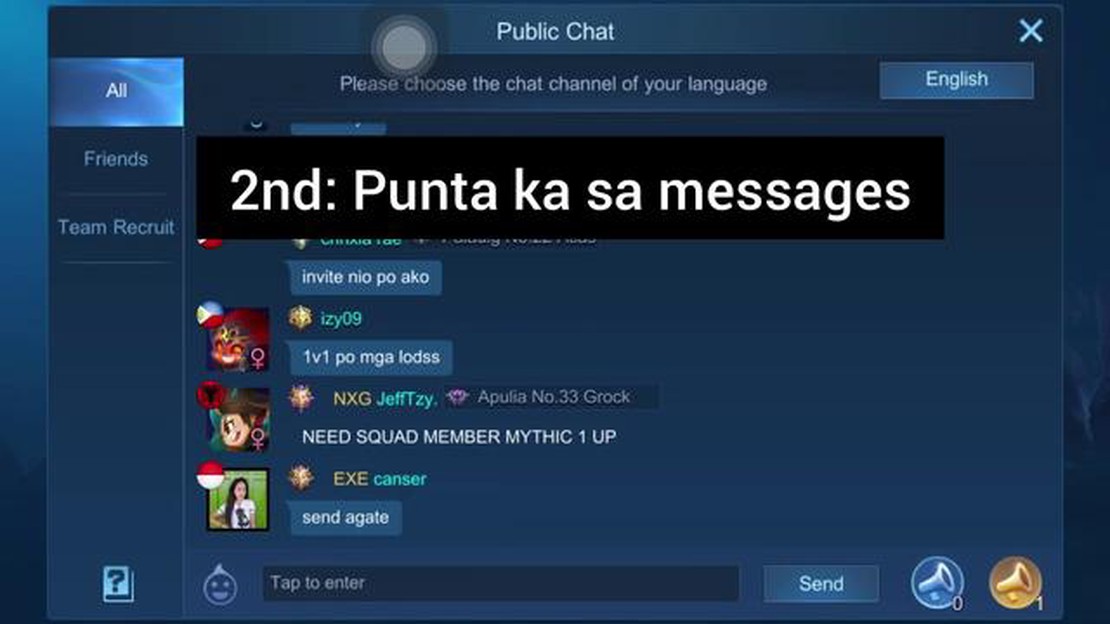
Mobile Legends is a popular multiplayer online battle arena (MOBA) game that allows players to engage in exciting team battles. Communication with your teammates is crucial for success in this game, and one of the most important ways to communicate is through the in-game chat feature. In this step-by-step guide, we will walk you through the process of using the chat feature in Mobile Legends.
To access the chat feature in Mobile Legends, start by launching the game on your mobile device. Once the game has loaded, you will find the chat icon located at the bottom left corner of the screen. Tap on the chat icon to open the chat window.
Mobile Legends offers several chat channels for players to communicate with each other. The main chat channel is the “All” channel, where you can chat with all the players in the game. However, there are also other chat channels available, such as the “Team” channel, where you can chat with your team members, and the “Private” channel, where you can chat with specific players. Choose the appropriate chat channel based on who you want to communicate with.
Once you have selected the chat channel, you can start typing your message in the chat box. To type a message, simply tap on the chat box and use your device’s keyboard to enter the text. You can also use emoticons and special characters to add more expression to your messages. After typing your message, tap on the send button to send it to the selected chat channel.
Note: Remember to keep your messages concise and relevant to the game. Avoid spamming or using offensive language, as this may result in penalties or even a ban from the game.
Mobile Legends also provides a set of pre-defined quick chat commands that you can use to communicate quickly during battles. These commands include phrases like “Attack!”, “Retreat!”, and “Well Played!”. To use these quick chat commands, simply tap on the chat icon, then select the desired command from the list. The command will be automatically sent to the chat channel you are currently in.
By following these simple steps, you will be able to effectively chat with your teammates in Mobile Legends. Good communication can make a huge difference in your gameplay, so make sure to use the chat feature wisely to coordinate your strategies and achieve victory!
Chatting in Mobile Legends is a great way to communicate with your teammates during a game. Whether you want to strategize, coordinate attacks, or simply chat for fun, the in-game chat feature allows you to do it all. Here are some steps to help you get started with chatting in Mobile Legends:
Remember to use the in-game chat responsibly and be respectful to your teammates and opponents. Chatting can greatly enhance your gameplay experience in Mobile Legends, so make the most of it!
The chat function in Mobile Legends allows players to communicate with their teammates during a match. It is an essential tool for coordinating strategies, sharing information, and providing feedback.
To use the chat function in Mobile Legends, follow these steps:
Read Also: Easy Steps to Obtain the Coveted Korek Charm in Dying Light 27. If you want to send a quick message, you can use the predefined chat messages by tapping on the speech bubble icon next to the chat box. These messages include common phrases such as “Attack!”, “Retreat!”, and “Well played!”
8. Once you have entered your message and chosen the recipient, tap the send button. The message will be sent.
It is important to use the chat function effectively to maximize communication and teamwork. Here are some tips:
Read Also: Where to Find the Fjordur Wyvern Eggs in Ark: Survival Evolved
The chat function in Mobile Legends is a powerful tool for effective communication and teamwork. By following these steps and tips, you can enhance your gameplay and increase your chances of winning matches.
While basic chatting is easy to do in Mobile Legends, there are some advanced chat features and tips that can enhance your communication with teammates. Here are some of the advanced chat features and tips to consider:
Remember, efficient communication is key in Mobile Legends. Utilize the advanced chat features and follow these tips to enhance your gameplay experience and improve your chances of winning!
Learning how to chat in Mobile Legends is important because effective communication with your teammates is crucial for successful gameplay. By using the chat feature, you can coordinate strategies, warn about enemy movements, and make important decisions as a team.
Mobile Legends offers several chat options, including quick chat phrases, voice chat, and typing messages. Quick chat phrases allow you to communicate with pre-set messages, voice chat allows you to speak directly with your teammates, and typing messages enables you to type custom messages to your teammates.
To use quick chat phrases in Mobile Legends, you can use the pre-set messages available in the chat wheel. Simply open the chat wheel and select the appropriate phrase that best suits the situation. This allows for quick communication without the need for typing.
Yes, Mobile Legends offers voice chat as an option for communication with your teammates. You can enable voice chat in the settings menu and use it to talk directly with your teammates during the game. This can be useful for quick and efficient communication.
To type messages in Mobile Legends, you can tap on the chat box located at the bottom of the screen. This will bring up the keyboard, allowing you to type your messages. Once you have finished typing, simply hit the send button to send your message to your teammates.
Effective communication in Mobile Legends can greatly improve your gameplay. Some tips for effective communication include being clear and concise with your messages, using the quick chat phrases when appropriate, listening to your teammates, and being respectful in your communication. Remember, teamwork is key in Mobile Legends.
Yes, if you prefer not to use the chat feature or want to mute specific players, you can do so in the settings menu of Mobile Legends. Here, you will find options to disable or mute the chat feature, allowing you to focus solely on the gameplay without distractions.
Here’s what time the Darktide pre-order beta starts The highly anticipated Warhammer 40,000: Darktide is set to release its pre-order beta soon, much …
Read ArticleHow To Search For A Squad Mobile Legends? Mobile Legends is a popular multiplayer online battle arena game that requires strong teamwork and …
Read ArticleHow To Get Reputation In Genshin Impact? Genshin Impact is a popular action role-playing game that offers players a vast open world to explore. One …
Read ArticleWhat Time Does Among Us Airship Come Out? The much-awaited Among Us update featuring the new Airship map is finally here! Fans of the popular online …
Read ArticleHow To Report In Brawl Stars? Brawl Stars is a popular mobile game that involves intense battles and fast-paced action. However, like any online game, …
Read ArticleKujou sara Genshin Impact Looking for a powerful and graceful character in Genshin Impact? Look no further than Kujou Sara! With her impressive …
Read Article