How To Get Heroes In Clash Royale: Proven Strategies
How To Get Heroes In Clash Royale? Clash Royale is one of the most popular mobile games in the world, and one of the keys to success in this game is …
Read Article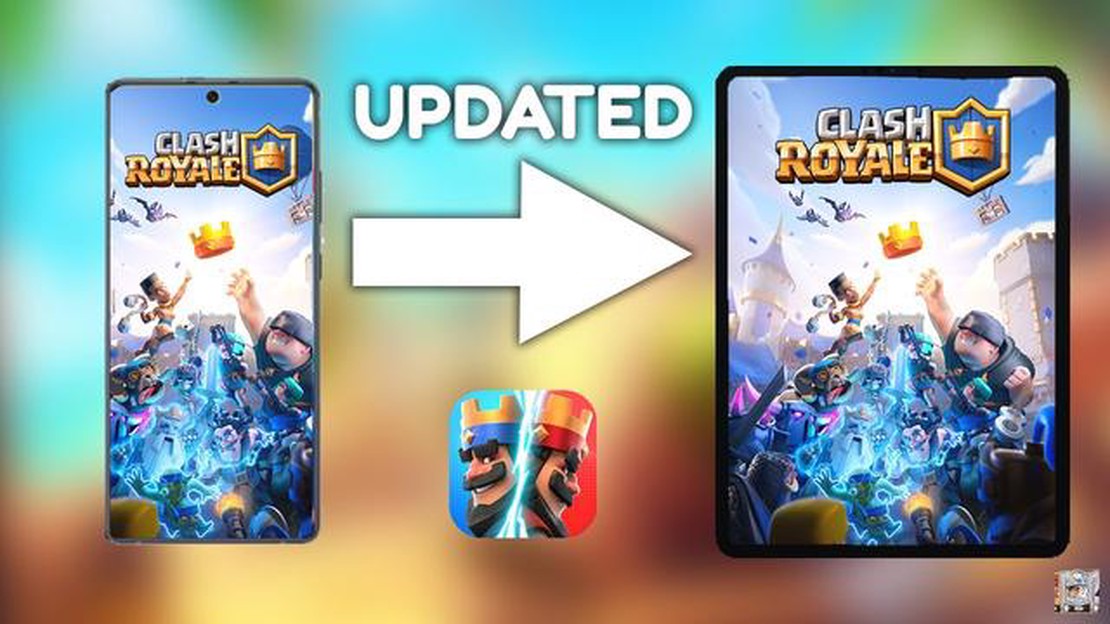
Clash Royale is a popular mobile game developed by Supercell. The game allows players to build and upgrade their own card decks, and compete against other players in real-time battles. One of the great features of Clash Royale is the ability to connect your game progress to another device. Whether you want to switch to a new phone or tablet, or simply want to play the game on a different device, transferring your Clash Royale data is a simple process that can be done in just a few steps.
In this step-by-step guide, we will walk you through the process of connecting Clash Royale to another device, so you can continue playing the game and access your saved progress seamlessly.
Step 1: Before you begin, make sure you have Clash Royale installed on both devices – the device you want to transfer from, and the device you want to transfer to. You can download Clash Royale from the App Store or Google Play Store.
Step 2: Open Clash Royale on the device you want to transfer from and make sure you are logged into your game account. To do this, tap on the settings icon in the top right corner of the main screen, then select the ‘Log in’ option. Enter your game account credentials (such as your Google Play or Apple ID), and log in to your game account.
Step 3: Once you’re logged in, tap on the settings icon again, and this time select the ‘Link Device’ option. You will be presented with two options: ‘This is the old device’ and ‘This is the new device’. Select ‘This is the old device’.
Step 4: You will see a unique code generated on your screen. Keep this code handy, as you will need it to connect Clash Royale to your new device.
Step 5: Now, open Clash Royale on the device you want to transfer to. Log in to your game account using the same credentials as before, and go to the settings menu. Select the ‘Link Device’ option, but this time choose ‘This is the new device’.
Step 6: On your new device, enter the unique code displayed on your old device. Once entered, Clash Royale will begin the process of transferring your game progress to the new device.
Read Also: How To Start Over Animal Crossing New Horizons: A Step-by-Step Guide
And that’s it! You have successfully connected Clash Royale to another device. You can now resume playing the game and access your saved progress on your new device. Remember to keep your game account credentials secure, as they are essential for transferring your progress and accessing the game on different devices in the future.
We hope this step-by-step guide has been helpful to you. Now you can enjoy Clash Royale on any device, without losing your hard-earned progress. Happy gaming!
If you want to play Clash Royale on another device, whether it’s because you got a new phone or you want to switch between multiple devices, here is a step-by-step guide to help you connect Clash Royale to another device.
Following these steps will ensure a smooth transfer of your Clash Royale account to another device. Now you can enjoy playing Clash Royale on any device without losing your progress.
In order to connect Clash Royale to another device, you will first need to create a Supercell ID. This will allow you to securely link your game progress and account to multiple devices. Follow the steps below to create a Supercell ID:
Once you have created your Supercell ID and logged in, your game progress and account will be connected to your Supercell ID. You can now use this ID to connect Clash Royale to another device by simply logging in with your Supercell ID credentials. This will allow you to continue playing Clash Royale on the new device without losing any progress.
Read Also: Unlock the Secrets of Religion in Crusader Kings 3: A Complete Guide
Follow these steps to connect Clash Royale to another device:
Note: Make sure you remember your Supercell ID login credentials and keep them secure to avoid unauthorized access to your account.
Once you have your new device ready, you can start connecting Clash Royale to it. Here are the steps to follow:
By following these steps, you can easily connect Clash Royale to your new device and continue playing the game without any interruption. Enjoy the game and have fun strategizing and battling with your favorite Clash Royale cards!
Yes, it is possible to connect your Clash Royale account to multiple devices. This allows you to play the game on different devices without losing your progress.
If you link your Clash Royale account to another device, you will be able to play the game on both devices. Your progress, cards, and achievements will be synchronized between the devices.
No, it is not possible to link your Clash Royale account to a device with a different operating system. For example, if your account is linked to an Android device, you will not be able to use that account on an iOS device.
How To Get Heroes In Clash Royale? Clash Royale is one of the most popular mobile games in the world, and one of the keys to success in this game is …
Read ArticleHow Much Money Has Fortnite Made? Are you curious about the jaw-dropping revenue of the popular Battle Royale game, Fortnite? Well, get ready to be …
Read ArticleWhere to get Mandrakes in Hogwarts Legacy Are you ready to embark on an epic adventure in the wizarding world of Hogwarts Legacy? One of the essential …
Read ArticleWhat Are All The Legendarys In Brawl Stars? Brawl Stars is a popular multiplayer online video game developed and published by Supercell. The game …
Read ArticleWhat Time Is The Fortnite Event Today? Fortnite, the popular online multiplayer game, is known for its frequent and exciting in-game events that keep …
Read ArticleMinecraft How To Tame A Fox? Taming a fox in Minecraft can be a challenging but rewarding experience. Foxes are elusive creatures that can be found in …
Read Article