How to Disable Colors in Among Us - Step-by-Step Guide
How To Turn Off Colors In Among Us? Among Us has become one of the most popular online multiplayer games, where players work together to complete …
Read Article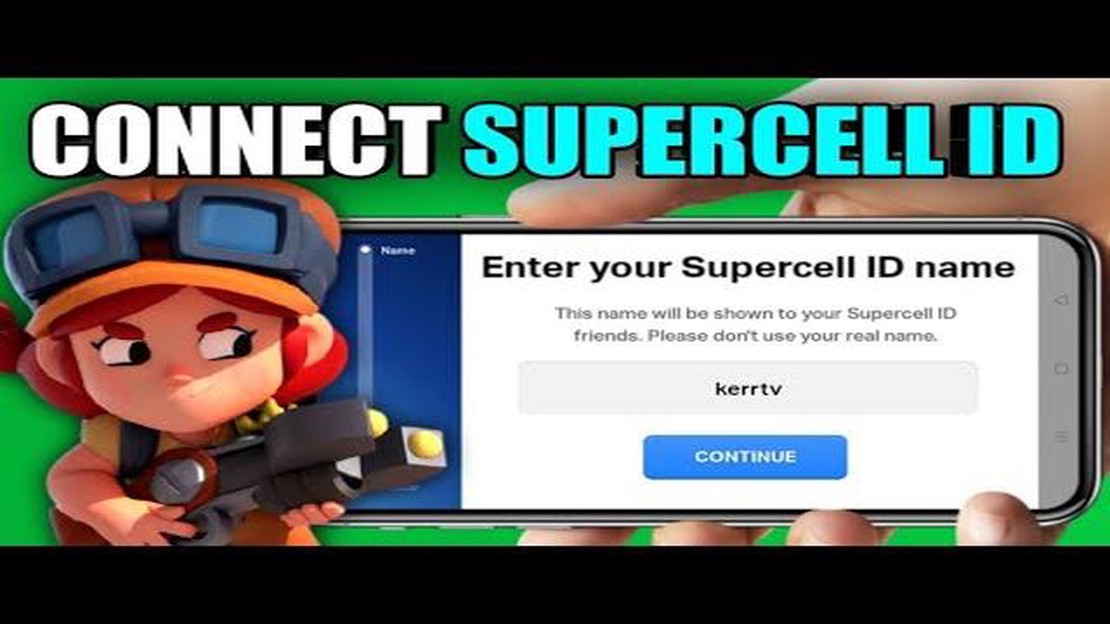
If you’re an avid Brawl Stars player, you may want to consider connecting your game to Supercell ID. Supercell ID is a secure and convenient way to save your progress, switch between devices, and protect your account from unauthorized access. In this step-by-step guide, we’ll walk you through the process of connecting Supercell ID in Brawl Stars.
Step 1: Launch Brawl Stars
First, open Brawl Stars on your device. Make sure you have the latest version of the game installed, as older versions may not support Supercell ID. Once the game is launched, you’ll see the Brawl Stars logo on the home screen.
Step 2: Access Settings
In the upper right corner of the home screen, you’ll find a gear-shaped icon. Tap on this icon to access the game settings. This will open a menu with various options.
Step 3: Connect to Supercell ID
From the settings menu, scroll down until you find the “Supercell ID” option. Tap on this option to proceed with the connection process. If you haven’t created a Supercell ID yet, you’ll be prompted to do so. Follow the on-screen instructions to create a new Supercell ID account.
Step 4: Login to Supercell ID
Once you have created a Supercell ID, you’ll need to log in to your account. Enter your credentials, which include your email address and password associated with your Supercell ID. If you’ve forgotten your password, you can tap on the “Forgot your password?” link to recover it.
Step 5: Confirm Connection
After logging in, Brawl Stars will confirm the connection to your Supercell ID. This will allow you to save your progress, switch between devices, and access other features associated with Supercell ID. You may also be prompted to verify your email address for added security. Follow the instructions provided to complete the connection process.
Note: If you encounter any issues during the connection process or need further assistance, you can visit the official Supercell Support website for more information and troubleshooting steps.
By connecting your game to Supercell ID, you can enjoy a seamless gaming experience and have peace of mind knowing that your progress is safe and secure. Now that you’re familiar with the step-by-step process, you’re ready to connect Supercell ID in Brawl Stars and take your gaming to the next level!
Step 1: Open Brawl Stars on your device.
Step 2: Tap on the gear icon in the top right corner of the main menu to access the settings.
Step 3: Scroll down and tap on the Supercell ID button.
Step 4: If you already have a Supercell ID, tap on “Connect Your Supercell ID”. If you don’t have one, tap on “Create Account” to create a new Supercell ID.
Read Also: Discover the Names of the Among Us Characters
Step 5: If you selected “Connect Your Supercell ID”, you will be prompted to enter your email and password associated with your Supercell ID.
Step 6: If you selected “Create Account”, follow the on-screen instructions to create a new Supercell ID by entering your email and creating a password.
Read Also: Elden Ring: Seppuku Ash of War Location Guide
Step 7: After successfully entering your Supercell ID information, your account will be connected to Supercell ID.
Step 8: You can now use your Supercell ID to access your Brawl Stars account on any device by tapping on the Supercell ID button in the settings and selecting “Log In with Supercell ID”.
By following these steps, you will be able to easily connect your Supercell ID in Brawl Stars, allowing you to access your account on multiple devices and secure your progress and purchases.
Follow these steps to create a Supercell ID for Brawl Stars:
By creating a Supercell ID, you can secure your Brawl Stars progress, switch between devices, and enjoy additional features offered by Supercell.
First, launch the Brawl Stars app on your mobile device. The app typically has an icon that resembles a skull with crossed bones. Tap on the app icon to open it.
Once the app is open, you will see the main screen with various options and icons. Look for the gear icon, which is usually located in the top right corner of the screen. The gear icon represents the settings menu.
Tap on the gear icon to access the settings menu. This will open a separate screen with different options related to your Brawl Stars account.
Once you have installed Brawl Stars on your device, open the game and wait for it to load. On the main menu, you will see a button labeled “Supercell ID” in the top left corner of the screen. Tap on this button to begin the sign-in process.
If you already have a Supercell ID account, enter your email address and password in the provided fields and tap “Sign In”. If you don’t have a Supercell ID yet, you can create one by tapping on the “Create Account” button below the sign-in fields.
If you choose to create a new account, you will need to provide an email address and password for your new Supercell ID. Make sure to choose a strong and unique password to ensure the security of your account. Once you have entered your information, tap “Create Account” to proceed.
After signing in or creating a new account, you may be prompted to verify your email address. Check your email inbox for a verification email from Supercell and follow the instructions provided to confirm your email address.
Once you have successfully signed in or created a new account and verified your email address, you will be connected to your Supercell ID in Brawl Stars. This will allow you to easily switch between devices and keep your progress and purchases synchronized across all devices.
Supercell ID is a feature provided by Supercell, the developer of Brawl Stars, that allows you to save and transfer your game progress across different devices. It also serves as a way to secure your account and keep it safe from potential hackers. It is highly recommended to connect Supercell ID in Brawl Stars to ensure that your progress is always backed up and easily accessible on any device.
No, you can only connect one Brawl Stars account to one Supercell ID. This means that if you want to switch between multiple accounts, you will need to disconnect your current account from Supercell ID and connect a different account.
Yes, you can connect Supercell ID on multiple devices. This allows you to easily switch between devices and continue playing Brawl Stars with the same account and progress. Simply follow the steps to connect Supercell ID on each device, using the same email address and password associated with your Supercell ID.
How To Turn Off Colors In Among Us? Among Us has become one of the most popular online multiplayer games, where players work together to complete …
Read ArticleWhat Are Some Promo Codes For Roblox? Are you a fan of Roblox? Are you constantly on the lookout for promo codes that can give you exclusive items, …
Read ArticleHow To Turn On Location Service In Mobile Legends Iphone? If you’re a Mobile Legends player on iPhone, you may have encountered the message “Please …
Read ArticleHow To Get Dr-H In Call Of Duty Mobile? Call of Duty Mobile is one of the most popular first-person shooter games available on mobile devices. With …
Read ArticleYour Ubisoft account can be permanently deleted for ‘inactivity,’ but Ubisoft says that won’t happen if there are purchases attached to it (Updated) …
Read ArticleHow To Play Byron Brawl Stars? Byron is one of the newest brawlers in Brawl Stars, a popular mobile game developed by Supercell. He is a support …
Read Article