Find Out Which Genshin Impact Character Would Date You!
Which Genshin Impact Character Would Date You? Are you a fan of the popular online action role-playing game Genshin Impact? Do you ever find yourself …
Read Article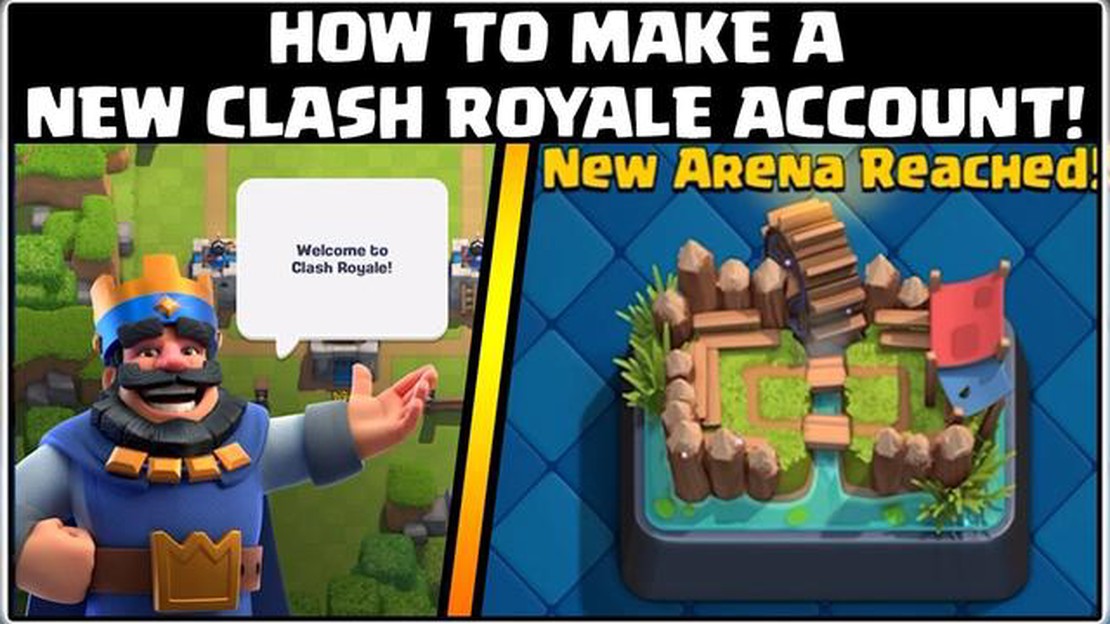
If you’re an avid player of Clash Royale, you may have reached a point where you want to create another account. Whether you want to try out a different strategy, play with friends on lower levels, or simply have a fresh start, creating another account can add a new level of excitement to the game. In this step-by-step guide, we will walk you through the process of creating another account on Clash Royale.
Step 1: Sign Out from Your Current Account
The first step to creating another account on Clash Royale is to sign out from your current account. To do this, launch the game and tap on the settings icon located in the top right corner of the screen. Scroll down and tap on the “Settings” button. From the settings menu, tap on the “Disconnect” button and confirm your choice to sign out from your current account.
Step 2: Clear Game Data
After signing out from your current account, you’ll need to clear the game data in order to start fresh. On most devices, you can do this by going to the settings menu and selecting “Apps” or “Applications.” Locate Clash Royale in the list of installed apps and tap on it. From the app info page, tap on the “Clear data” or “Clear cache” button to reset the game.
Step 3: Create a New Google Play Account
To create a new account on Clash Royale, you’ll need to create a new Google Play account. Open the Google Play Store app on your device and tap on the menu icon in the top left corner. From the menu, select “Add another account” and follow the on-screen instructions to create a new Google Play account. Once your new account is created, make sure to sign in with it on your device.
Note: If you’re using an iOS device, you’ll need to create a new Apple ID instead of a Google Play account.
Step 4: Install Clash Royale and Start a New Game
After creating a new Google Play account (or Apple ID), you can now install Clash Royale again from the app store. Once installed, launch the game and follow the initial tutorial. This tutorial will guide you through the basics of the game and allow you to create a brand new account. Follow the instructions on the screen to set up your new account, choose a name, and start a new game.
Now you’re all set to enjoy Clash Royale with your new account! Remember to keep your accounts separate to avoid any confusion or conflicts. Have fun exploring different strategies and conquering new challenges in the game.
In Clash Royale, players have the ability to create multiple accounts to explore different strategies or play with different decks. If you’re interested in creating another account, follow these step-by-step instructions:
Read Also: This New Football Game Could Potentially Challenge EA's Dominance in the Industry (Apologies to PES)13. Set up and link your new Clash Royale account:
14. Start a new game in Clash Royale. 15. Play through the tutorial until you reach level 3. 16. After reaching level 3, tap on the gear icon again to access the settings. 17. Scroll down and tap on “Link Device”. 18. Select “This is the new device” and tap on “Link to Another Account”. 19. Enter your existing Clash Royale account’s details to link it to the new account. 20. Tap on “Yes” to confirm the linking process.
Read Also: How To Teleport In Pokemon Go: A Step-By-Step Guide21. Switch between accounts: 22. To switch between your accounts, simply tap on the gear icon in the top-right corner of the Clash Royale main screen. 23. Tap on “Logout” to sign out of the current account. 24. Tap on the blue Google Play button to sign in with another account.
By following these simple steps, you can easily create another account on Clash Royale and enjoy a fresh gaming experience with different strategies and decks. Remember to manage your accounts responsibly and have fun!
Once you have launched Clash Royale on your device, you will need to access the game settings in order to create another account. Follow the steps below:
By following these steps, you have successfully accessed the game settings and disconnected your current account, allowing you to create another account on Clash Royale.
Creating another account on Clash Royale requires linking it to a Supercell ID. Here’s how you can find the “Connect with Supercell ID” option:
Once you have successfully linked your new account to the Supercell ID, you can easily switch between accounts by logging in and out, allowing you to have multiple Clash Royale accounts on the same device.
In order to create another account on Clash Royale, you will need to create a new Supercell ID. Follow the steps below to create a new Supercell ID:
Congratulations! You have successfully created a new Supercell ID for your Clash Royale account. You can now use this new Supercell ID to sign in and play with your new account.
There are several reasons why someone might want to create another account on Clash Royale. Some players like to have multiple accounts to try out different strategies or play styles. Others use additional accounts to practice and improve their skills without risking their main account’s ranking. Creating another account can also be helpful if you want to play with friends who are at a lower or higher level than your main account.
No, you cannot use the same email address for multiple Clash Royale accounts. Each Clash Royale account needs to be connected to a unique Supercell ID, which requires a separate email address. If you want to create another account, you will need to use a different email address than the one you used for your main account.
No, your progress from your main account will not carry over to your new account. Each Clash Royale account has its own separate progress, trophies, and cards. Your new account will start from scratch, so you will need to work your way up again and collect cards as you play.
Yes, you can use the same device for multiple Clash Royale accounts. Once you have created a second account, you can switch between accounts by going to the settings menu and tapping on the “Connect” button. This will allow you to play on different accounts using the same device.
There are a few limitations on creating multiple Clash Royale accounts. Each account needs to be connected to a unique Supercell ID, which requires a separate email address. Additionally, you can only have one account per device, so if you want to create multiple accounts, you will need to use different devices or use an emulator on a computer. It’s also worth noting that having multiple accounts is not against the game’s terms of service, but sharing or selling accounts is strictly prohibited.
Which Genshin Impact Character Would Date You? Are you a fan of the popular online action role-playing game Genshin Impact? Do you ever find yourself …
Read ArticleBalance Changes Brawl Stars Brawl Stars, the popular multiplayer mobile game developed by Supercell, is constantly evolving and growing. One aspect of …
Read ArticleHow Long To Beat Call Of Duty: Modern Warfare? If you’re a fan of first-person shooter games, you’ve probably heard of Call of Duty: Modern Warfare. …
Read ArticleHow Old Is Mona Genshin Impact? Have you ever wondered about the age of Mona, the mysterious astrologer in Genshin Impact? This enigmatic character …
Read ArticleHow To Install Brawl Stars? If you’re an avid gamer looking for a new and exciting game to play, Brawl Stars is definitely worth checking out. …
Read ArticleControl review Control is an action-adventure game developed by Remedy Entertainment, known for their innovative and narrative-driven titles. Released …
Read Article