How to locate Bil's comb in Assassin's Creed Valhalla
How to find Bil’s comb in Assassin’s Creed Valhalla In Assassin’s Creed Valhalla, players have the opportunity to go on a variety of quests and …
Read Article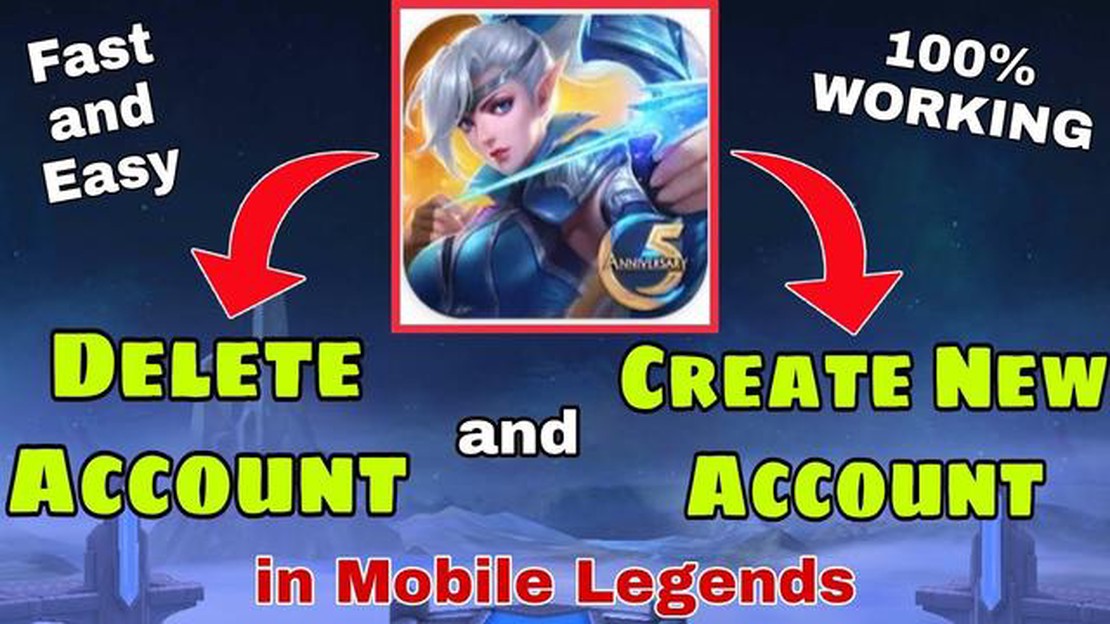
Mobile Legends is a popular mobile game that has captivated millions of players around the world. However, there may be times when you want to start fresh with the game or simply want to delete it from your device. Whether you want to free up storage space or want to take a break from the game, deleting and starting Mobile Legends again is a straightforward process.
In this easy step-by-step guide, we will walk you through the process of deleting and starting Mobile Legends again on your device. Whether you are playing on Android or iOS, the steps are similar and easy to follow. So, let’s get started!
Before you proceed with deleting Mobile Legends, make sure to backup your game progress if you want to keep it. This will ensure that you don’t lose your hard-earned rewards and achievements when you start the game again. Once you have made a backup, you can proceed with deleting the game from your device.
To delete Mobile Legends, simply locate the app icon on your device’s home screen or app drawer. Once you have found it, press and hold the app icon until a menu appears. From the menu, select the option to uninstall or delete the app. Confirm the action when prompted, and Mobile Legends will be successfully removed from your device.
Now that you have deleted Mobile Legends from your device, you can start fresh by reinstalling the game from the respective app store. Simply open the app store on your device, search for Mobile Legends, and select the official app from Moonton. Once you have found the app, tap on the install or download button to begin the installation process.
After the installation is complete, you can launch Mobile Legends and start playing the game again. If you had previously backed up your game progress, you can choose to restore it during the initial setup process. This will bring back all your previous progress, rewards, and achievements.
Congratulations! You have successfully deleted and started Mobile Legends again on your device. Now you can enjoy the game with a fresh start or continue from where you left off. Happy gaming!
Read Also: Resident Evil 4 Remake from Capcom Retains Same Length as Original Game
Mobile Legends is a popular mobile game that provides players with the opportunity to compete in exciting multiplayer battles. However, there may come a time when you want to delete the game from your device and start fresh. Here is a step-by-step guide on how to delete and start Mobile Legends again.
Following these steps will help you delete Mobile Legends from your device and start fresh with a new account. Whether you want to try a different playstyle or simply start over, this easy step-by-step guide will help you achieve that.
Read Also: Ixion Review: Everything You Need to Know About This Cutting-Edge Tech
If you are looking to start fresh with Mobile Legends and want to uninstall the game from your device, follow these steps:
After completing these steps, Mobile Legends will no longer be installed on your device. You can then proceed to reinstall the game if you wish to start fresh or make a clean reinstallation.
If you want to start fresh in Mobile Legends and create a new account, you will need to uninstall the game from your mobile device and reinstall it. Follow these steps to reinstall Mobile Legends and start anew:
After following these steps, you will have successfully uninstalled and reinstalled Mobile Legends on your mobile device, allowing you to create and start playing with a new account. Enjoy your fresh start in the game!
Yes, deleting Mobile Legends from your mobile device will delete your progress and data. This includes your account information, game settings, and any in-game purchases you made. If you want to keep your progress and data, make sure to link your account to a social media account or bind it to your email address before deleting the app. This will allow you to restore your progress when you reinstall the app.
How to find Bil’s comb in Assassin’s Creed Valhalla In Assassin’s Creed Valhalla, players have the opportunity to go on a variety of quests and …
Read ArticleWho Is The Best Assassin In Mobile Legends? In the world of Mobile Legends, assassins are a crucial part of every team composition. These agile and …
Read ArticleResident Evil 4 Remake launch time and preloading details The highly anticipated Resident Evil 4 Remake is finally here, and fans of the iconic …
Read ArticleHow to find Joytoys in Cyberpunk 2077 Cyberpunk 2077, the highly-anticipated open-world RPG developed by CD Projekt Red, offers a rich and immersive …
Read ArticleWhere Is Bunker Jonesy In Fortnite Season 5? Fortnite Season 5 has brought a plethora of changes to the popular battle royale game, including a new …
Read ArticleHow Much Is Animal Crossing On Nintendo Switch? Are you ready to embark on a whimsical journey into the world of Animal Crossing on the Nintendo …
Read Article