How to Catch Greninja in Pokemon Sword: Step-by-Step Guide
How To Get Greninja In Pokemon Sword? Greninja is a popular and powerful Water/Dark type Pokemon that many trainers desire to add to their team in …
Read Article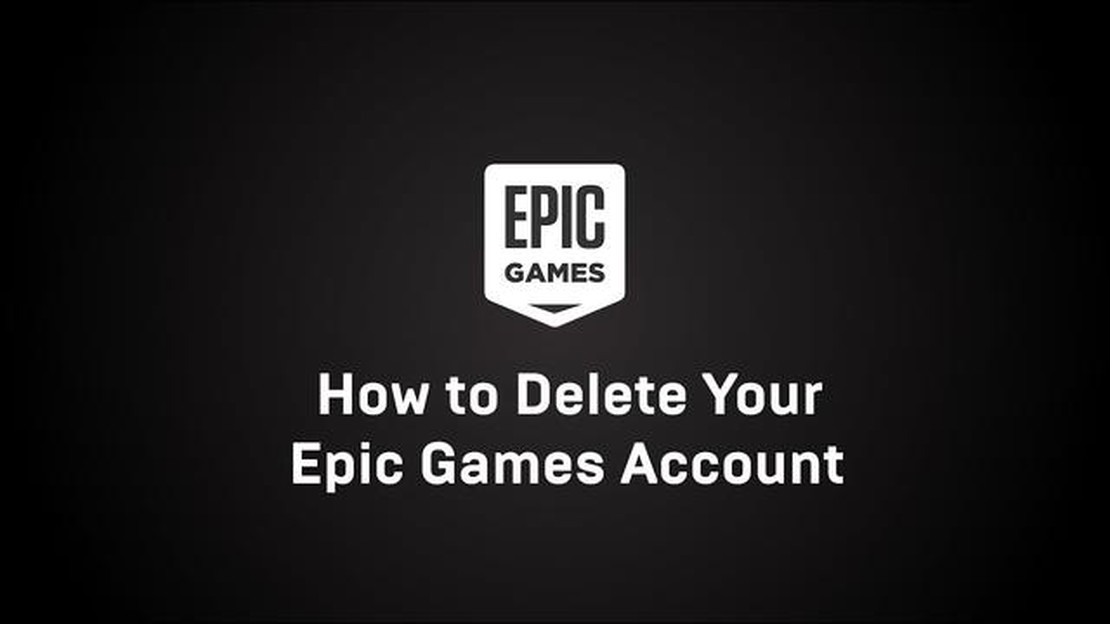
Fortnite is a popular online video game that has gained a massive following since its release in 2017. However, there may come a time when you no longer wish to play the game and want to delete your account. Deleting your Fortnite account is a straightforward process, but it’s essential to follow the correct steps to ensure that your account is permanently deleted and all associated data is removed.
In this step-by-step guide, we will walk you through the process of deleting your Fortnite account.
Please note that deleting your Fortnite account is permanent and irreversible. Once the account is deleted, you will lose access to all progress, in-game purchases, and associated data.
Before starting the deletion process, it’s crucial to back up any important data or purchases associated with your Fortnite account. This includes in-game currency, cosmetics, and progress. Once you delete your account, you will not be able to recover any of this data. It’s also important to note that deleting your Fortnite account will not cancel any ongoing subscriptions or refunds. Make sure to handle these separately if necessary.
Now, let’s dive into the steps to delete your Fortnite account.
If you’ve decided that you no longer want to play Fortnite and want to delete your account, follow these steps:
It’s important to note that deleting your Fortnite account is permanent and irreversible. Once deleted, you will lose access to any progress, in-game purchases, and cosmetics associated with your account. Consider backing up any important data or items before deleting your account.
In order to delete your Fortnite account, you will need to login to your Epic Games account. Follow the steps below to login:
Note: If you don’t remember your Epic Games account credentials, you can click on the “Forgot your password?” link to recover your password or the “Need Help?” link to get further assistance.
Once you have successfully logged into your Epic Games account, you can proceed to the next step.
Once you have logged in to your Fortnite account, follow these steps to navigate to the account settings:
Read Also: When Is Pokemon Journeys Part 5 Coming Out? | Release Date Updates
Alternatively, you can also reach the Account Settings page by following these steps:
On the Account Settings page, you will find various options to manage your Fortnite account. This is where you can proceed to the next step to delete your Fortnite account.
After you have made a backup of your Fortnite account data and unlinked any external accounts, you are ready to deactivate your Fortnite account. Deactivating your account will permanently delete it and all associated data, so make sure you are absolutely sure you want to do this.
Follow these steps to deactivate your Fortnite account:
Read Also: When Will The Next Call Of Duty Be Announced? | Latest News and Updates
It is important to note that once your Fortnite account is deactivated, you will not be able to recover it or any associated data. If you change your mind in the future and want to play Fortnite again, you will need to create a new account.
Deactivating your Fortnite account can be done at any time, but please be aware that it is a permanent action and cannot be undone. Make sure you have taken all necessary steps to secure your account information before proceeding with the deactivation process.
There could be various reasons why you would want to delete your Fortnite account. Some possible reasons include wanting to take a break from the game, wanting to start fresh with a new account, or simply no longer being interested in Fortnite.
After deleting your Fortnite account, all of your progress, purchases, and game-related data will be permanently deleted. You will no longer have access to the game and any associated content.
No, once you delete your Fortnite account, it cannot be recovered. It is important to make sure you are certain about deleting your account before proceeding.
No, deleting your Fortnite account does not automatically unsubscribe you from newsletters or promotional emails. You will need to manually unsubscribe from those separately if you no longer wish to receive them.
The process of deleting a Fortnite account is usually quick and should not take more than a few minutes.
Yes, you can delete your Fortnite account from any device as long as you have access to your Epic Games account. You can do it from a computer, smartphone, or tablet.
No, you can delete your Fortnite account on your own without the need to contact customer support. The steps to delete your account are provided in the guide.
How To Get Greninja In Pokemon Sword? Greninja is a popular and powerful Water/Dark type Pokemon that many trainers desire to add to their team in …
Read ArticleHow Much Does Clash Of Clans Make? Are you curious to know how much money Clash of Clans, the popular mobile game, is making? Well, prepare to be …
Read ArticleHow To Carry As A Tank Mobile Legends? In the world of Mobile Legends, the role of a tank is crucial in any team composition. Tanks are the …
Read ArticleThe best games to show off your fancy new graphics card When it comes to gaming, having a powerful graphics card can make all the difference in terms …
Read ArticleHyper Demon review Are you ready for an adrenaline-pumping adventure that will leave you on the edge of your seat? Look no further than Hyper Demon, …
Read ArticleHow to get Terminator on Fortnite With the release of the latest season of Fortnite, players have been eagerly anticipating the arrival of the iconic …
Read Article