How to Play Among Us on Your School Chromebook: 5 Simple Steps
How To Play Among Us On School Chromebook? Among Us has quickly become one of the most popular multiplayer games, offering hours of fun and …
Read Article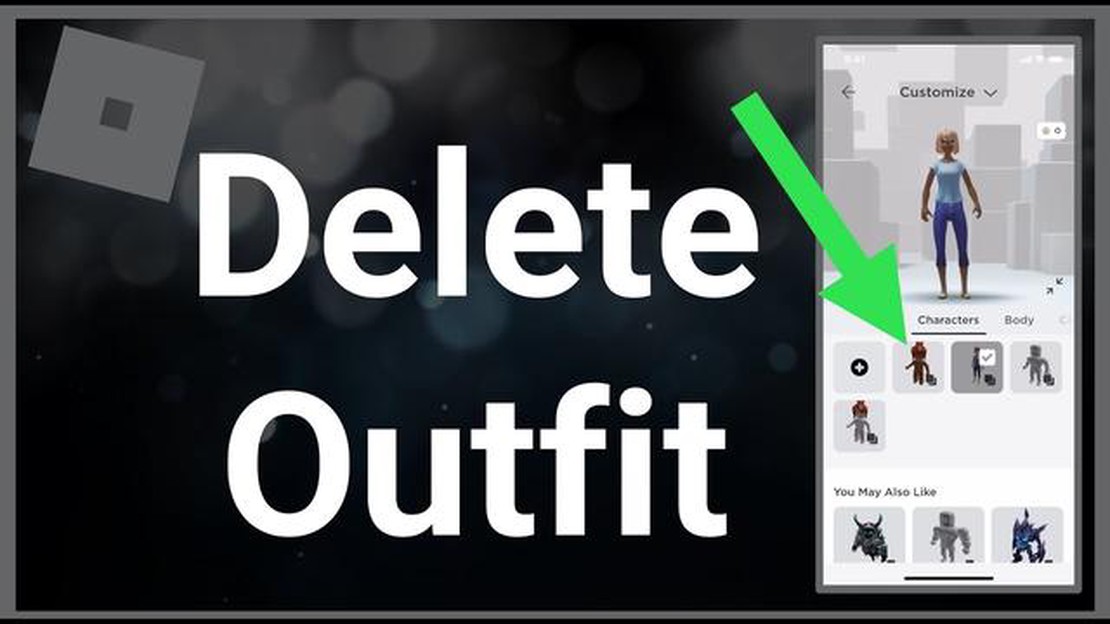
If you’re an avid user of Roblox, you know how important it is to have the perfect outfit for your avatar. However, sometimes you may find yourself with too many outfits and need to clean up your inventory. Deleting outfits on Roblox is a simple process that can be done in just a few steps, and this article will guide you through it.
To delete a Roblox outfit, you first need to open the Roblox website and log into your account. Once you’re logged in, go to the “Avatar” tab on the top navigation bar. This will take you to your Avatar page where you can view all of your created outfits.
Once you’re on your Avatar page, scroll down to the “Outfits” section. Here, you will see a list of all the outfits you’ve created. To delete an outfit, simply click on the “…” icon next to the outfit you want to delete. This will open a drop-down menu with various options.
In the drop-down menu, click on the “Delete” option. A confirmation pop-up will appear asking if you’re sure you want to delete the outfit. Click “Yes” to confirm the deletion, and the outfit will be permanently removed from your inventory. It’s important to note that once an outfit is deleted, it cannot be recovered, so make sure you want to delete it before confirming.
By following these simple steps, you’ll be able to delete unwanted Roblox outfits in no time. Cleaning up your inventory can help you stay organized and make it easier to find the outfits you love. So, go ahead and start deleting those unwanted outfits today!
If you’re a Roblox player and want to clean up your inventory by deleting old outfits, follow these simple steps:
Remember, deleting an outfit will remove it from your wardrobe, but it won’t affect any other items or currency you have in your account.
If you change your mind and want to recover a deleted outfit, unfortunately, there is no way to do it. So, be sure before deleting any outfits.
By following these easy steps, you can keep your Roblox inventory clean and organized, making it easier to find and manage your favorite outfits.
If you want to clean up your Roblox wardrobe and remove outfits you no longer want, you can easily delete them with just a few simple steps. This step-by-step guide will walk you through the process:
By following these simple steps, you can easily delete unwanted outfits from your Roblox account and keep your wardrobe organized.
Read Also: Learn How To Fly In Genshin Impact - Ultimate Guide | [Website Name]
Deleting outfits in Roblox can have several benefits for players. Here are some of the advantages:
Overall, deleting Roblox outfits provides a range of benefits including improved organization, easier customization, reduced loading time, more storage space, and enhanced privacy and security. It is a useful feature for players to manage and optimize their virtual wardrobe.
Q: How do I delete an outfit on Roblox?
A: To delete an outfit on Roblox, follow these steps:
Q: Can I recover a deleted outfit on Roblox?
A: No, once an outfit is deleted on Roblox, it cannot be recovered. Make sure to double-check before deleting an outfit to avoid losing it permanently.
Read Also: How to Get Free Robux in Roblox: Easy and Legit Methods
Q: How many outfits can I have on Roblox?
A: As of now, Roblox allows users to have up to 100 outfits.
Q: Can I delete individual items from an outfit instead of the entire outfit?
A: No, currently there is no option to delete individual items from an outfit on Roblox. If you want to remove a specific item, you will have to delete the entire outfit and create a new one without that item.
Q: What happens to my saved outfits when I delete a clothing item?
A: If you delete a clothing item that is part of a saved outfit, the outfit will still be saved but it will be missing that particular item.
Q: Can I delete outfits on the Roblox mobile app?
A: Yes, you can delete outfits on the Roblox mobile app by following similar steps. Go to the Avatar section of the app, tap on Outfits, select the outfit you want to delete, and tap on the delete option.
Q: Will deleting an outfit remove it from games I have already played?
A: No, deleting an outfit will not remove it from games you have already played or from your character in those games. Deleting an outfit only removes it from your personal collection.
Summary
| Q: | A: | | How do I delete an outfit on Roblox? | To delete an outfit on Roblox, log in to your account, go to the Avatar page, click on the Outfits tab, hover over the outfit, click on the three dots icon, select “Delete”, and confirm the deletion. | | Can I recover a deleted outfit on Roblox? | No, you cannot recover a deleted outfit on Roblox. | | How many outfits can I have on Roblox? | You can have up to 100 outfits on Roblox. | | Can I delete individual items from an outfit on Roblox? | No, there is no option to delete individual items from an outfit on Roblox. | | What happens to my saved outfits when I delete a clothing item? | If you delete a clothing item from a saved outfit, the outfit will still be saved but it will be missing that item. | | Can I delete outfits on the Roblox mobile app? | Yes, you can delete outfits on the Roblox mobile app. | | Will deleting an outfit remove it from games I have already played? | No, deleting an outfit will not remove it from games you have already played. |
To delete outfits in Roblox, first go to your avatar page. Then click on the “Outfits” tab. From there, find the outfit you want to delete and hover over it. You will see a small gear icon appear. Click on the gear icon and select “Delete” from the options. Confirm the deletion and your outfit will be deleted.
Yes, there is a limit to the number of outfits you can have in Roblox. As of now, the maximum number of outfits you can have is 200. If you reach this limit and want to create a new outfit, you will have to delete an existing outfit to make space for it.
Unfortunately, once you delete an outfit in Roblox, it cannot be recovered. There is no way to undo the deletion or retrieve the outfit. It is important to double-check before deleting an outfit to prevent any accidental deletions.
When you delete an outfit in Roblox, the items that were part of that outfit are not deleted. They will still be in your inventory and can be used to create new outfits or added to existing ones. Only the outfit itself is deleted, not the individual items.
How To Play Among Us On School Chromebook? Among Us has quickly become one of the most popular multiplayer games, offering hours of fun and …
Read ArticleEvery Baldur’s Gate 3 romance option: who you can pursue Baldur’s Gate 3 is an exciting role-playing game that offers players the chance to embark on …
Read ArticleHow To Transfer Pokemon Go To Pokemon Home? If you’ve been playing Pokemon Go and want to transfer your Pokemon to the newer Pokemon Home app, you’re …
Read ArticleHow To Retrieve Lost Mobile Legends Account? Mobile Legends is a popular mobile game that has gained millions of players worldwide. However, losing …
Read ArticleWhat Does A Mage Do In Mobile Legends? Mobile Legends is a popular multiplayer online battle arena (MOBA) game that features various heroes with …
Read ArticleWhere To Find Eevee In Pokemon Shield? In Pokemon Shield, Eevee is a popular and versatile Pokemon that can evolve into several different forms, each …
Read Article