The Essential Guide for Returning Players: The Binding of Isaac: Repentance
The biggest things returning players need to know about The Binding of Isaac: Repentance Welcome back, fellow players, to the dark and twisted world …
Read Article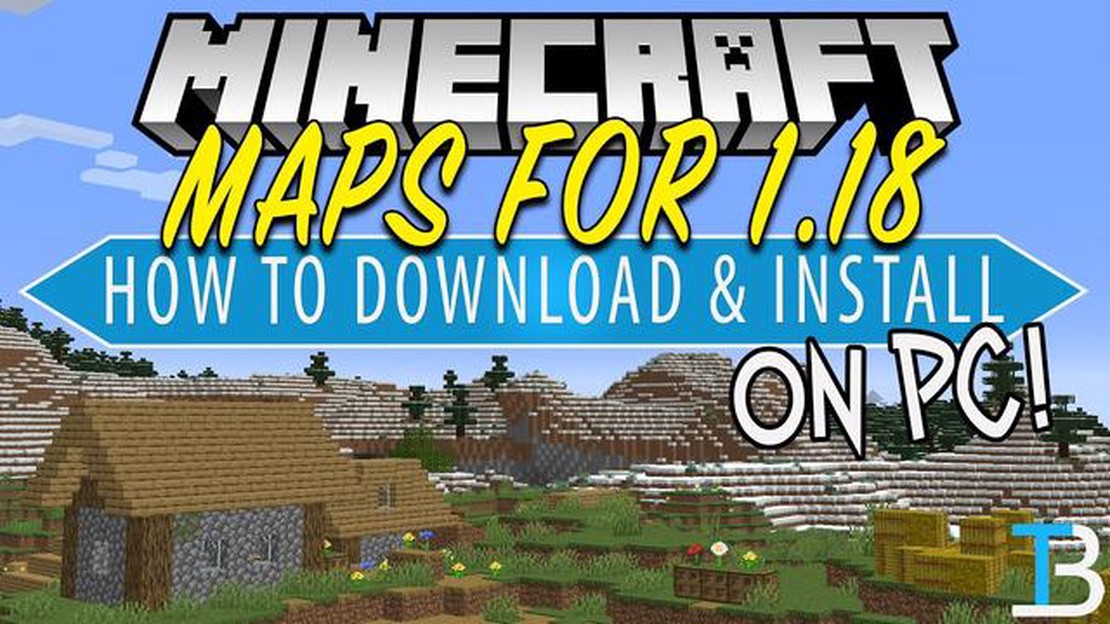
If you’ve been playing Minecraft, you know just how important it is to find the perfect world to explore and build in. But what if you come across an amazing world created by someone else and you want to download it to play on your own? In this step-by-step guide, we will show you exactly how to download a Minecraft world and start exploring.
Step 1: Find a Minecraft World to Download
The first step is to find a Minecraft world that you want to download. There are various websites and forums where Minecraft players share their creations. Look for worlds that catch your eye and have positive reviews from other players. Once you’ve found the perfect world, note down its download link or save the file to your computer.
Step 2: Locate the Minecraft Saves Folder
Next, you need to locate the Minecraft saves folder on your computer. This is where all your Minecraft worlds are saved. The location of this folder may vary depending on your operating system:
- For Windows: Press the Windows key + R, type %appdata%/.minecraft, and press Enter.
- For macOS: Open Finder, hold Shift + Command + G, type ~/Library/Application Support/minecraft, and press Enter.
- For Linux: Navigate to ~/.minecraft in your file manager.
Step 3: Install the Downloaded Minecraft World
Now that you have the Minecraft saves folder open, simply drag and drop the downloaded world file into this folder. Make sure to keep the file structure intact. Once the world is copied to the saves folder, you can close the folder.
Step 4: Play the Downloaded Minecraft World
Finally, open Minecraft and select the downloaded world from the list of available worlds. Select Play, and you’re ready to start exploring and building in your newly downloaded Minecraft world.
Downloading Minecraft worlds allows you to experience new adventures and creations made by other players. Follow these steps and you’ll be able to effortlessly download and enjoy a world that captures your imagination in no time!
Read Also: South Park: The Fractured But Whole Review - A Hilarious and Entertaining Gaming Experience
Before you can start downloading a Minecraft world, you need to decide which world you want to download. Minecraft worlds are essentially custom-made maps created by players that you can explore and play in.
There are various websites and platforms where you can find Minecraft worlds to download. Some popular options include:
When choosing a Minecraft world to download, consider factors such as the theme, size, and gameplay features. Some worlds may focus on specific themes, such as survival, adventure, or puzzle-solving, while others may be more open-ended.
Once you have found a Minecraft world that interests you, proceed to the next step to learn how to download it.
Read Also: Step-by-Step Guide: Making Ratatouille in Disney Dreamlight Valley
Before you can download a Minecraft world, you need to find a world that you want to download. There are several ways you can find a Minecraft world:
Once you have found a Minecraft world that you want to download, make sure to read any additional instructions or requirements that may be provided. Some worlds may require certain mods or resource packs to be installed before you can play them.
When it comes to downloading Minecraft worlds, it’s important to find a trusted source to ensure that you’re getting a safe and reliable download. Here are some steps you can follow to find a trusted source for downloading Minecraft worlds:
By following these steps, you can find a trusted source for downloading Minecraft worlds. Remember to always be cautious and do your research before downloading anything to ensure a safe and enjoyable Minecraft experience.
When it comes to downloading Minecraft worlds, it is important to find reliable websites that offer safe and quality downloads. Here are some steps you can take to find trustworthy sources:
Remember, it is important to be cautious when downloading files from the internet. Always prioritize your online safety by using reliable sources and scanning for malware before downloading anything.
Once you have found a Minecraft world that you want to download, follow these steps to import it into your game:
Following these steps will allow you to download and import Minecraft worlds into your game, giving you the opportunity to play in new and exciting environments created by other players.
To download a Minecraft world, you first need to find a reputable website that offers downloadable worlds. Once you’ve found a website, browse through the available worlds and choose one that interests you. Click on the download button and the world will be saved to your computer as a .zip file.
Yes, you can download a Minecraft world on your mobile device. However, the process may vary depending on the platform you are using. On Android devices, you can download worlds from websites and transfer them to your device using a file manager app. On iOS devices, you can use apps like Documents by Readdle to download and import Minecraft worlds.
After downloading a Minecraft world, you need to extract the contents of the .zip file. To do this, right-click on the file and select “Extract All” (Windows) or double-click on the file (Mac). This will create a folder with the world’s name. To play the world, open Minecraft and select “Singleplayer” from the main menu. Then, click on “Create New World” and choose the world folder you just extracted.
Yes, there are a few precautions you should take before downloading a Minecraft world. First, make sure to download worlds from reputable websites to avoid potential malware or viruses. Additionally, it’s a good idea to scan the downloaded .zip file with an antivirus program before extracting it. Lastly, always make sure you have enough storage space on your computer or device before downloading a world.
The biggest things returning players need to know about The Binding of Isaac: Repentance Welcome back, fellow players, to the dark and twisted world …
Read ArticleAstro A50 Wireless gaming headset review The Astro A50 Wireless Gaming Headset is a high-end gaming headset that offers a range of features to enhance …
Read ArticleDwarf Fortress beginner’s guide Welcome to the world of Dwarf Fortress, a game that offers a unique mix of city-building, simulation, and roguelike …
Read ArticleHow To Change Your Username On Roblox For Free? If you’re an avid Roblox player, you may find yourself wanting to change your username from time to …
Read ArticleDiscovering the locations of Elden Ring Smithing Stones and mastering their usage Elden Ring is an upcoming action role-playing game developed by …
Read ArticleHow To Use Crow Brawl Stars? Brawl Stars is a popular mobile game that features various characters with unique abilities. One of the most elusive and …
Read Article