All Recipes for Genshin Impact: Discover the Best Dishes and Potions
All Recipes Genshin Impact Are you ready to embark on a culinary adventure in the vibrant world of Genshin Impact? Look no further! In this article, …
Read Article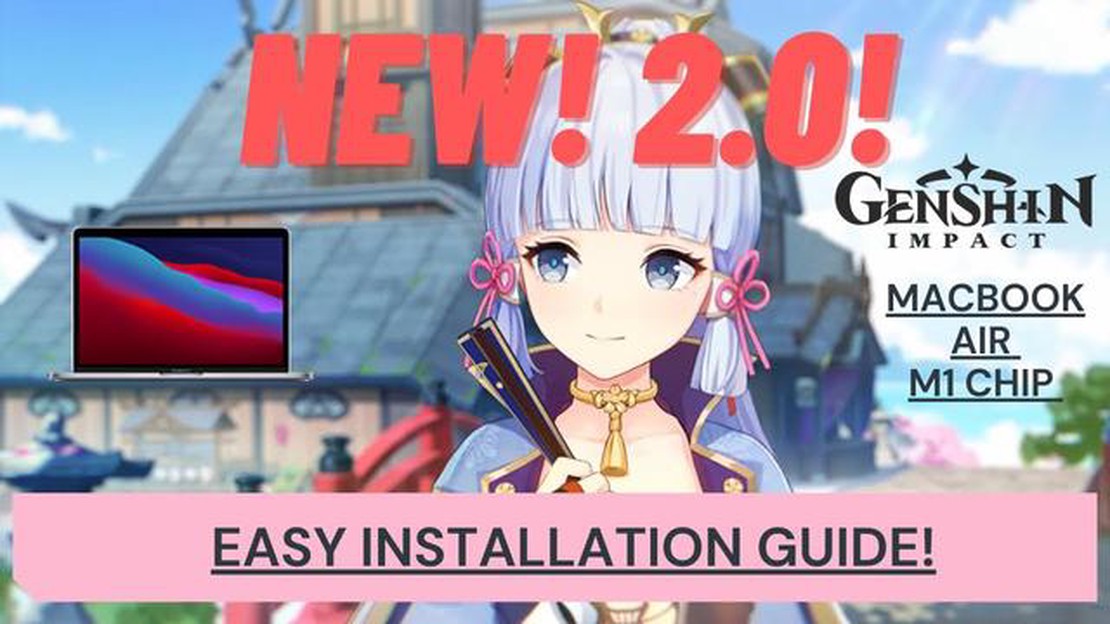
Genshin Impact is a highly popular action role-playing game developed and published by miHoYo. With its stunning visuals and immersive gameplay, Genshin Impact has quickly gained a huge following since its release in September 2020. While the game is primarily available for Windows, iOS, Android, and PlayStation, many Mac users are eager to join in on the adventure. If you’re one of them, you’re in luck! In this step-by-step guide, we’ll show you how to download Genshin Impact on your Mac, making it easy and reliable for you to embark on your own Genshin Impact journey.
Before you download Genshin Impact on your Mac, it’s important to ensure that your Mac meets the minimum system requirements. The game requires macOS 10.9 or later, at least 8GB of RAM, and a graphics card with OpenGL 4.5 support. Additionally, Genshin Impact recommends having a quad-core Intel Core i5 processor or above for optimal performance. If your Mac falls short of these requirements, you may experience lag or other performance issues while playing the game.
In order to play Genshin Impact on your Mac, you’ll need to use Boot Camp, a built-in utility that allows you to install Windows on your Mac. Boot Camp creates a separate partition on your Mac’s hard drive, allowing you to run Windows alongside macOS. To download Boot Camp, go to the Apple Menu and select “App Store.” Search for “Boot Camp” and click “Get” to download and install the utility. Follow the on-screen instructions to complete the installation process.
Once Boot Camp is installed, you’ll need to install a copy of Windows on your Mac. You can purchase a copy of Windows from the Microsoft website or use an existing Windows installation disc or ISO file. Insert the Windows installation disc or connect your bootable USB drive with the ISO file, then restart your Mac. While your Mac is restarting, hold down the Option key until you see the boot disk selection screen. Select the Windows installation disk and follow the on-screen instructions to install Windows on your Mac’s Boot Camp partition.
Once Windows is installed, your Mac will automatically restart into Windows. From there, you can set up Windows and install any necessary drivers or updates. Make sure to connect to the internet and download any available updates to ensure a smooth gaming experience.
Genshin Impact is an open-world action role-playing game developed and published by miHoYo. It is available on various platforms, including Windows, PlayStation, and mobile devices. In this step-by-step guide, we will show you how to download Genshin Impact on your Mac.
That’s it! You have successfully downloaded and installed Genshin Impact on your Mac. Enjoy exploring the beautiful open world and embarking on epic adventures!
To download and install Genshin Impact on your Mac, you’ll need to enable the option to install applications from unknown sources. Here are the step-by-step instructions:
Read Also: Step-by-Step Guide: How to Obtain Defense Troops in Clash of Clans
By enabling the installation of apps from unknown sources, you’re allowing your Mac to install applications that are not from the official App Store. Keep in mind that this may have potential security risks, so it’s important to exercise caution when downloading and installing applications from unfamiliar sources.
Now that you have enabled the installation of apps from unknown sources, you can proceed with the next steps to download and install Genshin Impact on your Mac.
Read Also: How To Get Call Of Duty Black Ops 3 For Free - A Step-by-Step Guide
To download the Genshin Impact installer on your Mac, follow these steps:
Once the download is finished, you will have the Genshin Impact installer file saved on your Mac. Now you can proceed to install the game by following the next steps in this guide.
Are you a Mac user who wants to join the Genshin Impact adventure? You’re in luck! Follow this step-by-step guide to download and play Genshin Impact on your Mac:
That’s it! Follow these steps, and you’ll be able to download and play Genshin Impact on your Mac in no time. Happy gaming!
Yes, you can play Genshin Impact on your Mac by following a few easy steps.
Genshin Impact is an action role-playing game developed and published by miHoYo. It features an open-world environment and allows players to explore and interact with various characters.
Yes, there are system requirements for playing Genshin Impact on Mac. Your Mac should have at least macOS 10.9 or later, an Intel Core i5 processor or higher, 8GB of RAM, and a graphics card with 1GB VRAM or more. It is also recommended to have at least 30GB of free disk space.
All Recipes Genshin Impact Are you ready to embark on a culinary adventure in the vibrant world of Genshin Impact? Look no further! In this article, …
Read ArticleEvery safe code location in The Last of Us Part 1 The Last of Us Part 1 is a critically acclaimed action-adventure game set in a post-apocalyptic …
Read ArticleHow To Download Mobile Legends On Pc? If you’re a fan of Mobile Legends, the popular multiplayer online battle arena (MOBA) game, you may be wondering …
Read ArticleHow To Unban Someone On Brawl Stars Club? If you have mistakenly banned someone on Brawl Stars Club and want to undo the ban, we’ve got you covered! …
Read ArticleHow To Get Gems In Clash Of Clans Android? Are you looking to get more gems in Clash of Clans on your Android device? Look no further! We’ve got you …
Read ArticleAsus ROG Azoth The Asus ROG Azoth is the ultimate gaming laptop that will take your gaming experience to a whole new level. With its powerful …
Read Article