Step-by-Step Guide on How to Redeem a Roblox Gift Card
How Do You Redeem A Roblox Gift Card? Roblox has become a sensation among gamers of all ages, thanks to its immersive gameplay and endless …
Read Article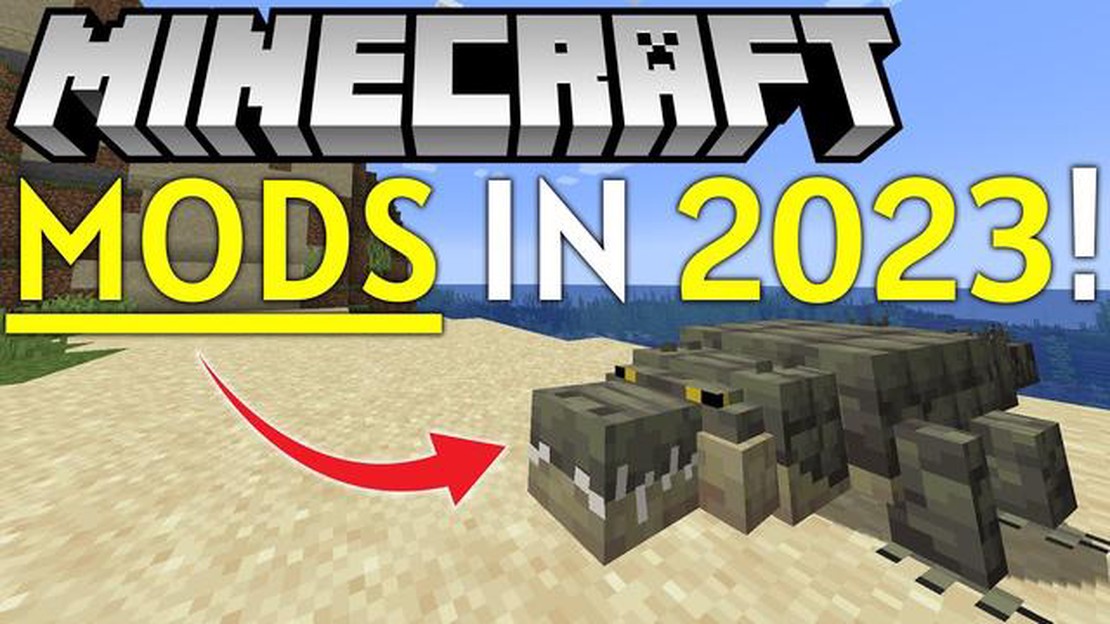
Minecraft is a popular sandbox game that allows you to build and explore virtual worlds. One of the reasons why Minecraft has such a dedicated fanbase is because of its modding community. Mods, short for modifications, are user-created additions that enhance and customize the Minecraft experience.
If you’re looking to spice up your Minecraft gameplay, downloading mods is a great way to add new features and content to the game. However, if you’re new to modding, the process can be a bit overwhelming. That’s why we’ve put together this step-by-step guide to help you navigate the world of Minecraft mods.
Before you start downloading mods, it’s important to note that modding is only available for the Java Edition of Minecraft. If you’re playing on the Bedrock Edition (Windows 10, Xbox, PlayStation, Nintendo Switch, etc.), you won’t be able to install mods directly. However, there are alternative methods for adding custom content to the Bedrock Edition.
Now that you’ve confirmed you’re playing the Java Edition, let’s dive into the step-by-step process of downloading Minecraft mods.
This step-by-step guide will show you how to download and install mods for Minecraft. Mods are modifications made by players that can enhance your Minecraft gaming experience by adding new features, creatures, items, and more. Follow these instructions to start using mods in Minecraft:
Remember to always read the instructions provided with each mod and check for any additional installation steps or requirements. Enjoy your enhanced Minecraft gameplay with the downloaded mods!
Minecraft mods are modifications or additions to the game that can enhance your gameplay, add new features, or change the game entirely. They are created by the Minecraft community and can be downloaded and installed on your game to add extra content and customization options.
Mods can vary greatly in terms of their functionality and scope. Some mods simply add new items or blocks to the game, while others introduce new gameplay mechanics, biomes, dimensions, or even entire storylines and quests. The possibilities are virtually endless, and there is a mod out there for almost any player’s preferences.
One of the most popular types of mods is the “Forge” mod, which is a modding platform that allows for the creation and installation of other mods. Forge provides a stable and flexible framework for mod development and ensures that mods can be easily compatible with each other.
Read Also: Tofu with Crab Roe Genshin Impact: A Delicious Recipe in the Game
To download and install Minecraft mods, you will typically need to have the appropriate version of Minecraft installed on your computer and a compatible mod loader like Forge. Once you have the necessary prerequisites, you can browse through various mod repositories and websites to find the mods that interest you.
When downloading mods, it’s crucial to make sure that they are compatible with your version of Minecraft and any other mods you may have installed. Reading the mod’s description, checking user reviews, and consulting forums can help you determine if a mod is trustworthy and compatible.
Once you have downloaded a mod, you can install it by placing the mod file into the appropriate folder in your Minecraft directory. After launching the game, the mod should be active, and you can start enjoying the new content or features it adds to the game.
Minecraft mods are a fantastic way to extend the lifespan and enjoyment of the game. They provide endless possibilities for customization and innovation, allowing players to tailor their Minecraft experience to suit their preferences. Whether you’re looking to add new blocks, explore new dimensions, or embark on new adventures, there is a mod out there for you.
Read Also: Master The Miner Clash Royale: A Complete Guide on How to Use It Effectively
One of the best things about Minecraft is its vibrant modding community. There are thousands of mods available for players to enhance their gameplay experience. Here are some tips on finding and choosing Minecraft mods:
By following these tips, you’ll be able to find and choose Minecraft mods that suit your preferences and make your Minecraft adventures even more exciting and interesting. Happy modding!
Installing mods in Minecraft allows you to add new features, content, and modifications to the game. Here is a step-by-step guide on how to install mods in Minecraft:
That’s it! You have now successfully installed a mod in Minecraft. Remember to always use mods from trusted sources and to keep your Minecraft version and mods up to date for compatibility.
Minecraft mods are modifications or add-ons that can be downloaded and installed to enhance and customize the gameplay experience of the popular sandbox game Minecraft.
To download mods for Minecraft, first, you need to find a trusted website or platform that offers a variety of mods. Once you’ve found a mod that you’re interested in, click on the download button or link provided. The mod will usually be downloaded as a .jar or .zip file. After downloading, open the Minecraft game directory on your computer and locate the “mods” folder. Simply drag and drop the downloaded mod file into the “mods” folder and it will be installed. Restart Minecraft and the mod should now be active in your game.
Yes, the majority of Minecraft mods available for download are free. However, there are some premium mods or mod packs that may require a purchase. It is always important to read the mod description and instructions before downloading to ensure that it is free and safe.
No, mods are not officially supported in the Minecraft Bedrock Edition. Mods are typically designed and developed for the Java Edition of Minecraft. However, there are some similar add-ons or plugins available for the Bedrock Edition that can provide a similar experience to mods. These add-ons can be downloaded from trusted websites or through the official Minecraft Marketplace.
How Do You Redeem A Roblox Gift Card? Roblox has become a sensation among gamers of all ages, thanks to its immersive gameplay and endless …
Read ArticleWhat Day Does Call Of Duty Come Out? When is the Release Date for Call of Duty? Find Out Here! If you’re a Call of Duty fan, you’re probably eagerly …
Read ArticleYou can build a snowman in Battlefield 5 If you’re tired of the intense action and explosions in Battlefield 5, why not take a break and have some fun …
Read ArticleHow To Make A Night Vision Potion In Minecraft? In Minecraft, night vision potions can be extremely useful when exploring caves or navigating through …
Read ArticleHow To Get Fate Points Genshin Impact? Genshin Impact is an open-world action role-playing game developed and published by miHoYo. One of the key …
Read ArticleWho Is The Imposter Among Us? Among Us, the online multiplayer game that took the gaming world by storm, has become a sensation for players of all …
Read Article