Discover the Power of Heroes on Clash of Clans | Everything You Need to Know
What Are Heroes On Clash Of Clans? Clash of Clans is a popular mobile strategy game that has captured the hearts of millions of players around the …
Read Article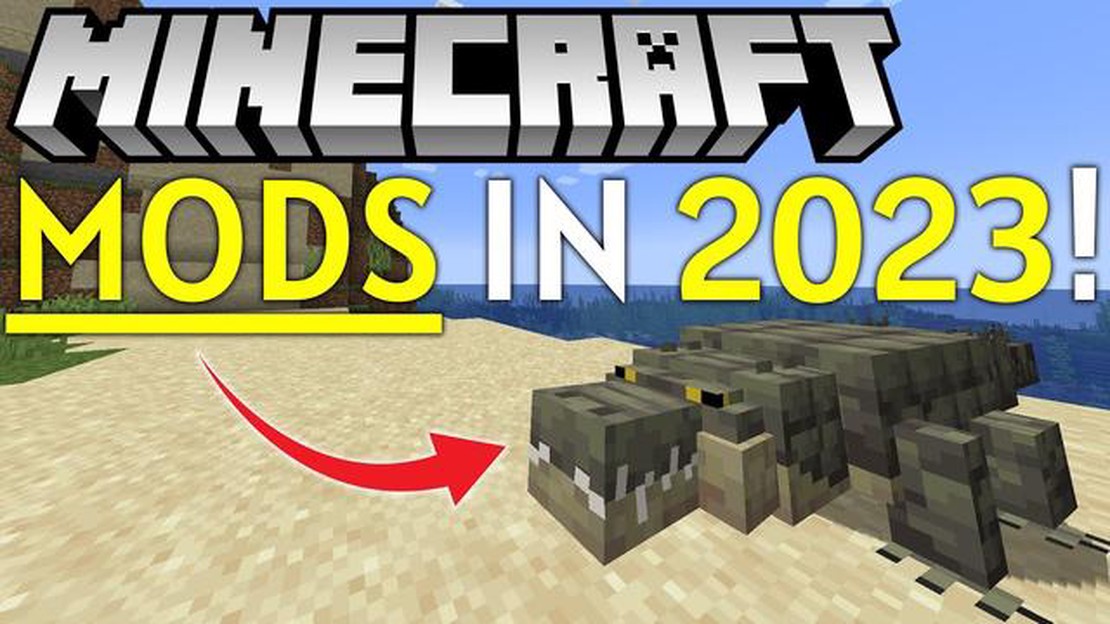
In Minecraft, mods are modifications that can enhance your gameplay experience by adding new features, items, or mechanics to the game. Whether you want to add new creatures, improve the graphics, or add new gameplay mechanics, installing mods can add a whole new level of excitement to your Minecraft adventures.
Downloading mods for Minecraft is a fairly straightforward process, but it can vary depending on the version of Minecraft you’re playing. In this step-by-step guide, we’ll walk you through the process for downloading mods for the Java Edition of Minecraft, which is the most popular version of the game.
Before you begin, it’s important to note that modding Minecraft can have some risks. Always make sure to download mods from reputable sources, and be cautious of any files or downloads that may contain malware or viruses. With that in mind, let’s get started!
If you’re a fan of Minecraft and want to enhance your gaming experience, you might want to consider installing mods. Mods are modifications or customizations made by players that add new features, improve gameplay, or change the look and feel of the game.
Before you start downloading and installing mods, it’s important to note that you should always proceed with caution. Make sure to download mods from trusted sources to avoid malware or security risks. Also, be mindful that some mods may not be compatible with your version of Minecraft or with other mods you have installed.
Here’s a step-by-step guide to help you get started with Minecraft mods:
Remember to always be careful when downloading and installing mods, and regularly check for updates to ensure compatibility with new Minecraft versions.
Happy modding!
In order to download and use mods for Minecraft, you will need to install a mod loader. A mod loader is a program that allows you to easily manage and install mods for the game. There are several mod loaders available, but one of the most popular and widely used is Forge.
Once Forge is installed, you can now move on to the next step of downloading and installing mods for Minecraft.
One of the first steps to downloading mods for Minecraft is to choose the right mod loader. A mod loader is a program or tool that allows you to easily install and manage mods in your Minecraft game.
Read Also: The End of the Line: RTX 4090 Ti Cancellation Signals a Shift in NVIDIA's Strategy
Here are some popular mod loaders for Minecraft:
When choosing a mod loader, consider the following factors:
Once you have chosen a mod loader, you can move on to installing and using mods in Minecraft. Keep in mind that installing mods can sometimes be complex, so be sure to follow any instructions provided by the mod loader or mod developer.
Once you have installed a mod loader like Forge, you can start exploring the numerous mods available for Minecraft. Here is a step-by-step guide on how to find and download mods for Minecraft:
Remember that not all mods are compatible with each other or with your version of Minecraft. It is essential to read the mod’s description and installation instructions carefully to avoid any compatibility issues or conflicts with other mods.
With these steps, you should be able to find and download mods for Minecraft and enhance your gameplay experience with exciting new content!
Read Also: Step-by-Step Guide: How to Invite someone on Clash Royale
Once you have installed the necessary tools and prepared your Minecraft game, you can start searching for mods to enhance your gameplay. There are several ways to find mods for Minecraft:
When searching for mods, it’s essential to consider the compatibility of the mod with your Minecraft version. Mods are typically designed for specific Minecraft versions, so make sure to check if the mod you’re interested in is compatible with your game.
Furthermore, it’s advisable to read user reviews and ratings of mods before downloading them. This will give you an idea of the mod’s quality, performance, and compatibility with other mods or modpacks.
Once you have identified a mod that you want to download, make sure to follow the instructions provided by the mod developer to install the mod correctly. The installation process may vary depending on the mod and the tools you are using.
With these methods and tips in mind, you can start exploring the world of Minecraft mods and enhance your gameplay with exciting new additions!
Mods for Minecraft are modifications or custom additions to the game that allow players to change or enhance various aspects of the gameplay experience.
Downloading mods for Minecraft can add new features, items, creatures, or even entirely new dimensions to explore, providing a fresh and exciting experience for players.
Mods for Minecraft can be downloaded from a variety of websites and online platforms, such as CurseForge, Planet Minecraft, or the official Minecraft forums. These sites provide a wide range of mods created by the Minecraft community.
The installation process for mods in Minecraft can vary depending on the version of the game you are playing. However, in general, it involves downloading the mod file, placing it in the appropriate folder in your Minecraft directory, and then launching the game with the mod enabled.
What Are Heroes On Clash Of Clans? Clash of Clans is a popular mobile strategy game that has captured the hearts of millions of players around the …
Read ArticleHow to overclock your 60Hz monitor and gain a gaming edge Are you looking to take your gaming experience to the next level? One way to achieve a …
Read ArticleSo what is Skyrim Anniversary Edition and what’s actually in it? Skyrim Anniversary Edition is an enhanced version of the popular role-playing game, …
Read ArticleHow to complete Blackguard Big Boggart’s quest in Elden Ring Welcome to our comprehensive guide on how to complete the challenging Blackguard Big …
Read ArticleHow To Tame A Wolf In Minecraft? If you’re a fan of Minecraft, you’re probably aware of the various creatures you can encounter in the game. One of …
Read ArticleHow To Hack Call Of Duty Black Ops Ps3? Welcome to the ultimate guide on hacking Call of Duty Black Ops on Ps3! Call of Duty Black Ops is a popular …
Read Article