Flying Pokemon Weaknesses: Discover Their Vulnerabilities
What Are Flying Pokemon Weak Against? When it comes to battling in the world of Pokemon, understanding the strengths and weaknesses of each type is …
Read Article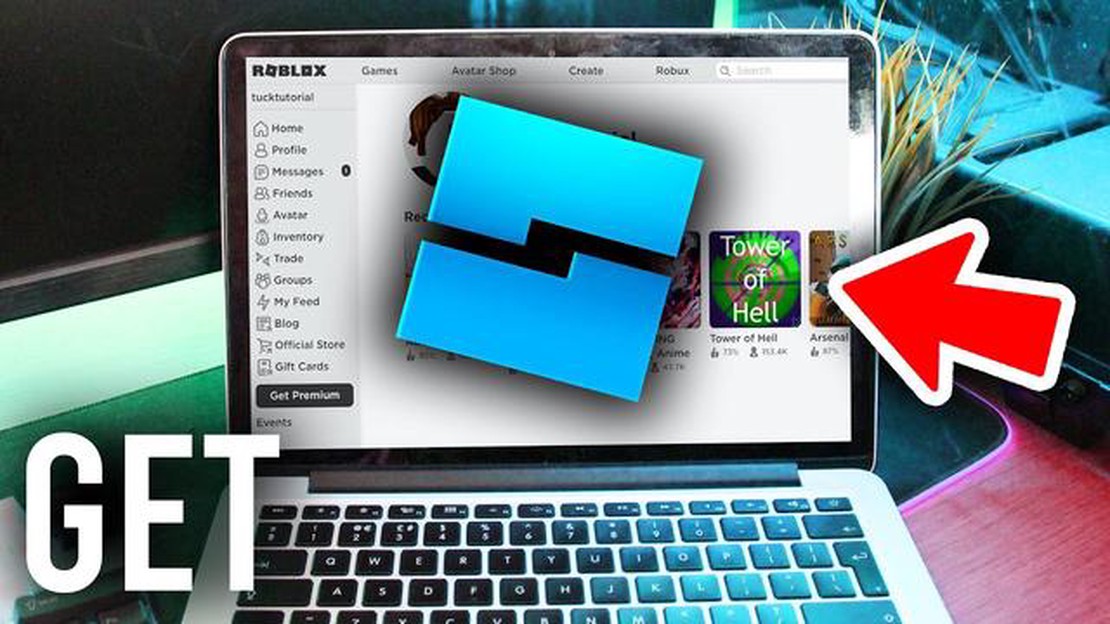
Welcome to our step-by-step guide on how to download Roblox Studio! Roblox Studio is a powerful tool that allows users to create their own games and experiences on the Roblox platform. Whether you’re an aspiring game developer or just want to try your hand at creating your own virtual world, Roblox Studio is the perfect starting point.
To download Roblox Studio, you’ll first need to have a Roblox account. If you already have an account, simply log in and you’ll be ready to go. If you don’t have an account yet, don’t worry! Creating one is quick, easy, and free. Just head to the Roblox website and follow the instructions to sign up.
Once you’re logged in to your Roblox account, you can download Roblox Studio by visiting the Roblox Studio page on the Roblox website. Look for the “Create” tab in the navigation menu and click on it. This will take you to the Roblox Studio page, where you’ll find a button that says “Download Studio.” Click on this button to start the download.
After the download is complete, open the file and follow the installation instructions. You may be prompted to update your computer’s software or adjust some settings to ensure that Roblox Studio runs smoothly. Once the installation is finished, you can open Roblox Studio and start exploring all of its features and tools.
Roblox Studio is a fantastic resource for anyone interested in game development or virtual world creation. With its user-friendly interface and extensive set of tools, you’ll be able to bring your ideas to life in no time. So don’t wait – download Roblox Studio today and start building your own Roblox experiences!
Roblox Studio is a powerful development tool that allows aspiring game creators to bring their ideas to life. Whether you’re a beginner or an experienced developer, Roblox Studio offers a user-friendly interface that makes game creation fun and accessible. If you’re ready to get started, here’s a step-by-step guide on how to download Roblox Studio.
Remember, practice makes perfect, so don’t get discouraged if your first creations don’t turn out exactly as you imagined. With time and experience, you’ll become more proficient in using Roblox Studio and honing your game development skills. Happy creating!
If you want to download Roblox Studio or play Roblox games, you should visit the official Roblox website. Here is the step-by-step guide on how to do it:
Read Also: How to Get Unlimited Pokeballs in Pokémon Go - Tips and Tricks
Once you are on the Roblox official website, you will be able to access various features and resources related to Roblox:
Make sure to explore the website to fully enjoy the Roblox experience. Additionally, you can also download Roblox Studio directly from the website by following the provided instructions.
Note: Always ensure that you visit the official Roblox website to avoid any potential scams or unauthorized downloads.
If you want to fully enjoy the features and benefits of Roblox Studio, you will need to sign up for a Roblox account or log in to your existing account. Here’s how you can do it:
If you already have a Roblox account, follow these steps to log in:
Once you have signed up or logged in, you will have full access to Roblox Studio and its various features. Make sure to explore the different tools and options available to create your own unique Roblox experiences!
Read Also: The Best H4 Blixen Loadouts for Warzone Season 3: Reloaded - Top Builds and Strategies
To access the Roblox Studio download, follow these step-by-step instructions:
By following these simple steps, you can easily access and download Roblox Studio, enabling you to unleash your creativity and build your own virtual worlds within the Roblox platform. Have fun exploring the possibilities of game development!
Roblox Studio is a free software program that allows users to create their own games and experiences in the popular online platform Roblox.
To download Roblox Studio, first, go to the Roblox website and create an account if you don’t have one. Then, click on the “Create” button at the top of the page and select “Start Creating.” On the next page, click on the “Download Studio” button to start the download and installation process.
No, you need to have a Roblox account to be able to download and use Roblox Studio.
Yes, Roblox Studio is available for both Windows and Mac users. You can download and use it on your Mac computer following the same steps as for Windows users.
What Are Flying Pokemon Weak Against? When it comes to battling in the world of Pokemon, understanding the strengths and weaknesses of each type is …
Read ArticleWhen Was The First Pokemon Game Released? Pokemon, short for Pocket Monsters, is a wildly popular franchise that has captured the hearts of millions …
Read ArticleWhen Are Champions Coming To Clash Royale? Since its launch in 2016, Clash Royale has become one of the most popular and addictive mobile games in the …
Read ArticleWhere to find the Haligtree Medallion in Elden Ring The Haligtree Medallion is a highly sought-after item in the action role-playing game Elden Ring. …
Read ArticleHow To Get Among Us On Mac For Free Without Bluestacks? If you’re a Mac user and want to play Among Us for free without using Bluestacks, you’re in …
Read ArticleStarfield: Everything we know about Bethesda’s next RPG Starfield is one of the most anticipated games from Bethesda, the acclaimed video game …
Read Article