Ultimate Guide: How To Collect Honey In Minecraft - Step-by-Step Tutorial
How To Collect Honey In Minecraft? Minecraft is a popular sandbox game that offers players countless opportunities for exploration and creativity. One …
Read Article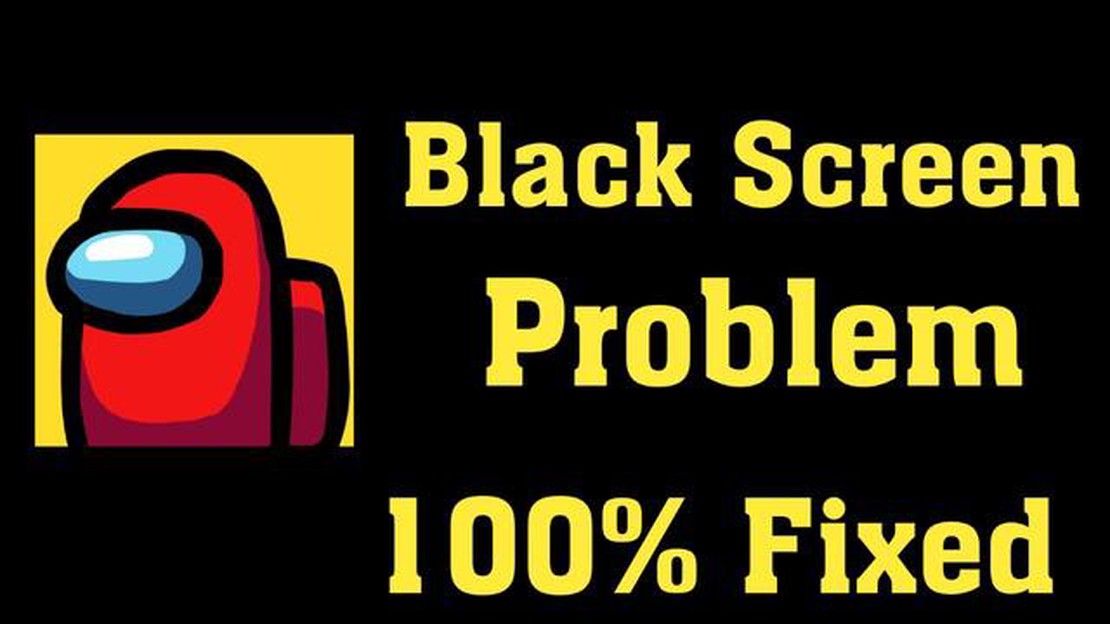
If you are a fan of Among Us and you play it on your Android device, you may have encountered the frustrating problem of a black screen. This issue can occur for various reasons, such as compatibility issues, software glitches, or conflicting apps. However, the good news is that there are some quick fixes that can help you resolve this problem and get back to enjoying the game.
One of the first things you can try is restarting your device. This simple step can often fix minor software glitches and refresh your device’s system. To restart your Android device, press and hold the power button until the power menu appears. Then, tap on the “Restart” option and wait for your device to reboot.
If restarting doesn’t work, you can try clearing the cache of the Among Us app. Cached data can sometimes cause conflicts and lead to a black screen issue. To clear the cache, go to the settings of your Android device, then navigate to “Apps” or “Applications”. Find Among Us in the list of installed apps, tap on it, and select the “Clear cache” option.
If clearing the cache didn’t solve the problem, you can try updating the Among Us app. Developers often release updates to fix bugs and improve performance, so updating the app to the latest version might resolve the black screen issue. Simply open the Google Play Store, search for Among Us, and tap on the “Update” button if an update is available.
If none of the above solutions work, you can try uninstalling and reinstalling the Among Us app. This can help to remove any corrupted files or conflicting settings that may be causing the black screen problem. To uninstall the app, go to the settings of your Android device, navigate to “Apps” or “Applications”, find Among Us in the list, and tap on the “Uninstall” button. Then, go to the Google Play Store, search for Among Us, and install it again.
By following these quick fixes, you should be able to solve the Among Us black screen issue on your Android device. Remember to always keep your device and apps updated to prevent any future issues. Now you can get back to playing the popular space-themed game and enjoy the thrill of completing tasks and finding the impostor!
If you are experiencing a black screen issue while playing Among Us on your Android device, don’t worry. There are several solutions you can try to resolve this problem:
If the black screen issue persists even after trying all these solutions, it is recommended to contact the Among Us support team or seek assistance from online forums or communities dedicated to solving game-related issues.
If you are experiencing the black screen issue while playing Among Us on your Android device, one possible solution is to clear the cache and data of the game. This can help resolve any corrupt or conflicting files that might be causing the issue.
Here’s how you can clear the cache and data for Among Us on Android:
Note: Clearing the data will reset your game progress, so make sure to backup any important data if needed.
Once you have cleared the cache and data, restart your device and launch Among Us again. The black screen issue should be resolved, and you should be able to play the game without any problems.
Read Also: Simon Pegg Takes on the Role of Hogwarts Headmaster in Hogwarts Legacy
If you are facing a black screen issue while playing Among Us on your Android device, one of the first things you should do is to update the app itself. Developers often release updates to fix bugs, improve performance, and enhance the game experience. By making sure you have the latest version of Among Us installed, you can prevent or resolve many common issues, including the black screen problem.
Here are the steps to update the app on your Android device:
Read Also: What's Next After Call of Duty: Ghosts? - Exploring the Future of the Franchise
Updating the app can often fix bugs and compatibility issues, allowing you to enjoy a smoother gameplay experience. If the black screen problem persists even after updating the app, you can try other troubleshooting methods to resolve the issue.
Keep in mind that the steps to update the app may vary slightly depending on the version of Android and the device you are using. However, the general process should be similar across most Android devices.
If you are experiencing a black screen issue while playing Among Us on your Android device, one possible solution is to disable battery optimization for the game. Here’s how you can do it:
Disabling battery optimization for Among Us ensures that your device does not limit the game’s resources in order to save battery. This can help to resolve the black screen issue and improve the game’s performance.
By following these steps, Among Us will be exempt from battery optimization and should run without any screen issues. If the problem persists, you may need to try other troubleshooting steps or consider reinstalling the game.
The black screen issue in Among Us on Android can be caused by various factors such as outdated device software, incompatible device, or a glitch in the game itself.
There are several quick fixes you can try to solve the black screen issue on Among Us for Android. These include clearing the game cache, restarting your device, updating your device software, and reinstalling the game.
If clearing the game cache doesn’t work, you can try restarting your device. If that doesn’t work either, you should check for any available updates for your device software and install them. If all else fails, you can try uninstalling and reinstalling the game.
The black screen issue in Among Us on Android can occur on any device, but it may be more prevalent on older or incompatible devices. It is always recommended to make sure your device software is up to date to avoid any compatibility issues.
The black screen issue in Among Us on Android can happen randomly, but some users may experience it more frequently than others. It is important to follow the quick fixes mentioned in the article and keep your device software updated to minimize the occurrence of this issue.
No, reinstalling the game should not delete your progress in Among Us. Your progress is usually saved on the server-side, so you should be able to sign in with your account and continue where you left off.
How To Collect Honey In Minecraft? Minecraft is a popular sandbox game that offers players countless opportunities for exploration and creativity. One …
Read ArticleHow Do You Update Among Us On Bluestacks? Among Us has become one of the most popular games in recent times, and with each update, it brings exciting …
Read ArticleHow To Change Third Person View In Call Of Duty Mobile? Call of Duty Mobile is a popular multiplayer shooting game that offers different perspectives …
Read ArticleThe ludicrously large RTX 4090 Ti is reportedly no longer happening In a surprising move, NVIDIA has announced the cancellation of its highly …
Read ArticleHow To Hack A Roblox Account Easy? Roblox is a popular online gaming platform where users can create and play games created by other users. With …
Read ArticleHow To Get Blue Roses In Animal Crossing? Animal Crossing is a popular video game where players can develop their own virtual life in a charming …
Read Article