Find out how to complete Rocket League Challenges in Fortnite
How to Do the Rocket League Challenges x Fortnite Fortnite and Rocket League are teaming up once again to bring players some epic challenges and …
Read Article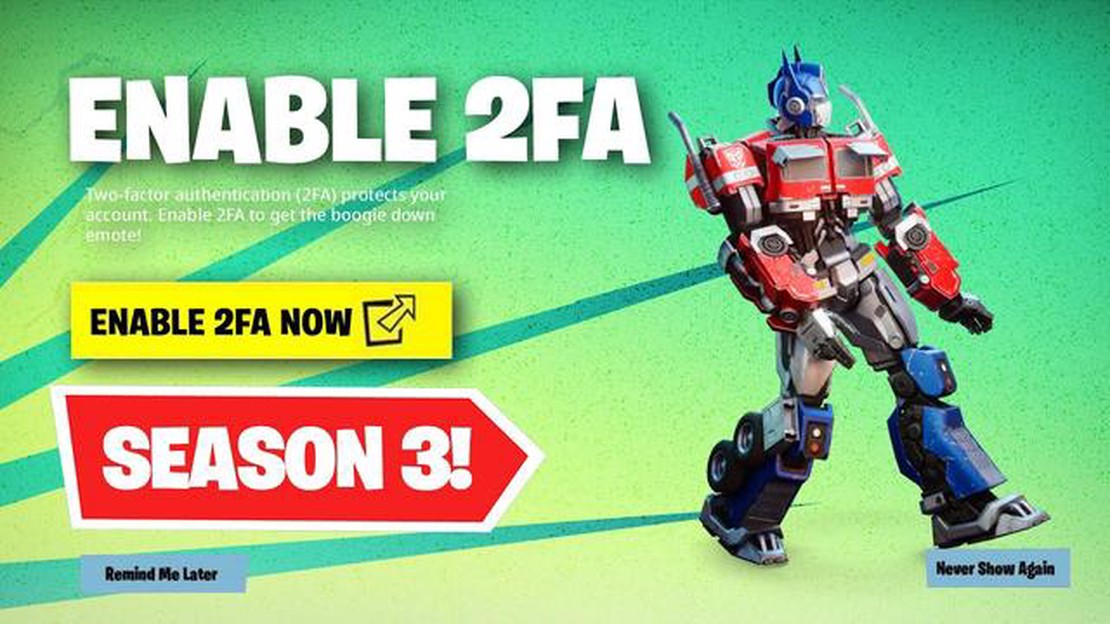
Fortnite is a popular online game that allows players to battle it out to be the last man standing. With its massive player base and competitive nature, it’s no surprise that account security is a top concern for many Fortnite players. One way to enhance the security of your Fortnite account is by enabling 2FA, or two-factor authentication.
Two-factor authentication adds an extra layer of security to your account by requiring you to provide an additional verification code when logging in. This code is typically sent to your mobile device or email address. Enabling 2FA can help protect your account from unauthorized access and prevent hackers from stealing your personal information or in-game purchases.
In this step-by-step guide, we will walk you through the process of enabling 2FA on Fortnite. By following these simple instructions, you can add an extra level of security to your account and have peace of mind while playing the game.
Step 1: Go to your Fortnite account settings.
To enable 2FA on your Fortnite account, start by navigating to the official Epic Games website and logging in with your Fortnite credentials. Once logged in, go to your account settings by clicking on your username in the top right corner of the screen and selecting “Account” from the dropdown menu.
Step 2: Enable Two-Factor Authentication.
In the Account settings menu, scroll down until you see the “Password & Security” section. Under this section, you will find the option to enable Two-Factor Authentication. Click on the “Enable Two-Factor Authentication” button to begin the setup process.
Step 3: Choose your preferred 2FA method.
Fortnite offers different methods for 2FA verification, including Email Authentication and Authenticator App. Choose the method that you prefer and follow the instructions provided. If you select Email Authentication, a verification code will be sent to your registered email address. If you choose the Authenticator App method, you will need to download and set up an authenticator app on your mobile device.
Step 4: Confirm your chosen 2FA method.
After setting up your preferred 2FA method, you will be prompted to confirm your selection. Follow the instructions provided to complete the confirmation process. This may involve entering a verification code sent to your email or scanning a QR code if you chose the Authenticator App method.
Step 5: Complete the 2FA setup.
Once you have confirmed your chosen 2FA method, the setup process for enabling 2FA on your Fortnite account is complete. You will now be required to provide the specified verification code whenever you log in to your Fortnite account.
By following these simple steps, you can enhance the security of your Fortnite account and protect yourself against hackers and unauthorized access. Enabling 2FA is a small but important step in keeping your account safe and ensuring an enjoyable gaming experience on Fortnite.
Read Also: Proven Strategies to Win Brawl Stars Showdown
Remember to keep your 2FA verification code secure and avoid sharing it with anyone. Additionally, regularly update your password and be cautious of phishing attempts. With these precautions in place, you can play Fortnite with peace of mind.
In order to enhance the security of your Fortnite account, it is highly recommended to enable Two-Factor Authentication (2FA). This additional layer of security helps protect your account from unauthorized access and ensures that you are the only one who can log in.
Here is a step-by-step guide on how to enable 2FA on Fortnite:
Congratulations! You have successfully enabled Two-Factor Authentication (2FA) on your Fortnite account. Now your account is much more secure and less likely to be compromised by unauthorized individuals.
To enable 2FA (Two-Factor Authentication) on Fortnite, you will first need to access your Fortnite account settings. Here’s how you can do it:
Once you’ve successfully accessed your Fortnite account settings, you can proceed to the next step to enable 2FA and enhance the security of your Fortnite account.
Read Also: Potion Craft Map and Recipes for Nigredo - How to Create Powerful Potions
To enhance the security of your Fortnite account, you can enable Two-Factor Authentication (2FA). This feature adds an extra layer of protection to your account, making it more difficult for unauthorized individuals to access it. Follow the steps below to enable 2FA on Fortnite:
Whenever you log in to Fortnite on a new device, you will need to provide the authentication code generated by the authenticator app in addition to your regular login credentials. This extra step adds an extra layer of security to your account and helps protect your progress and personal information.
To secure your Fortnite account, it is important to verify your account using two-factor authentication (2FA). This additional layer of security helps protect your account from unauthorized access.
Follow the steps below to enable 2FA on your Fortnite account:
Once 2FA is enabled, you will need to enter a verification code from your authenticator app or email whenever you log in to Fortnite from a new device or location. This adds an extra layer of security to your account and helps keep it safe.
It is important to note that if you choose to enable two-factor authentication, make sure to keep your authenticator app or email account secure and accessible. Losing access to your 2FA method may result in account lockout or difficulty in recovering your account.
2FA stands for two-factor authentication. It is an extra layer of security that requires users to provide two different forms of identification in order to access their accounts. In the case of Fortnite, it helps protect your account from unauthorized access.
Enabling 2FA on Fortnite adds an extra layer of security to your account. It helps protect your personal information and prevents unauthorized access to your account, reducing the risk of hacking and potential loss of in-game items or progress.
No, enabling 2FA will not affect your gameplay on Fortnite. It is a security measure that helps protect your account and personal information. Once enabled, you will simply need to provide the additional verification code each time you log in, but it will not impact any in-game activities or progress.
How to Do the Rocket League Challenges x Fortnite Fortnite and Rocket League are teaming up once again to bring players some epic challenges and …
Read ArticleDeath Stranding review Death Stranding is an action-packed and thought-provoking game, developed by legendary creator Hideo Kojima. Released in 2019, …
Read ArticleWhat Is Anemo Genshin Impact? Genshin Impact is an expansive open-world game that offers players the opportunity to explore a vast and beautiful …
Read ArticleHow To Get Carrots In Minecraft? If you’re a fan of Minecraft and want to amp up your gameplay, then you definitely need to know how to acquire …
Read ArticleHow To Get Call Of Duty Free? Are you a fan of the popular video game Call of Duty? Do you want to play the latest version without having to spend any …
Read ArticleHow To Play Pokemon Go? Welcome to the world of Pokemon Go! This popular augmented reality game has taken the world by storm, allowing players to …
Read Article