Best XCOM 2 Ranger Builds: Expert Recommendations for Maximum Efficiency
Recommended XCOM 2 Ranger builds In the world of XCOM 2, the Ranger class is known for its versatility and deadly close-quarters combat abilities. …
Read Article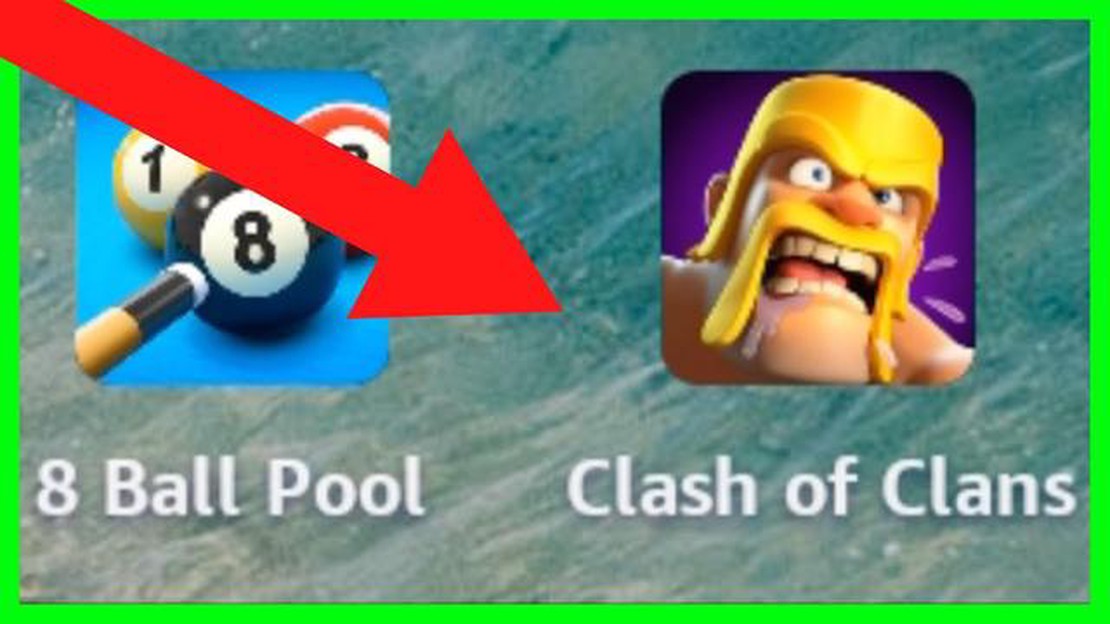
If you are an avid gamer and own an Amazon Fire Tablet, you may be wondering how to install Clash of Clans on it. Clash of Clans is a popular mobile game that combines strategy and combat, allowing players to build their own village and battle against other players online. While Clash of Clans is not available directly in the Amazon Appstore, there is a way to install it on your Fire Tablet. In this step-by-step guide, we will walk you through the process of getting Clash of Clans on your Amazon Fire Tablet.
Before You Begin:
Before we get started, there are a few things you need to know. First, you will need to make sure your Amazon Fire Tablet is running on Fire OS 5 or later. If you have an older version, you may need to update your device’s software. Second, since Clash of Clans is not available in the Amazon Appstore, we will need to sideload the game onto your Fire Tablet. This means installing the game from a source other than the official app store. Don’t worry, we will walk you through the process step by step.
Step 1: Enable Installation from Unknown Sources
In order to sideload Clash of Clans onto your Amazon Fire Tablet, you will need to enable installation from unknown sources. To do this, go to your device’s settings and select “Security.” From there, toggle on the option to allow installation from unknown sources. This will allow you to install apps from outside the Amazon Appstore.
Step 2: Download the Clash of Clans APK
Next, you will need to download the Clash of Clans APK file. APK stands for Android Package Kit and it is the file format that Android uses to distribute and install apps. You can find the Clash of Clans APK file by doing a quick search on your preferred search engine. Make sure to download the file from a trusted source.
Step 3: Install the Clash of Clans APK
Once you have downloaded the Clash of Clans APK file, you can now proceed with the installation. Find the APK file on your Fire Tablet and tap on it to begin the installation process. You may be prompted to confirm the installation and agree to some permissions. Simply follow the on-screen instructions to complete the installation.
Step 4: Launch Clash of Clans
After the installation is complete, you should see the Clash of Clans icon on your Amazon Fire Tablet’s home screen. Tap on it to launch the game. You may need to sign in with your Google Play or Game Center account to access your previous progress if you have played Clash of Clans on another device.
Conclusion
Installing Clash of Clans on your Amazon Fire Tablet may require a few extra steps compared to downloading it from the official app store, but it is still a straightforward process. By enabling installation from unknown sources and sideloading the APK file, you can enjoy the addictive gameplay of Clash of Clans on your Fire Tablet. So go ahead and follow this step-by-step guide to start building your village and battling against other players in Clash of Clans.
Note: Be sure to proceed with caution when sideloading apps onto your device. Only download APK files from trusted sources to avoid any potential security risks.
If you own an Amazon Fire Tablet and want to play Clash of Clans on it, you’re in luck! Follow these steps to install Clash of Clans on your Amazon Fire Tablet:
Read Also: How to Create a Diamond Farm in Minecraft: A Comprehensive Guide
Now that you have successfully installed Clash of Clans on your Amazon Fire Tablet, you can enjoy playing the game whenever you want.
Disclaimer: Installing apps from unknown sources can be risky, as they may contain malware or other harmful software. Make sure to download the Clash of Clans APK file from a reputable website, and proceed with caution when enabling installation from unknown sources.
Read Also: Valheim: How to Obtain the Draugr Fang Bow - Step-by-Step Guide
In order to install Clash of Clans on your Amazon Fire Tablet, you first need to enable the installation of apps from unknown sources. By default, Amazon Fire Tablets only allow apps to be installed from the Amazon Appstore. Here’s how to change this setting:
Now that you have enabled the installation of apps from unknown sources, you can proceed to the next step of the installation process.
In order to install Clash of Clans on your Amazon Fire tablet, you will need to download and install the Google Play Store. Follow the steps below to accomplish this:
Now that you have successfully downloaded and installed the Google Play Store, you can proceed to the next step to install Clash of Clans on your Amazon Fire tablet.
Now that you have successfully downloaded the Google Play Store and logged in with your Google account, you are ready to install and play Clash of Clans on your Amazon Fire tablet.
Now you can enjoy playing Clash of Clans on your Amazon Fire tablet. Have fun and crush your enemies!
Yes, you can install Clash of Clans on an Amazon Fire Tablet by following these steps.
To install Clash of Clans on an Amazon Fire Tablet, you will need an Amazon Fire Tablet (any generation), an internet connection, and an Amazon account.
You can download Clash of Clans on your Amazon Fire Tablet by accessing the Amazon Appstore, searching for Clash of Clans, and downloading the game.
Yes, your Amazon Fire Tablet must meet the minimum system requirements for Clash of Clans. These requirements include having at least 512 MB of RAM and running Fire OS 5 or higher.
Yes, you can transfer your Clash of Clans account from another device to your Amazon Fire Tablet by linking your account to a Google Play or Game Center account, and then signing in to the same account on your Fire Tablet.
If Clash of Clans is not working properly on your Amazon Fire Tablet, you can try clearing the cache and data of the game, uninstalling and reinstalling the game, or contacting the game’s support for further assistance.
No, Clash of Clans requires an internet connection to play. You will need to be connected to the internet in order to download updates, participate in multiplayer battles, and interact with other players.
Recommended XCOM 2 Ranger builds In the world of XCOM 2, the Ranger class is known for its versatility and deadly close-quarters combat abilities. …
Read ArticleRoblox data leak sees 4,000 developer profiles including identifying information made public In a shocking incident, the personal information of …
Read ArticleWhat Is The Rarest Biome In Minecraft? Minecraft, the popular sandbox game that has taken the world by storm, is known for its vast and diverse …
Read ArticleHow To Hack Into Someones Clash Of Clans Account? Hacking into someone’s Clash of Clans account may sound like a daunting task, but with the right …
Read ArticleHow to do an Among Us of paper Among Us, the popular online multiplayer game, has taken the gaming world by storm. With its simple yet addictive …
Read ArticleHP Reverb G2 VR headset review The HP Reverb G2 VR Headset is a groundbreaking device that is set to revolutionize the world of virtual reality. With …
Read Article