Master the Art of Playing Khaleed in Mobile Legends: A Comprehensive Guide
How To Use Khaleed In Mobile Legends? Are you a Mobile Legends player looking to expand your hero roster? Look no further than Khaleed, the Desert …
Read Article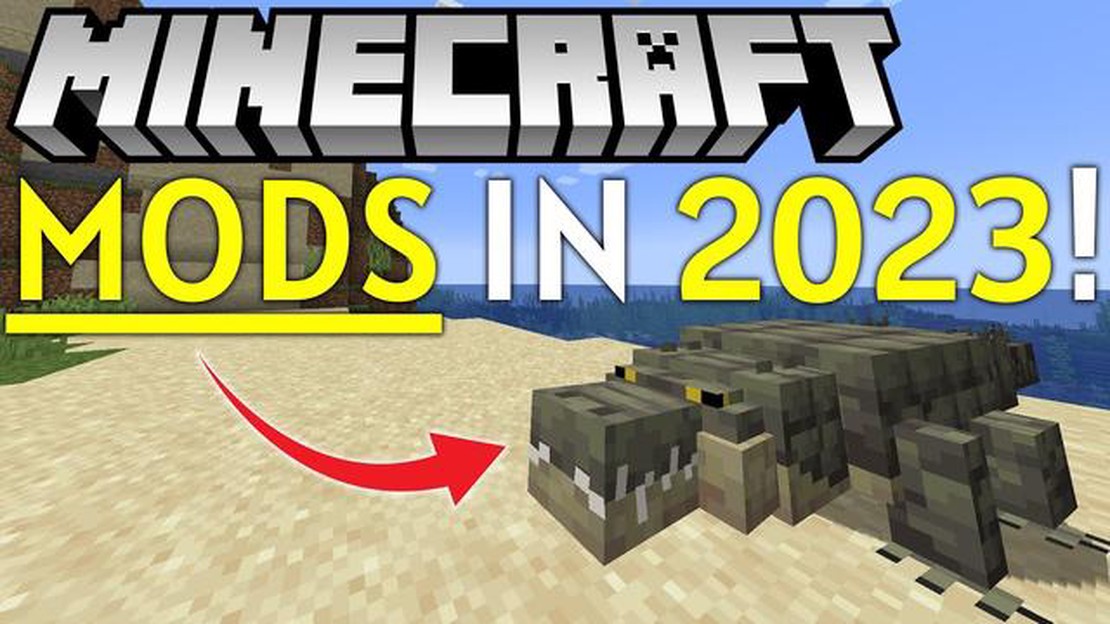
Are you a Minecraft player looking to enhance your gaming experience with mods? Look no further! In this comprehensive guide, we will walk you through the easy steps to get Minecraft mods and take your gameplay to the next level.
Step 1: Research and Choose Mods
Before jumping into the world of Minecraft mods, it’s important to do some research and decide which mods you want to add to your game. There are countless mods available, ranging from new items and blocks to gameplay changes and even total conversions. Take your time to explore different modding websites and forums to find the ones that best suit your preferences and play style.
Step 2: Download and Install Forge
Once you’ve decided on the mods you want to install, the next step is to download and install Forge. Forge is a modding platform that acts as a middleman between the Minecraft game and the mods you want to use. To get Forge, visit the official website and download the installer for the version of Minecraft you are currently playing. Run the installer, select the “Install Client” option, and let it complete the installation process.
Step 3: Create a Mods Folder
After installing Forge, you need to create a mods folder where you will place the downloaded mods. To do this, open the Minecraft launcher, go to the “Installations” tab, and select the Forge profile you just installed. Click on the “Mod Options” button, and then select “Open Mods Folder”. This will open your Minecraft mods folder in a file explorer window.
Step 4: Install Mods
Now it’s time to install the mods you downloaded. Simply drag and drop the mod files from their original download location into the mods folder you just opened. Make sure to only install mods that are compatible with the version of Minecraft you are playing, as incompatible mods can cause crashes and other issues. Once you’ve placed the mod files in the folder, close the file explorer window and launch Minecraft using the Forge profile. Your mods should now be loaded and ready to use!
Remember to always read the documentation and instructions provided with each mod to ensure proper installation and compatibility. Additionally, it’s a good idea to create backups of your Minecraft worlds before installing mods, as they can sometimes cause unexpected changes to your game.
With these easy steps, you can now embark on your Minecraft modding journey and enjoy the wide range of modifications available. Whether you want to add new features, improve graphics, or completely change the gameplay, mods can enhance your Minecraft experience in ways you never imagined.
In the world of Minecraft, mods (short for modifications) are player-created additions to the game that can alter or enhance various aspects of the gameplay. Mods can range from simple changes to more complex additions that introduce new features and mechanics to the game.
Mods can be created by individual players or modding communities, and they are typically designed to be installed on the Java Edition of Minecraft. However, there are also mods available for other versions of the game, such as the Bedrock Edition.
These modifications can take many forms, including new items, blocks, biomes, creatures, gameplay mechanics, and even entire dimensions. Mods can also improve the game’s performance, add new graphical effects, or provide tools for building and designing in Minecraft.
Some popular examples of Minecraft mods include Optifine, which enhances the game’s graphics and performance, and Biomes O’ Plenty, which adds new biomes and landscapes to explore. There are also mods that focus on specific themes, such as magic, technology, or medieval settings.
Read Also: When Is Pokemon Day? - Important Dates and Celebrations
Installing mods requires some technical knowledge and understanding of the Minecraft file structure. Mods are typically downloaded as .jar files and then installed using a mod management tool or by manually placing the files in the appropriate Minecraft directory.
However, it’s important to note that not all mods are compatible with each other or with different versions of Minecraft. It’s essential to check the compatibility and requirements of a mod before installing it to avoid conflicts or issues with the game.
Read Also: Unlock Free Magical Chests in Clash Royale: Ultimate Guide
In conclusion, Minecraft mods are player-created modifications that can enhance and expand the gameplay experience. They can introduce new features, improve performance, and offer endless possibilities for customization and exploration in the Minecraft world.
Before delving into the world of Minecraft mods, it’s important to do some research and gather information. This step will help you understand the basics of Minecraft mods and guide you in finding the right mods for your gameplay.
Here are some key points to consider during your research:
By conducting thorough research, you will gain a better understanding of the Minecraft modding scene and be equipped with the knowledge to make informed decisions. This will ultimately lead to a successful and enjoyable modding experience.
When it comes to finding mods for Minecraft, there are a few different avenues you can explore. Here are some tips to help you find the right mods for your gameplay:
Once you have found a mod that you are interested in, download it from a trusted source and follow the installation instructions provided. Remember to always back up your Minecraft world before installing mods, as they can sometimes cause unexpected issues.
Once you have decided on the mods you want to install in Minecraft, the next step is to download them. Here are the steps to download Minecraft mods:
Once the mod file is downloaded, you are ready to move on to the next step: installing the mods in Minecraft.
Once you have found the mods you want to use, you will need to download them and install them on your computer. Follow these steps to get the mods:
C:\Users\YourUsername\AppData\Roaming\.minecraft.mods folder. If the folder does not exist, create a new folder and name it mods.mods folder.Congratulations! You have successfully downloaded and installed mods for Minecraft on your computer. Enjoy exploring all the new possibilities and features that the mods bring to the game!
Minecraft mods are modifications or add-ons that can be installed in the game to add new features, items, or gameplay mechanics.
Yes, the majority of Minecraft mods are available for free download and use. However, there might be some premium mods that require purchase or donation.
Yes, you can use mods in multiplayer mode. However, make sure to check if the mod is multiplayer-compatible or if it requires all players to have the same mod installed.
Minecraft mods can be safe to use if you download them from trusted sources and follow the installation instructions carefully. However, it’s always recommended to use antivirus software and backup your game data before installing mods, just in case.
How To Use Khaleed In Mobile Legends? Are you a Mobile Legends player looking to expand your hero roster? Look no further than Khaleed, the Desert …
Read ArticleHow To Fix Clash Of Clans Crashing? Clash of Clans is one of the most popular mobile games, with millions of players around the world. However, like …
Read ArticleHow To Breed Pokemon? Are you looking to expand your collection of Pokémon and create powerful teams for battles? Breeding Pokémon is an essential …
Read ArticleHow To Get Mewtwo In Pokemon Go? Are you ready to take your Pokemon Go game to the next level? If so, then you’ll definitely want to catch Mewtwo, one …
Read ArticleWhat Is Call Of Duty Vanguard? Gamers around the world are eagerly awaiting the release of Call of Duty Vanguard, the latest installment in the …
Read ArticleLego Star Wars: The Skywalker Saga review Get ready to embark on an epic journey through the Star Wars universe with Lego Star Wars: The Skywalker …
Read Article