Learn how to gift skins in Fortnite from your locker with these simple steps!
How To Gift Skins In Fortnite From Your Locker? Gifting skins in Fortnite has never been easier! With our step-by-step guide, you’ll be able to …
Read Article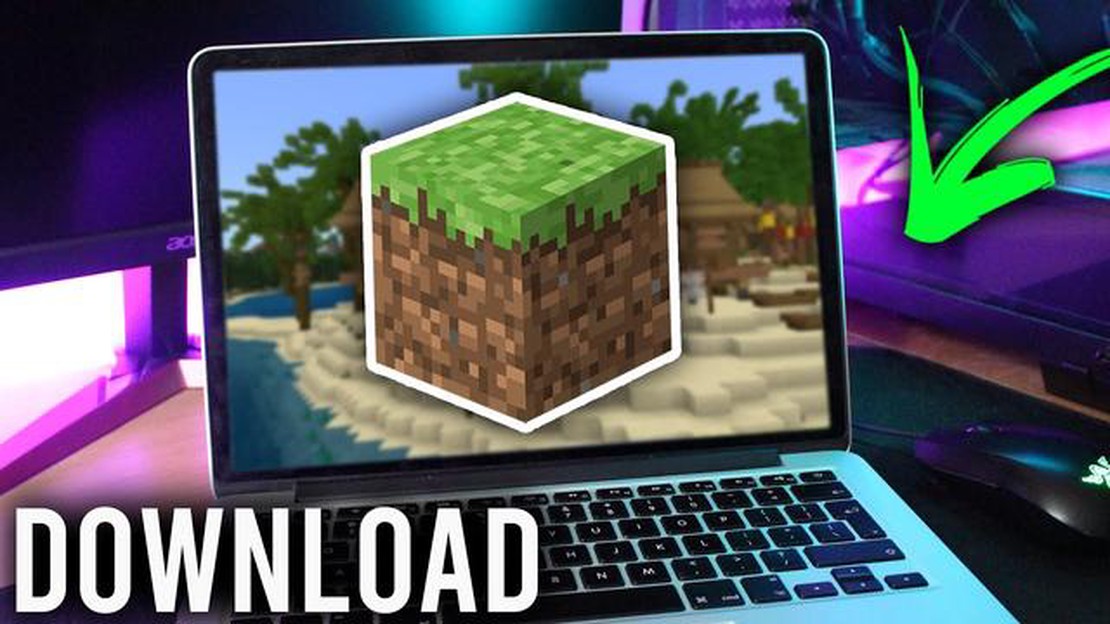
Do you want to join the millions of players who are already exploring the vast world of Minecraft? Whether you’re a beginner or an experienced gamer, this step-by-step guide will show you how to get started with Minecraft. With its endless possibilities and creative gameplay, Minecraft has become a phenomenon in the gaming world. So, let’s dive in and see how you can get your hands on this popular game.
Step 1: Choosing your platform
The first step in getting Minecraft is deciding which platform you want to play on. Minecraft is available on multiple platforms, including PC, console, and mobile devices. Each platform offers a different experience, so consider factors such as your preferred playstyle and the device you already own.
Step 2: Purchasing Minecraft
Once you’ve chosen your platform, it’s time to purchase Minecraft. You can buy the game directly from the official Minecraft website or through the platform’s online store. Minecraft offers different editions, including the Java Edition for PC and the Bedrock Edition for consoles and mobile devices. Make sure to choose the edition that is compatible with your platform.
Step 3: Installing Minecraft
After purchasing Minecraft, you’ll need to install the game on your chosen platform. The installation process may vary depending on the platform, but generally, you can download the game files and follow the on-screen instructions. Don’t forget to create an account if prompted, as it will allow you to access additional features and multiplayer gameplay.
Step 4: Exploring the world of Minecraft
Now that you have Minecraft installed, it’s time to start exploring the game! Minecraft offers both survival and creative modes, allowing you to choose your own playstyle. In survival mode, you’ll collect resources, build structures, and fight off enemies. In creative mode, you’ll have unlimited resources and the freedom to build anything you can imagine. So, let your creativity run wild and enjoy the endless possibilities that Minecraft has to offer!
By following these simple steps, you’ll be able to get Minecraft and start your own adventure in this immersive and creative game. Get ready to explore, build, and survive in the virtual world of Minecraft!
In order to play Minecraft, you will need to create a Mojang account. A Mojang account allows you to login to the game and access all of its features and content. Here’s how you can create a Mojang account:
Once you have created your Mojang account, you can use it to login to Minecraft and start playing the game. Remember to keep your account information safe and secure, as it is your key to accessing the game and all of its features.
In order to start playing Minecraft, you will need to create a free Mojang account. This account will not only allow you to access and download the game, but it will also give you access to other features such as multiplayer and skin customization.
Here is a step-by-step guide on how to create a free Mojang account:
Read Also: Best Ways to Get Diamonds in Mobile Legends - Step-by-Step Guide
Once your Mojang account is created, you can proceed to purchase the Minecraft game or redeem a Minecraft gift code if you already have one. After you have obtained the game, you will be able to download it and start playing Minecraft on your preferred device.
Remember to keep your Mojang account information secure and avoid sharing it with others. This will help protect your Minecraft progress and prevent unauthorized access to your account.
After you have decided which edition of Minecraft you want to purchase, it’s time to make the actual purchase. Here are the steps to purchase Minecraft:
Congratulations! You have successfully purchased Minecraft. Now, it’s time to move on to the next step: downloading and installing the game.
Read Also: How to Get Fortnite: Step-by-Step Guide to Download and Play
If you’re ready to start your Minecraft journey, the first step is to purchase the game. There are two main options for buying Minecraft:
Regardless of the method you choose, it’s important to ensure that you are purchasing Minecraft from the official website or authorized retailers. This will guarantee that you are getting a legitimate copy of the game and will provide you with access to updates and support from the Minecraft team.
After purchasing Minecraft, you will receive a license key or a code. This key is important as it will be needed to activate your copy of the game. Keep this key safe and secure as it will be required whenever you want to install or play Minecraft.
Now that you know where and how to purchase Minecraft, you’re one step closer to exploring the vast, blocky world of creativity and adventure that Minecraft has to offer!
Now that you have created an account and purchased Minecraft, it’s time to download and install the game. Here are the steps to follow:
Congratulations! You have successfully downloaded and installed Minecraft on your computer. Now you can explore the endless possibilities of the Minecraft world and start building, crafting, and surviving.
Minecraft is a popular sandbox game that allows players to build and explore virtual worlds made up of blocks.
You can get Minecraft from the official website or from various online stores such as the Microsoft Store, PlayStation Store, or Nintendo eShop.
The cost of Minecraft varies depending on the platform and edition you choose. The Java Edition for PC/Mac costs $26.95, while the Bedrock Edition for consoles, mobile devices, and Windows 10 costs $19.99. There are also other special editions and add-ons available for purchase.
There is a free version of Minecraft called Minecraft Classic, but it has limited features and is not the full game experience. The full version of Minecraft requires a purchase.
To download and install Minecraft, you need to visit the official website or the online store of your chosen platform. From there, you can follow the step-by-step instructions provided to complete the installation process.
Yes, you can play Minecraft on your phone. Minecraft is available for iOS and Android devices through their respective app stores.
The system requirements for playing Minecraft can vary depending on the platform and edition you choose. Generally, you will need a computer or device with a decent processor, a minimum of 4GB of RAM, and a graphics card with at least 1GB of VRAM. It’s best to check the official Minecraft website for detailed system requirements.
How To Gift Skins In Fortnite From Your Locker? Gifting skins in Fortnite has never been easier! With our step-by-step guide, you’ll be able to …
Read ArticleWhat Is Good Against Dark Pokemon? Dark-type Pokemon can be a formidable opponent in battles, with their unique abilities and resistances. To ensure …
Read ArticleHow to holster your weapon in Cyberpunk 2077 Cyberpunk 2077, the highly anticipated open-world RPG developed by CD Projekt Red, is set in Night City, …
Read ArticleRainbow Six Siege’s first trans operator can reshape maps with powerful bulletproof shields Rainbow Six Siege, Ubisoft’s popular tactical first-person …
Read ArticleHow To Get Ankha In Animal Crossing New Horizons? In Animal Crossing: New Horizons, players have the opportunity to encounter and befriend various …
Read ArticleHow To Get Free Gems And Coins In Clash Royale? If you are an avid player of Clash Royale, you know how important gems and coins are in the game. They …
Read Article