Call of Duty 2022: What's the Latest Game Release?
What Call Of Duty Is Coming Out In 2022? Call of Duty 2022 is one of the most highly anticipated video game releases of the year. As the latest …
Read Article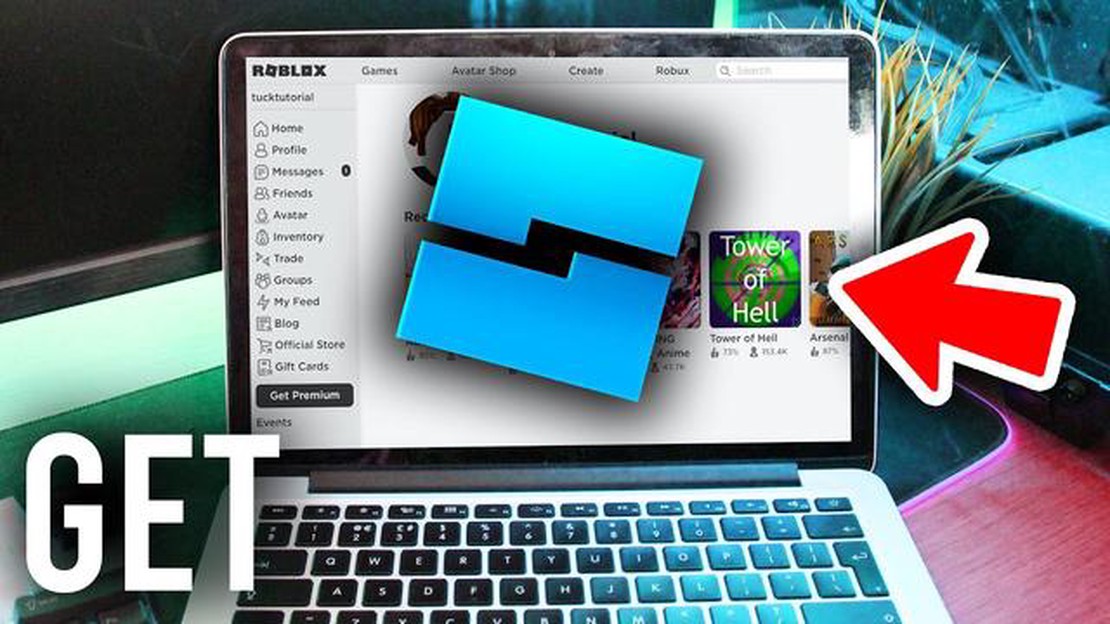
Are you ready to bring your imagination to life? Look no further than Roblox Studio, the powerful tool that allows you to create your own virtual worlds, games, and experiences. Whether you’re a beginner or an experienced developer, Roblox Studio provides all the tools you need to build and share your creations with millions of players worldwide.
Getting started with Roblox Studio is easier than you might think. Follow our step-by-step guide to start your journey as a Roblox developer today. First, you’ll need to create a free Roblox account, which will give you access to the Roblox Studio application. Once you have an account, simply download and install Roblox Studio on your computer.
Once Roblox Studio is installed, open the application and get ready to unleash your creativity. You’ll be greeted with a user-friendly interface that allows you to design your own 3D worlds, add interactive objects, and script game mechanics. Don’t worry if you’re new to coding – Roblox Studio uses a simplified scripting language called Lua, which is easy to learn and understand.
Roblox Studio also provides a vast library of pre-built objects, characters, and environments for you to choose from. Whether you want to create a serene beach getaway or a thrilling action-packed adventure, you’ll find everything you need in the asset library. Simply drag and drop objects into your world and customize them to suit your vision.
Once you’ve finished building your game or experience, you can share it with the Roblox community. Publish your creation to the Roblox platform and watch as players from around the world explore and enjoy your creation. Who knows – your game could become the next big hit!
Remember, with Roblox Studio, the only limit is your imagination. Start your journey as a Roblox developer today and create your own immersive virtual worlds that will captivate players worldwide.
Roblox Studio is a powerful tool that allows you to create your own games and experiences on the Roblox platform. Whether you are a beginner or an experienced developer, getting started with Roblox Studio is easy. Follow this step-by-step guide to get Roblox Studio on your computer today!
Congratulations! You now have Roblox Studio installed on your computer. It’s time to unleash your creativity and start creating your own games and experiences on the Roblox platform. Remember to explore the different tools and features available in Roblox Studio, and don’t be afraid to experiment and learn as you go. Have fun and happy game development!
In order to access Roblox Studio and start creating your own games, you’ll need to create a Roblox account. Follow these simple steps to sign up:
Read Also: Discover the Fastest Character in Brawl Stars! Find Out Who Reigns in Speed!
Remember to keep your login credentials secure and don’t share them with anyone. This will help protect your account and keep your creations safe.
Now that you have a Roblox account, you’re ready to dive into the world of Roblox Studio and start bringing your imagination to life.
Roblox Studio is a powerful tool that allows users to create and publish their own games on the Roblox platform. To get started with Roblox Studio, you’ll need to download and install the software on your computer. Follow the steps below to get started:
Congratulations! You have successfully downloaded and installed Roblox Studio on your computer. Now you can start exploring the various tools and features available in Roblox Studio to create your own games and experiences. Have fun and unleash your creativity!
Read Also: Guide to completing the Calming the Land world quest in WoW: Dragonflight
Roblox Studio is a powerful platform that allows users to create their own games and experiences in the virtual world of Roblox. Whether you’re a beginner or an experienced developer, Roblox Studio provides a wide range of features to help you bring your ideas to life.
Here are some key features of Roblox Studio that you can explore to start creating your own games:
With these powerful features, Roblox Studio empowers users to create their own unique games and experiences. Whether you’re interested in game design, programming, or simply expressing your creativity, Roblox Studio provides a platform for you to explore and unleash your imagination.
Roblox Studio is a powerful tool that allows users to create their own games and experiences on the Roblox platform. It provides a wide range of tools and features to help users bring their ideas to life.
To download Roblox Studio, you first need to have a Roblox account. Once you have an account, you can go to the Roblox website and download the Roblox Studio software for free. It is available for both Windows and Mac computers.
The system requirements for Roblox Studio can vary depending on the complexity of the games and experiences you want to create. However, generally, you will need a computer with at least 1 GB of RAM, a modern processor, and a stable internet connection.
No, Roblox Studio is only available for Windows and Mac computers. However, you can play and test the games and experiences you create on a mobile device using the Roblox app.
Roblox Studio can be a bit overwhelming for beginners, but there are plenty of tutorials and resources available to help you get started. The more you practice and experiment with the tools and features, the easier it will become.
What Call Of Duty Is Coming Out In 2022? Call of Duty 2022 is one of the most highly anticipated video game releases of the year. As the latest …
Read ArticleHow To Get Holy Water In Genshin Impact? Genshin Impact is a popular action role-playing game developed by miHoYo. One of the many exciting features …
Read ArticleHow To Breed Cows In Minecraft? If you’re an avid player of Minecraft, you know that farming is an important aspect of the game. Not only does it …
Read ArticleLollipop Chainsaw is getting a remake next year Rumors have been swirling in the gaming community about a possible remake of the popular action game …
Read ArticleWhich Lanes Mobile Legends? In Mobile Legends, the choice of which lane to play can greatly impact your chances of winning the game. Each lane has its …
Read ArticleHow To Sync Old Account Mobile Legends? If you’re a Mobile Legends player who has recently switched devices or reinstalled the game, you may be …
Read Article