How Many People Are Playing Call Of Duty Infinite Warfare? | Latest Player Count
How Many People Are Playing Call Of Duty Infinite Warfare? Call of Duty Infinite Warfare is a popular first-person shooter video game developed by …
Read Article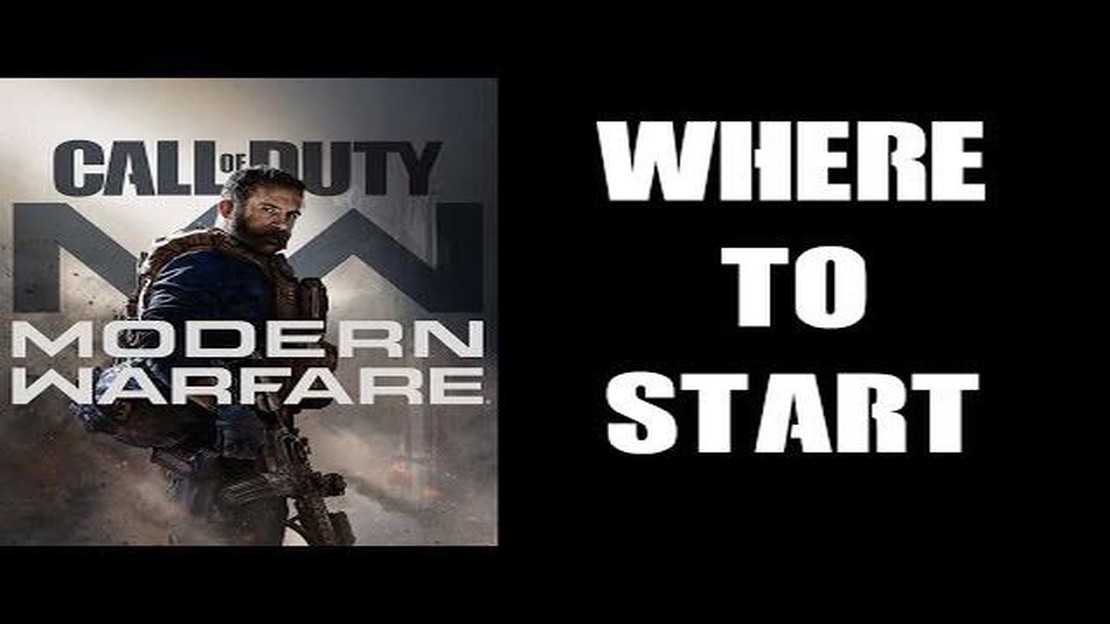
Call of Duty: Modern Warfare is a popular first-person shooter game that offers an exciting multiplayer experience. Playing online with friends or other players around the world can greatly enhance your gaming experience. If you’re new to the game or are having trouble figuring out how to go online, don’t worry! This step-by-step guide will help you get online and start playing Call of Duty: Modern Warfare in no time.
Step 1: Install the Game
Before you can go online and play Call of Duty: Modern Warfare, you need to install the game on your gaming console or PC. Insert the game disc (if applicable) and follow the on-screen instructions to install the game. If you purchased the game digitally, download and install it from the appropriate platform, such as Steam, Xbox Live, or the PlayStation Store.
Step 2: Create or Sign in to Your Account
Once the game is installed, you need to create or sign in to your gaming account. If you already have an account, simply sign in using your username and password. If you’re a new player, follow the prompts to create a new account. Make sure to provide accurate information and choose a secure password to protect your account.
Step 3: Access Multiplayer Mode
After signing in to your account, access the multiplayer mode of Call of Duty: Modern Warfare. This is where you’ll be able to compete with other players online. Depending on the platform you’re playing on, navigate to the multiplayer section of the game’s menu. Look for options such as “Play Online” or “Multiplayer” to get started.
Step 4: Choose a Game Mode
Once you’re in the multiplayer mode, you’ll be presented with various game modes to choose from. Popular options include Team Deathmatch, Domination, and Search and Destroy. Select the game mode that suits your playstyle and preferences. Each game mode offers a unique set of objectives and challenges, so don’t be afraid to try out different modes to find your favorite.
Step 5: Find a Match and Start Playing
Once you’ve selected a game mode, the game will search for a match with other players who are also looking to play in the same mode. This matchmaking process may take a few moments, so be patient. Once a match is found, the game will load and you’ll be ready to start playing. Follow the on-screen instructions and use your skills to dominate the competition in Call of Duty: Modern Warfare’s online multiplayer mode!
Note: Make sure you have a stable internet connection and meet the minimum system requirements to play Call of Duty: Modern Warfare online. Also, remember to follow the game’s rules and regulations, and be respectful to other players.
Now that you know the steps to go online and play Call of Duty: Modern Warfare, it’s time to jump into the action and experience the adrenaline-pumping battles. Gather your friends, form a squad, and prepare for intense multiplayer battles in one of the most popular games in the Call of Duty franchise. Good luck, and have fun!
Welcome to the step-by-step guide on how to go online and start playing Call of Duty: Modern Warfare. Whether you are a beginner or a seasoned player, this guide will help you navigate the process and get you into the action quickly.
If you haven’t already, start by installing Call of Duty: Modern Warfare on your gaming platform. This can be done through digital download or by inserting the game disc.
Once the game is installed, launch it by selecting the game icon on your gaming platform’s dashboard or home screen. This will load the main menu of Call of Duty: Modern Warfare.
In the main menu, use the controller or keyboard to navigate to the multiplayer section of the game. This is where you will find the options for playing online with other players.
Read Also: Discover how the new Ranked system in Hearthstone works
Once in the multiplayer section, you will be presented with different multiplayer modes to choose from. Some common modes include Team Deathmatch, Domination, and Search and Destroy. Select the mode that interests you the most.
After selecting the multiplayer mode, you will have the opportunity to customize your loadout. This includes choosing weapons, equipment, and perks that will enhance your gameplay. Take your time to select the loadout that suits your play style.
Once your loadout is customized, select the option to find a match. The game will search for available games and matchmaking will begin. This may take a few moments depending on the number of players online.
Once a match is found, you will be prompted to join the game. Accept the prompt and you will be transported into the game lobby, where you can see other players and prepare for the match to start.
Read Also: Clear Chat in Clash of Clans: Step-by-Step Guide | [Website Name]
Once the game begins, it’s time to start playing! Use your skills, tactics, and teamwork to outperform the opposing team and achieve victory. Remember, communication and coordination with your team can greatly improve your chances of success.
As with any game, practice makes perfect. Keep playing Call of Duty: Modern Warfare online to improve your skills, unlock new weapons and gear, and climb the ranks. The more you play, the better you will become.
That’s it! You are now ready to go online and join the intense multiplayer action in Call of Duty: Modern Warfare. Have fun, stay focused, and be prepared for intense battles!
Before you can go online and play Call of Duty: Modern Warfare, you need to make sure that your console or PC is set up correctly. Follow these steps to ensure a smooth gaming experience:
Once you have completed these steps and have your console or PC set up correctly, you are ready to move on to the next step in the process of going online and playing Call of Duty: Modern Warfare.
To play Call of Duty: Modern Warfare online, you will need to create a Call of Duty account. Follow the steps below to create your account:
Note: It is important to remember the login details for your Call of Duty account as you will need them to access your online profile and progress in the game. Make sure to keep your password secure and avoid sharing your account information with others.
After launching Call of Duty: Modern Warfare, follow these steps to connect to online multiplayer:
During the match, you can use the in-game chat or voice chat features to communicate with your teammates and coordinate strategies. Remember to have a stable internet connection for smooth gameplay and minimal lag.
Enjoy your online multiplayer experience in Call of Duty: Modern Warfare!
To go online on Call of Duty: Modern Warfare, you need to have a stable internet connection and an active subscription to the game. You can then follow the steps mentioned in the article to enable online multiplayer mode.
Yes, you can play Call of Duty: Modern Warfare online on your console. The game is available for PlayStation 4, Xbox One, and PC. The article provides a step-by-step guide on how to go online on each of these platforms.
Yes, you can play Call of Duty: Modern Warfare online with friends. The game offers a multiplayer mode where you can team up with your friends and play together. The article explains how to invite your friends and join their game in multiplayer mode.
Call of Duty: Modern Warfare offers various online game modes, including Team Deathmatch, Domination, Search and Destroy, and more. Each game mode has its own objectives and rules. The article provides an overview of the different game modes and how to access them.
Yes, you need to have a Call of Duty account to play the game online. The article explains how to create a Call of Duty account and link it to your game platform. Having an account allows you to track your progress, earn rewards, and play with friends online.
How Many People Are Playing Call Of Duty Infinite Warfare? Call of Duty Infinite Warfare is a popular first-person shooter video game developed by …
Read ArticleHow to Get the Toy Hammer on Animal Crossing New Leaf Animal Crossing New Leaf is a popular life simulation game where players can create their own …
Read ArticleBennet Genshin Impact Experience the power of Bennet in Genshin Impact! This incredible character will bring a whole new level of excitement to your …
Read ArticleHow To Get Stardust Genshin Impact? Genshin Impact is a popular role-playing game that has taken the gaming world by storm. One of the most sought …
Read ArticleThe Witcher season 2, episode 2 recap: The beast in Kaer Morhen The second episode of the highly anticipated second season of The Witcher takes us …
Read ArticleWhere to find flint in Valheim Flint is an essential resource in Valheim, the popular survival game that challenges players to explore a procedurally …
Read Article