Discovering the Hidden Buttons in Toca Boca Hospital: A Comprehensive Guide
Where Are All The Buttons In Toca Boca Hospital? Welcome to the comprehensive guide to finding all the hidden buttons in Toca Boca Hospital! If you’ve …
Read Article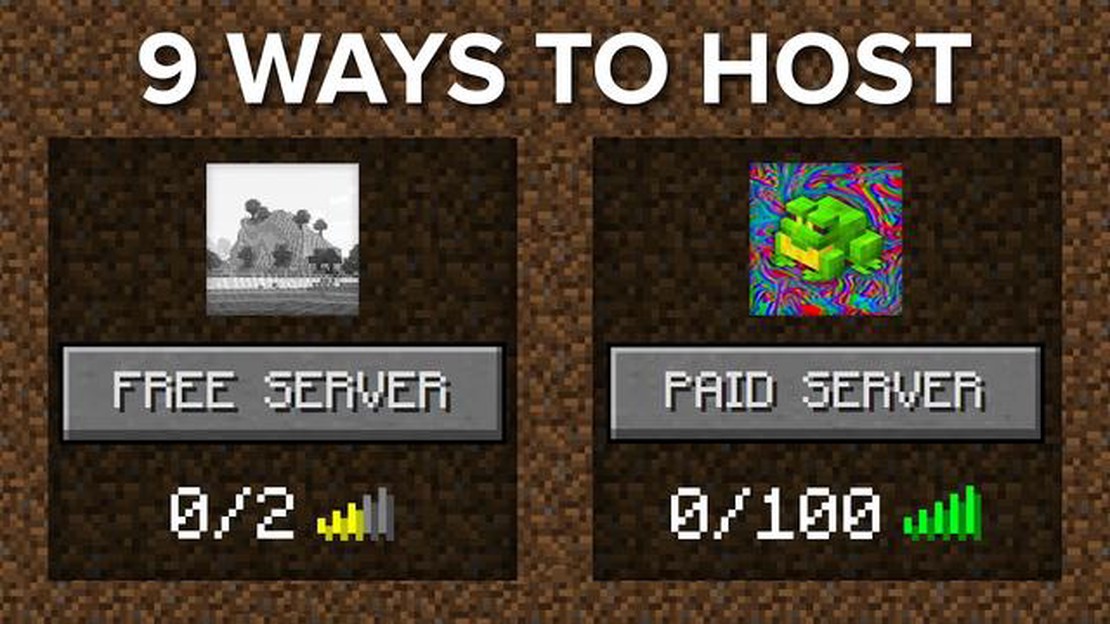
If you’re a fan of the popular sandbox game Minecraft, you may have considered hosting your own server. Hosting your own server allows you to customize the gameplay experience, play with friends, and even create your own worlds. While it may seem like a challenging task, hosting a Minecraft server is actually quite simple if you follow the right steps. In this step-by-step guide, we will walk you through the process of hosting your own Minecraft server.
Step 1: Choosing a server hosting provider
Before you can start hosting your own Minecraft server, you will need to choose a server hosting provider. There are many options available, so make sure to do your research and choose a provider that meets your needs and budget. Look for a provider that offers reliable server performance, good customer support, and easy-to-use control panels for server management. Some popular hosting providers for Minecraft servers include Apex Hosting, Shockbyte, and Hostinger.
Step 2: Selecting the server hardware
Once you have chosen a hosting provider, you will need to select the hardware for your server. Consider the number of players you expect to have on your server and the type of gameplay experience you want to provide. Minecraft can be demanding on server resources, so make sure to choose a server with enough RAM, CPU power, and storage space to handle the expected load. Most hosting providers offer different server plans with varying hardware specifications to choose from.
Step 3: Installing and configuring the server software
After selecting the hardware, you will need to install and configure the server software. Most hosting providers offer a one-click installation process for Minecraft servers, making it easy to get started. Once the server software is installed, you will need to configure the server settings according to your preferences. This includes setting the server name, adjusting gameplay settings, and configuring any mods or plugins you want to use. The hosting provider will provide you with a control panel or FTP access to manage these settings.
Step 4: Customizing and managing your server
With the server software installed and configured, it’s time to start customizing and managing your Minecraft server. This includes creating and managing worlds, setting up permissions and player groups, and installing mods or plugins to enhance the gameplay experience. Most hosting providers offer management tools like file managers and server console access to make it easy to customize and manage your server. Make sure to regularly backup your server files to prevent any data loss.
By following these steps, you can easily host your own Minecraft server and enjoy a fully customized gameplay experience. Whether you want to play with friends, create your own worlds, or even run a Minecraft server for a community, hosting your own server gives you full control over the gameplay environment.
Requirements:
Step 1: Obtain the Minecraft Server Software
Step 2: Configure the Firewall
Step 3: Launch the Minecraft Server
Step 4: Configure Server Settings
Step 5: Share Your IP Address and Port
Step 6: Connect to Your Server
Congratulations! You have successfully hosted your own Minecraft server. Enjoy playing with your friends or other players from around the world!
When it comes to hosting a Minecraft server, there are several hosting options available. Here are some factors to consider when choosing the right hosting option for your needs:
Shared hosting is the most affordable option available. In this type of hosting, multiple Minecraft servers are hosted on a single server machine. While shared hosting may be inexpensive, it can result in slower performance if there are too many servers sharing the same resources.
A Virtual Private Server (VPS) offers more control and resources compared to shared hosting. With a VPS, you have a dedicated portion of a server’s resources, allowing for better performance and customization options. However, setting up and managing a VPS may require more technical knowledge.
Read Also: Steps to Build a Castle in Minecraft: The Ultimate Guide
A dedicated server is a physical server that is solely dedicated to hosting your Minecraft server. This option provides the highest level of performance and customization but comes at a higher cost. Dedicated server hosting is recommended for larger Minecraft communities or those who require extensive server modifications.
Cloud hosting is a flexible and scalable option that allows you to easily add or remove server resources as needed. With cloud hosting, your Minecraft server is hosted on multiple interconnected servers, ensuring high availability and reliability. However, cloud hosting can be more expensive and may require more technical expertise to set up and manage.
If you prefer a hands-off approach, managed hosting is a good option. With managed hosting, the hosting provider takes care of server setup, maintenance, and security, allowing you to focus on playing the game. Managed hosting is generally more expensive than other options, but it provides convenience and peace of mind.
In addition to considering the hosting option, it’s important to evaluate the performance and uptime guarantees offered by the hosting provider. Look for providers that offer high-speed connections and reliable uptime, ensuring that your Minecraft server is accessible to players at all times.
Read Also: Why Do Some Pokemon Have A Blue Background? Explained! - Everything You Need To Know
Conclusion
Choosing the right Minecraft server hosting option depends on your budget, technical expertise, customization needs, and the size of your Minecraft community. Consider the pros and cons of each hosting option and evaluate the performance and uptime guarantees to make an informed decision.
Before you can start hosting your own Minecraft server, there are a few steps you need to follow to set everything up correctly. Here’s a step-by-step guide to help you get started:
Following these steps will help you set up your own Minecraft server and start hosting your own multiplayer games. Remember to always stay informed about the latest updates and security practices to ensure the best experience for you and your players!
Once your Minecraft server is up and running, it’s important to actively manage and maintain it to ensure a smooth and enjoyable experience for your players. Here are some essential tasks you should regularly perform:
Regularly backing up your Minecraft server is crucial to prevent any data loss in case of server crashes or other unforeseen issues. You can use backup plugins or server management tools to automate the backup process at regular intervals.
Keep an eye on your server’s performance to make sure it’s running smoothly. Monitor the server’s CPU and memory usage, as well as any errors or crashes in the server logs. If you notice any performance issues, consider adjusting your server settings or upgrading your hosting plan.
It’s important to keep your Minecraft server up to date with the latest Minecraft version and plugins to ensure compatibility and security. Regularly check for updates and apply them as soon as they become available. Some server management tools offer automatic update features to simplify this process.
If you’re using plugins or mods on your server, it’s important to regularly review and update them. Check for updates, read plugin/mod changelogs, and make sure they are compatible with your server’s version of Minecraft. Remove any outdated or unused plugins to optimize performance.
As a server owner, it’s your responsibility to enforce the server rules and maintain a positive playing experience for all players. Set up moderation tools and appoint trusted moderators to help you handle issues like griefing, hacking, or inappropriate behavior. Regularly monitor chat logs and address any reported issues promptly.
Interacting with your player community is a great way to build a thriving Minecraft server. Encourage players to provide feedback, suggestions, and report any issues. Organize events or tournaments, and actively participate in discussions on forums or social media platforms related to your server.
Periodically review your server logs to identify any recurring issues or patterns. This can help you troubleshoot problems, detect potential security threats, or optimize your server’s performance. Familiarize yourself with the different types of logs and what information you can gather from them.
Maintain a comprehensive documentation of your server settings, configurations, and any customizations made. This can be useful for troubleshooting, migrating to a new hosting provider, or if you need to pass on server management responsibilities to someone else.
By regularly performing these management and maintenance tasks, you can ensure that your Minecraft server stays secure, optimized, and enjoyable for all players.
Minecraft is a popular sandbox game that allows players to build and explore virtual worlds.
Hosting your own Minecraft server gives you full control over the gameplay experience, allows you to play with friends, and enables you to customize the server to your liking.
The system requirements for hosting a Minecraft server can vary depending on the number of players and the desired performance, but generally, you’ll need a decent CPU, enough RAM, and a stable internet connection.
To set up a Minecraft server on your computer, you’ll need to download the server software from the official Minecraft website, configure the server settings, and then run the server using the appropriate command or a server management tool.
Yes, you can host a Minecraft server on a VPS. This can be a cost-effective option for hosting a server if you don’t want to keep your personal computer running all the time.
Yes, there are a few security considerations when hosting a Minecraft server. It’s important to use strong passwords, keep the server software up to date, and only allow access to trusted players to prevent unauthorized access or griefing.
Where Are All The Buttons In Toca Boca Hospital? Welcome to the comprehensive guide to finding all the hidden buttons in Toca Boca Hospital! If you’ve …
Read ArticleHow Many Heroes Are In Mobile Legends? In the world of mobile gaming, Mobile Legends has become one of the most popular choices for gamers. With its …
Read ArticleWhere Can I Sell My Pokemon Cards For The Most Money? If you’re a Pokemon card collector or have stumbled upon a valuable collection, you may be …
Read ArticleHow To Transfer Pokemon From Go To Home? Pokemon GO has captured the hearts of millions of players around the world, allowing them to catch and …
Read ArticleHow To Get Balloons In Animal Crossing? If you’ve been playing Animal Crossing, you’ve probably noticed colorful balloons floating across your island. …
Read ArticleWhat Version Of Minecraft Is On Ps4? Minecraft is a widely popular sandbox video game that allows players to explore, create, and survive in a blocky, …
Read Article