How to Prepare Delicious Food in Toca Boca City - Step-by-Step Guide
How To Make Food In Toca Boca City? Welcome to Toca Boca City, a vibrant and bustling place where you can learn how to prepare delicious food! Whether …
Read Article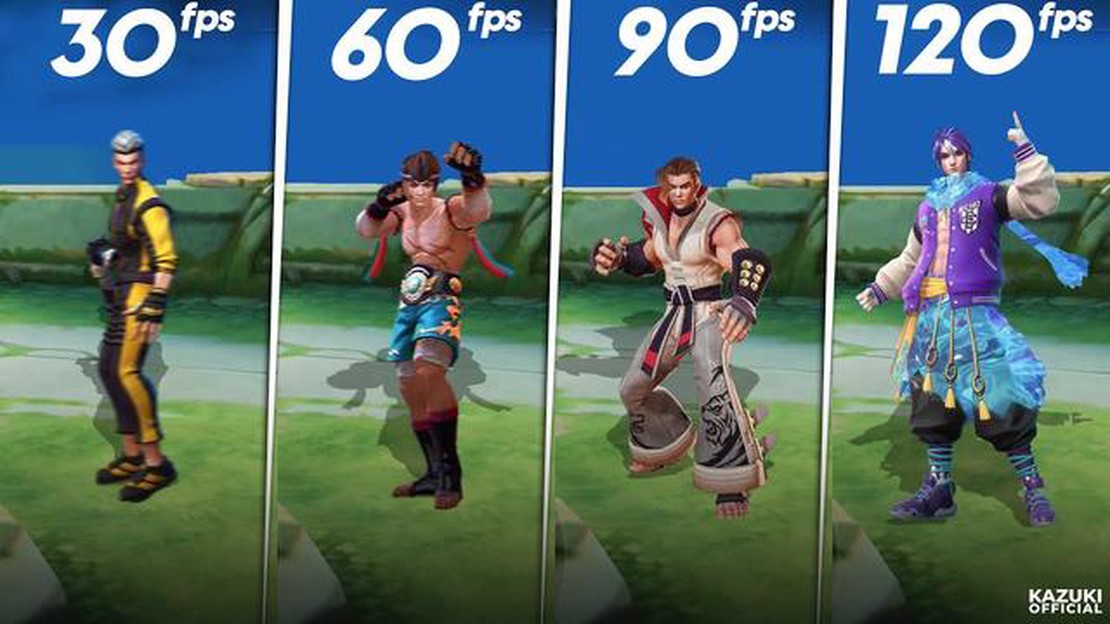
Mobile Legends is a popular mobile game that requires fast reflexes and quick thinking. However, if you’re experiencing lag or low frame rates while playing, it can significantly impact your gameplay. Fortunately, there are several tips and tricks you can use to increase the FPS (frames per second) in Mobile Legends and improve your overall gaming experience.
Firstly, it’s important to check your device’s settings. Make sure that your device is running on the latest operating system and that all background processes and apps are closed. This will free up memory and resources, allowing Mobile Legends to run more smoothly. Additionally, you can adjust the graphics settings within the game itself. Lowering the graphics quality can help increase FPS, although this may result in lower visual quality.
Another tip is to optimize your network connection. Mobile Legends is an online game, so a stable and fast internet connection is crucial. Make sure you’re connected to a reliable Wi-Fi network or use a mobile data connection with a strong signal. You can also try restarting your router or phone to refresh the connection.
Furthermore, clearing the app cache can also help increase FPS in Mobile Legends. Over time, the app’s cache can accumulate and slow down performance. To clear the cache, go to your device’s settings, find the Apps or Application Manager section, locate Mobile Legends, and select the option to clear the cache. This will remove any temporary files and improve performance.
In conclusion, increasing FPS in Mobile Legends can greatly enhance your gaming experience. By optimizing your device’s settings, improving your network connection, and clearing the app cache, you can enjoy smoother and more responsive gameplay. Give these tips and tricks a try and dominate the battlefield in Mobile Legends!
Mobile Legends is a popular multiplayer online battle arena (MOBA) game that requires smooth gameplay to ensure an enjoyable gaming experience. One crucial factor that can affect gameplay is the frames per second (FPS) rate. A high FPS will result in smoother graphics and responsive controls, while a low FPS can lead to lag and delays.
Here are some tips and tricks to improve FPS in Mobile Legends and enhance your gameplay:
By implementing these tips and tricks, you can significantly improve FPS in Mobile Legends and enjoy a smoother and more responsive gaming experience. Experiment with different settings and find the optimal configuration for your device to maximize gameplay performance.
Mobile Legends is a popular mobile game that relies on smooth and fluid gameplay. To enhance your gaming experience and improve your FPS (frames per second) in Mobile Legends, follow these tips and tricks to optimize performance:
By following these tips and tricks, you can optimize the performance of your device and achieve better FPS in Mobile Legends. Experiment with different settings and options to find the best configuration for smooth and enjoyable gameplay.
One way to increase your FPS in Mobile Legends is to adjust the visual settings. By decreasing the visual quality of the game, you can reduce the strain on your device’s processor and graphics card, which can lead to higher FPS.
Here are some tips for adjusting the visual settings for higher FPS:
Read Also: 10 Tips to Attract More Visitors in Animal Crossing: New Horizons
By adjusting these visual settings, you can potentially increase your FPS in Mobile Legends and enjoy smoother gameplay. Experiment with different settings to find the optimal balance between visual quality and performance for your device.
If you’re experiencing lag or low FPS while playing Mobile Legends, there are several tips and tricks you can try to improve your gameplay performance. Here are some ways to increase FPS in Mobile Legends:
Read Also: Get Free Pokeballs in Pokemon Go: Top Tips and Tricks
By following these tips and tricks, you should be able to increase FPS and enjoy a smoother gaming experience in Mobile Legends. Experiment with different settings to find the optimal configuration for your device.
One of the ways to increase FPS in Mobile Legends is by closing background apps on your mobile device. When you have multiple apps running simultaneously, it can consume system resources and affect the performance of the game.
To close background apps:
By closing background apps, you free up system resources, which can improve the overall performance and increase FPS in Mobile Legends. This allows the game to run smoother and reduces lag during gameplay.
The low FPS in Mobile Legends can be caused by various factors such as device overheating, high graphics settings, outdated software, or network issues. It is recommended to optimize your device and adjust the graphics settings to improve FPS.
There are several tips you can follow to increase FPS in Mobile Legends. You can try reducing the graphics settings, closing background apps, clearing cache, disabling unnecessary notifications, and updating your device’s software. Additionally, playing on a stable and fast internet connection can also improve FPS.
To optimize your device for better FPS in Mobile Legends, you can start by closing unnecessary background apps, clearing cache, and disabling unnecessary notifications. You can also try enabling game booster or performance mode in your device settings. Make sure your device is running the latest software updates as well.
Yes, there are a few ways to increase FPS in Mobile Legends without sacrificing graphics quality. You can try lowering other graphics settings like shadows, effects, and resolution while keeping the texture quality high. You can also try using third-party apps or tools that optimize the game performance without affecting the graphics quality. Experimenting with different settings can help you find the right balance between FPS and graphics.
How To Make Food In Toca Boca City? Welcome to Toca Boca City, a vibrant and bustling place where you can learn how to prepare delicious food! Whether …
Read ArticleHow To Climb In Animal Crossing? Welcome to our comprehensive guide on how to climb and scale heights in Animal Crossing! Scaling heights is a vital …
Read ArticleHow To Get Halo In Among Us? Among Us has taken the gaming world by storm with its addictive and fun gameplay. One aspect that players love about the …
Read ArticleHow Do You Fill In The Chart For Toca Boca Lab? Are you ready to dive into the world of Toca Boca Lab? This step-by-step guide will walk you through …
Read ArticleHow To Make Brawl Stars On Roblox? If you’re a fan of Brawl Stars and enjoy playing Roblox, why not combine the two to create your very own Brawl …
Read ArticleHow To Restart Genshin Impact? Are you looking to start fresh in Genshin Impact? Maybe you want to try a different character, explore a new region, or …
Read Article