How Many People Play Minecraft? Latest Statistics and Numbers
How Many People Play Minecraft? One of the most popular video games of all time, Minecraft has captured the hearts and minds of players across the …
Read Article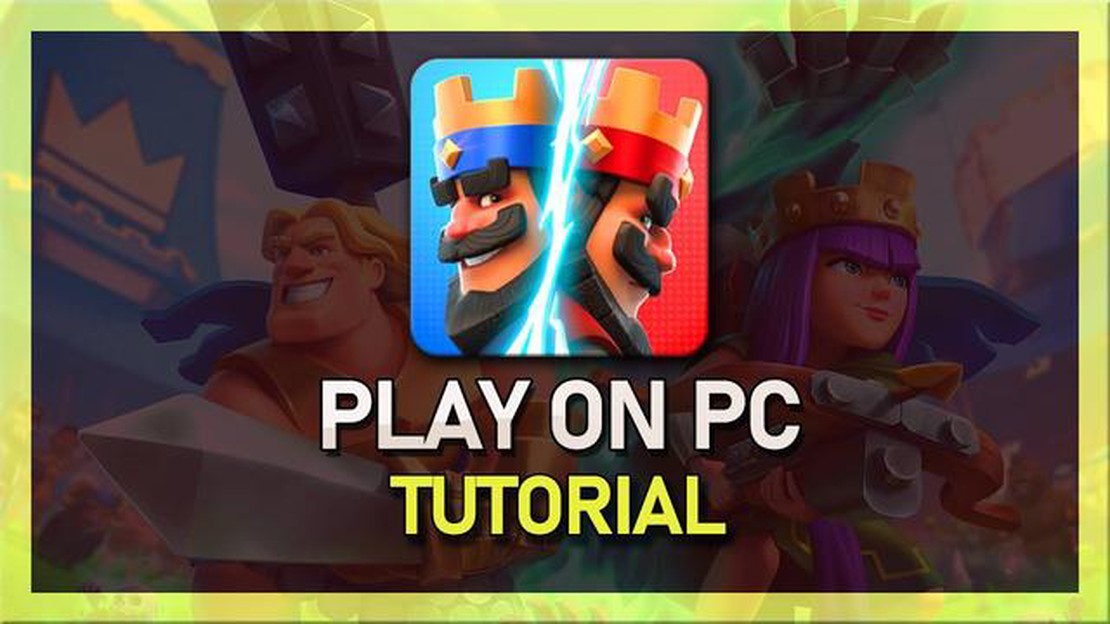
Clash Royale is a popular mobile game that combines elements of strategy, collectible cards, and tower defense. While it was originally designed for mobile devices, many players prefer to play on a larger screen with better controls. If you’re one of those players, you’re in luck! In this step-by-step guide, we’ll walk you through the process of installing Clash Royale on your PC so that you can enjoy the game on the big screen.
To install Clash Royale on your PC, you’ll need to use an Android emulator. An emulator is a program that allows you to run Android apps on your computer. There are several emulators available, but for this guide, we’ll be using BlueStacks.
The first step is to download and install BlueStacks on your PC. You can find the installer on the official BlueStacks website. Once the installer is downloaded, double-click on it to start the installation process. Follow the on-screen instructions to complete the installation.
Once BlueStacks is installed, open it and sign in to your Google account. This will give you access to the Google Play Store, where you can download Clash Royale. To sign in, simply enter your Google username and password, and follow the prompts to complete the sign-in process.
Note: If you don’t have a Google account, you’ll need to create one before you can sign in to BlueStacks. You can create a Google account for free by visiting the Google account creation page.
With BlueStacks open and signed in, you can now search for Clash Royale in the Google Play Store. Type “Clash Royale” into the search bar and press Enter. When you see Clash Royale in the search results, click on it to open the app page.
On the Clash Royale app page, click on the “Install” button to start the installation process. The app will download and install automatically, and you’ll be able to find it in the “My Apps” tab of BlueStacks once the installation is complete.
Now that you have Clash Royale installed on your PC, you can launch the game by clicking on its icon in the “My Apps” tab of BlueStacks. The game will open in a new window, and you’ll be able to play it just like you would on a mobile device. Have fun!
If you want to enjoy the exciting gameplay of Clash Royale on your PC, follow these simple steps to install the game:
That’s it! You have successfully installed Clash Royale on your PC. Now you can join the battle and enjoy the addictive gameplay right from your computer.
To play Clash Royale on your PC, you will need to download an Android emulator. An emulator is a software that allows you to run Android applications on your computer. There are several options available for Android emulators, and some popular ones include Bluestacks, NoxPlayer, and Memu. Here is how you can download an Android emulator:
Read Also: How to Get Chest Clash Royale: Ultimate Guide for Chests in Clash Royale
Congratulations! You have now successfully downloaded an Android emulator on your PC. The next step is to install Clash Royale on the emulator so that you can start playing the game.
Before you can install Clash Royale on your PC, you will need to install an Android emulator. An Android emulator is a software that allows you to run Android apps and games on your computer. There are several Android emulators available, but for this guide, we will be using BlueStacks.
Read Also: Best Pokemon Counters for Electric Types - Find Your Advantage!
To install BlueStacks, follow these steps:
Now that you have successfully installed the Android emulator, you are ready to install Clash Royale on your PC.
Clash Royale is a popular strategy game developed by Supercell. It is available for both mobile devices and PC. Here’s a step-by-step guide on how to download and install Clash Royale on your PC:
That’s it! You have successfully downloaded and installed Clash Royale on your PC. Enjoy the game and have fun!
Yes, you can play Clash Royale on your PC by following a step-by-step installation guide.
Clash Royale is a popular mobile strategy game developed by Supercell, where players battle it out in real-time to destroy their opponent’s towers and win trophies.
Installing Clash Royale on your PC allows you to enjoy the game on a larger screen, use keyboard and mouse controls for better accuracy, and take advantage of the capabilities of your computer for smoother gameplay.
No, installing Clash Royale on PC is a straightforward process. The step-by-step guide provides instructions on how to download and install an Android emulator and then install Clash Royale within the emulator.
An Android emulator is a software that allows you to run Android applications on your computer. By using an emulator, you can install and play Clash Royale on your PC, even though the game is originally designed for mobile devices.
How Many People Play Minecraft? One of the most popular video games of all time, Minecraft has captured the hearts and minds of players across the …
Read ArticleHow Do You Fix Comms In Among Us? Among Us is a popular online multiplayer game where players work together to complete tasks and identify imposters. …
Read ArticleHow To Get A Name Tag In Minecraft? If you’re a passionate Minecraft player, you know that customizing your pets is an essential part of the game. One …
Read ArticleHow To Reach Glorious Legends Mobile Legends? If you’re an avid Mobile Legends player, you’ve probably heard of the elusive Glorious Legends rank. …
Read ArticleHow Do You Get Mewtwo In Pokemon Go? Mewtwo is one of the most coveted and powerful Pokemon in the world of Pokemon Go. This legendary psychic-type …
Read ArticleThe best NBN plans for gaming in 2023 In 2023, having a fast and reliable internet connection is crucial for gamers. Whether you’re playing …
Read Article