Hogwarts Legacy Best Talents: Build Your Wizard to Perfection
Hogwarts Legacy best talents: How to build your wizard Are you eagerly waiting for the highly anticipated game Hogwarts Legacy? Well, get ready to …
Read Article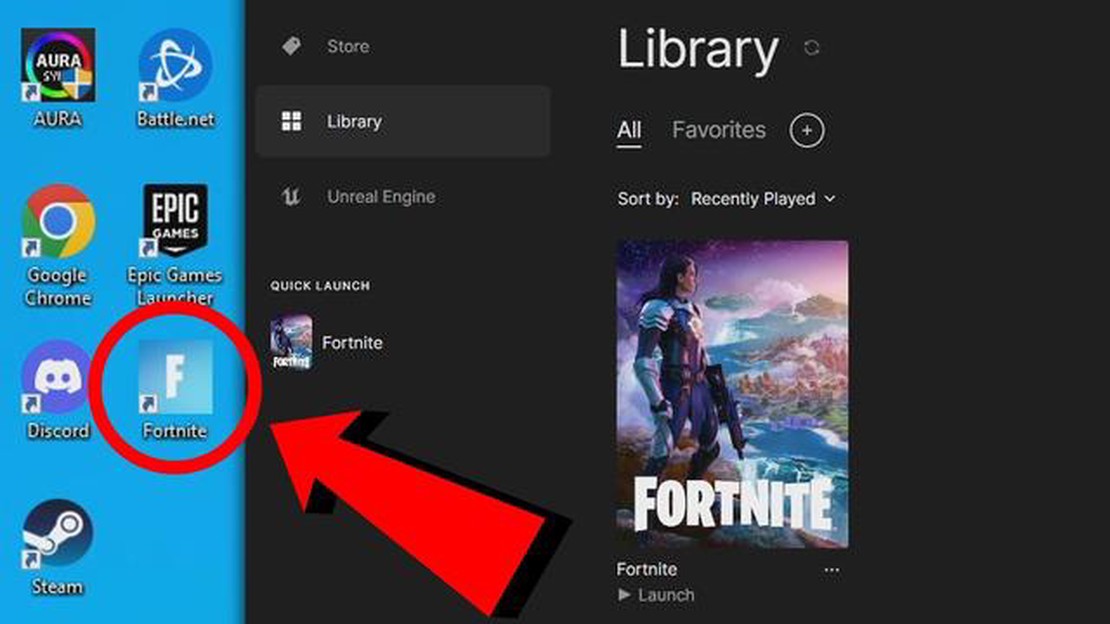
If you are a gaming enthusiast, chances are you have heard of Fortnite. This popular battle royale game has taken the gaming world by storm with its exciting gameplay and stunning graphics. If you want to join the millions of players who are enjoying this game, you will need to know how to install Fortnite on your PC. Luckily, the process is relatively straightforward, and with this step-by-step guide, you will be up and running in no time.
The first step in installing Fortnite on your PC is to make sure that your PC meets the minimum system requirements. Fortnite is a graphically intensive game, so you will need a relatively powerful computer to run it smoothly. The minimum requirements include a Windows 7/8/10 64-bit operating system, an Intel Core i3 processor, 4GB of RAM, and an Intel HD 4000 graphics card. If your PC meets these requirements, you are good to go.
Next, you will need to download the Epic Games Launcher, which is the platform used to download and launch Fortnite. You can download it directly from the Epic Games website. Once the launcher is downloaded, double click on the installation file and follow the on-screen instructions to install it on your PC. Once the installation is complete, launch the Epic Games Launcher.
After launching the Epic Games Launcher, you will need to create an Epic Games account or sign in if you already have one. Creating an account is free and only requires your email address and a password. Once logged in, you will have access to the Epic Games Store, where you can download Fortnite. Simply search for Fortnite in the store, select it, and click on the “Get” button. The game will then start downloading.
Once the download is complete, click on the Fortnite icon in the Epic Games Launcher to launch the game. You will need to wait for the game to update, as updates are released regularly to improve gameplay and fix bugs. Once the update is complete, you can start playing Fortnite on your PC and join the millions of players who are battling it out for victory.
Installing Fortnite on your PC is a simple process that only requires a few steps. By following this step-by-step guide, you can have the game up and running on your computer in no time. So, what are you waiting for? Get ready to jump into the action and start building, shooting, and surviving in the exciting world of Fortnite.
Step 1: Sign up for an Epic Games account
Before you can install Fortnite on your PC, you’ll need to create an account with Epic Games. Visit the official Epic Games website and click on the “Sign In” button. From there, you’ll be prompted to create a new account by providing your email address and creating a password.
Step 2: Download the Epic Games Launcher
Once you have your Epic Games account set up, you’ll need to download the Epic Games Launcher. Click on the “Get Epic Games” button on the top right corner of the website. This will take you to the launcher download page. Simply click on the “Download” button to initiate the download.
Step 3: Install the Epic Games Launcher
Once the Epic Games Launcher has finished downloading, locate the installer file on your computer and double-click on it to begin the installation process. Follow the on-screen prompts to complete the installation. Once the installation is complete, the Epic Games Launcher will open automatically.
Step 4: Sign in to the Epic Games Launcher
Launch the Epic Games Launcher and sign in using your Epic Games account credentials. This will grant you access to your game library and allow you to install Fortnite on your PC.
Read Also: Unlock the Secrets: How to Find the Out of the Blue Codes in Fallout 76
Step 5: Download Fortnite
After signing in, you’ll be presented with the Epic Games Launcher interface. In the left sidebar, click on the “Store” tab and then search for “Fortnite”. Click on the Fortnite thumbnail to access the game’s store page. From there, click on the “Install” button to start downloading Fortnite to your PC.
Read Also: When Does Call Of Duty Infinite War Come Out? Release Date and More
Step 6: Launch Fortnite
Once the download is complete, you can launch Fortnite by clicking on the “Launch” button in the Fortnite store page, or by navigating to your game library in the Epic Games Launcher and clicking on the Fortnite icon. This will open the game and allow you to start playing.
Congratulations! You have successfully installed Fortnite on your PC and are now ready to jump into the battle royale action. Enjoy the game!
In order to install Fortnite on your PC, you will need to create an Epic Games account. Follow the steps below to create your account:
Creating an Epic Games account is necessary in order to access and play Fortnite on your PC. It allows you to keep track of your progress, engage with other players, and receive updates and notifications about the game.
To play Fortnite on your PC, you will need to download and install the Epic Games Launcher. Here is how you can do it:
Now that you have successfully downloaded and installed the Epic Games Launcher, you are ready to proceed to the next step and create an Epic Games account.
Once you have successfully downloaded the Fortnite installer, follow these steps to install the game on your PC:
Congratulations! You have successfully installed Fortnite on your PC and are ready to start playing the game. Make sure to keep the game updated by regularly checking for and installing any available updates.
Fortnite is a popular online multiplayer game developed by Epic Games. It combines elements of survival, exploration, building, and combat.
Yes, you can play Fortnite on your PC. It is available for Windows and macOS.
Yes, Fortnite is free to play. However, it does offer in-game purchases for cosmetic items and battle passes.
Yes, Fortnite supports cross-platform play, which means you can play with your friends who are on different gaming platforms. It is available for PC, Mac, Xbox One, PlayStation 4, Nintendo Switch, and mobile devices.
Hogwarts Legacy best talents: How to build your wizard Are you eagerly waiting for the highly anticipated game Hogwarts Legacy? Well, get ready to …
Read ArticleHow To Plant Fruit In Animal Crossing? Planting fruit trees in Animal Crossing is a crucial part of the game that allows players to grow and harvest a …
Read ArticleYes, you can play Pokemon Go on PC Ever since its release in 2016, Pokemon Go has taken the world by storm. With its unique augmented reality gameplay …
Read ArticleHow to romance Leah in Stardew Valley If you’ve found yourself enamored by the talented artist Leah in Stardew Valley, you’re not alone. With her …
Read ArticleHow To Log Out Of Your Clash Of Clans Account? Are you struggling to find a way to log out of your Clash of Clans account? Well, you’ve come to the …
Read ArticleWhere are the klombos and klomberries in Fortnite? If you’re a fan of Fortnite and looking to boost your gameplay, you might want to consider finding …
Read Article