Learn How to Speedrun Minecraft and Improve Your Gameplay
How To Speedrun Minecraft? Are you tired of spending hours wandering aimlessly in Minecraft, accomplishing very little? Do you want to take your …
Read Article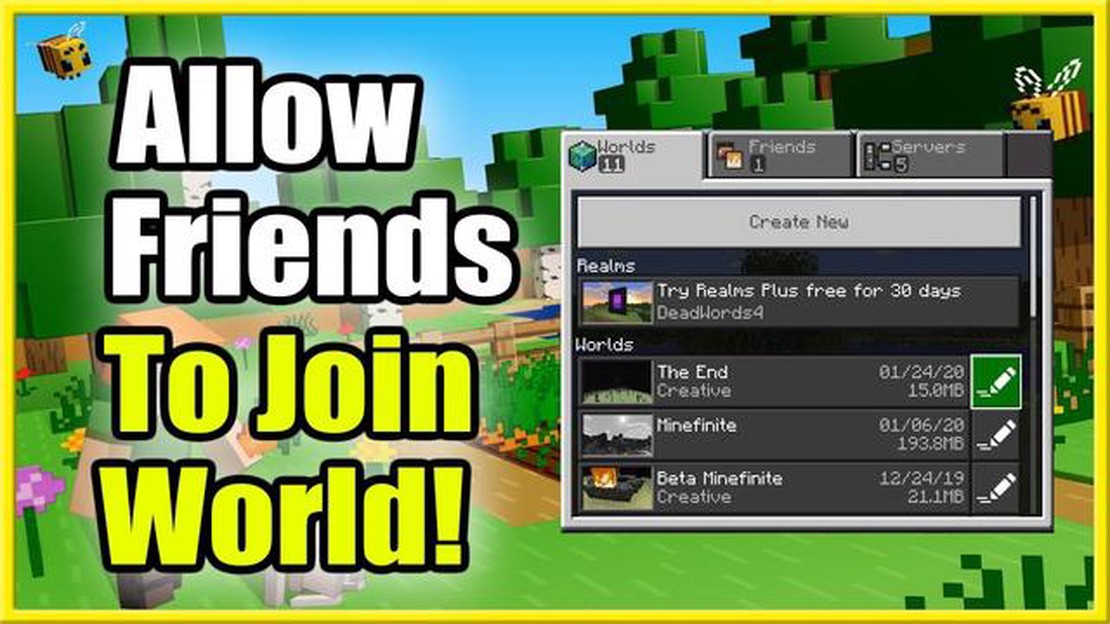
Playing Minecraft with friends is a great way to explore and create in the game together. But how do you invite friends to join you in your Minecraft world? In this step-by-step guide, we will walk you through the process of inviting friends to play Minecraft with you, whether you are playing on a PC, console, or mobile device.
Step 1: Set Up a Multiplayer World
The first step is to set up a multiplayer world in Minecraft. This will allow your friends to join you in the game. To do this, open Minecraft and select “Play” from the main menu. Then, click on “Create New World” or select an existing world and click on “Edit”. In the world settings, make sure that the “Game Mode” is set to “Survival” or “Creative” and that the “Allow Friends of Friends” option is enabled.
Step 2: Share Your IP Address
Next, you will need to share your IP address with your friends so that they can connect to your Minecraft world. To find your IP address, you can use a website like www.whatismyip.com or simply search for “What is my IP address” in your preferred search engine. Once you have your IP address, send it to your friends through a messaging app or any other preferred method of communication.
Step 3: Join the Multiplayer World
Once your friends have your IP address, they can join your Minecraft world by following these steps. Open Minecraft and select “Play” from the main menu. Then, click on “Join” and enter your IP address in the server address field. Click on “Join Server” and you should now be connected to your friend’s Minecraft world.
Step 4: Have Fun Playing Minecraft Together!
Now that your friends have joined your Minecraft world, it’s time to have fun playing together! Explore new lands, build epic structures, or engage in thrilling battles. The possibilities are endless in Minecraft, and with your friends by your side, the adventure is even more exciting. Enjoy your time in the world of Minecraft!
If you want to play Minecraft with your friends, it’s important to know how to invite them to your game. Here is a step-by-step guide on how to invite friends on Minecraft:
Remember to keep your Minecraft game updated and communicate with your friends to ensure a smooth gaming experience. Enjoy playing Minecraft together!
Minecraft Realms is a subscription-based service that allows you to create your own private Minecraft world to play with friends. Here are the steps to create a Minecraft Realm:
With your Minecraft Realm created, you can now invite your friends to join you in your private world. Simply share the invite link or invite username with your friends, and they will be able to join your Realm.
Read Also: The Top Gaming PCs in Australia for 2022 | Ultimate Gaming Experience
Remember that Minecraft Realms is a paid service, so you will need a valid subscription to create and maintain your Realm. The cost of the subscription depends on the number of players you want to invite to your Realm.
Creating a Minecraft Realm allows you to have a private and secure environment where you and your friends can play together. Enjoy your adventures in Minecraft!
Read Also: What Happened To Fero Call Of Duty? Unraveling the Mystery
Once you have set up a multiplayer game on Minecraft, you will need to share the invite code with your friends in order for them to join the game. Here are the steps to share the invite code:
Here are some suggestions on how to share the invite code:
Make sure to let your friends know that they will need to enter the invite code exactly as it is in order to join your game. If they enter it incorrectly, they will not be able to join.
Remember to keep your invite code private and only share it with people you trust. Sharing your invite code with strangers may result in unwanted players joining your game.
To join your friend’s Minecraft realm, follow these steps:
To invite friends to play Minecraft with you, follow these steps:
Yes, you can invite friends on Minecraft even if they are playing on a different platform. Minecraft supports cross-platform play, allowing players on different devices and platforms to play together.
To invite friends to your Minecraft world, you need to have an active internet connection and the multiplayer feature enabled in your game settings. After that, you can share your world with your friends by providing them with the correct IP address or inviting them through the in-game menu.
The number of friends you can invite to play Minecraft with you depends on the maximum player limit set for your Minecraft world. By default, the maximum player limit is 8 for the Java Edition and 4 for the Bedrock Edition. However, you can modify this limit in the game settings if you have administrative privileges.
No, you need an active internet connection to invite friends to play Minecraft. The multiplayer feature in Minecraft requires internet connectivity to establish a connection between players.
No, you don’t need a Minecraft Realms subscription to invite friends to play with you. Minecraft Realms is a paid subscription service that allows you to create and manage private Minecraft servers. However, you can still invite friends to play with you without a Realms subscription by hosting the game on your computer or using a free server hosting service.
No, you cannot invite friends to your Minecraft world if they don’t have a Minecraft account. In order to join a multiplayer game, all players must have a valid Minecraft account. They can create an account on the official Minecraft website.
How To Speedrun Minecraft? Are you tired of spending hours wandering aimlessly in Minecraft, accomplishing very little? Do you want to take your …
Read ArticleWhere Can You Play Genshin Impact? Genshin Impact has taken the gaming world by storm, captivating players with its beautiful open world, engaging …
Read ArticleHow to access Chelona’s Rise in Elden Ring Elden Ring, the highly anticipated action role-playing game developed by FromSoftware and published by …
Read ArticleOver a decade after release, Project Zomboid attracts an astonishing horde of players When it comes to zombie apocalypse survival games, Project …
Read ArticleHow To Download Minecraft Java? If you’re a fan of sandbox games and creativity, then you’ve probably heard of Minecraft. This popular game allows …
Read ArticlePokemon Go When To Evolve? In Pokemon Go, evolving your Pokemon is a key strategy for strengthening your team and progressing in the game. However, …
Read Article