What Is C6 In Genshin Impact? Explained | [Website Name]
What Is C6 In Genshin Impact? In Genshin Impact, C6 is a term used to describe a character’s Constellation Level 6. Constellation Levels are upgrades …
Read Article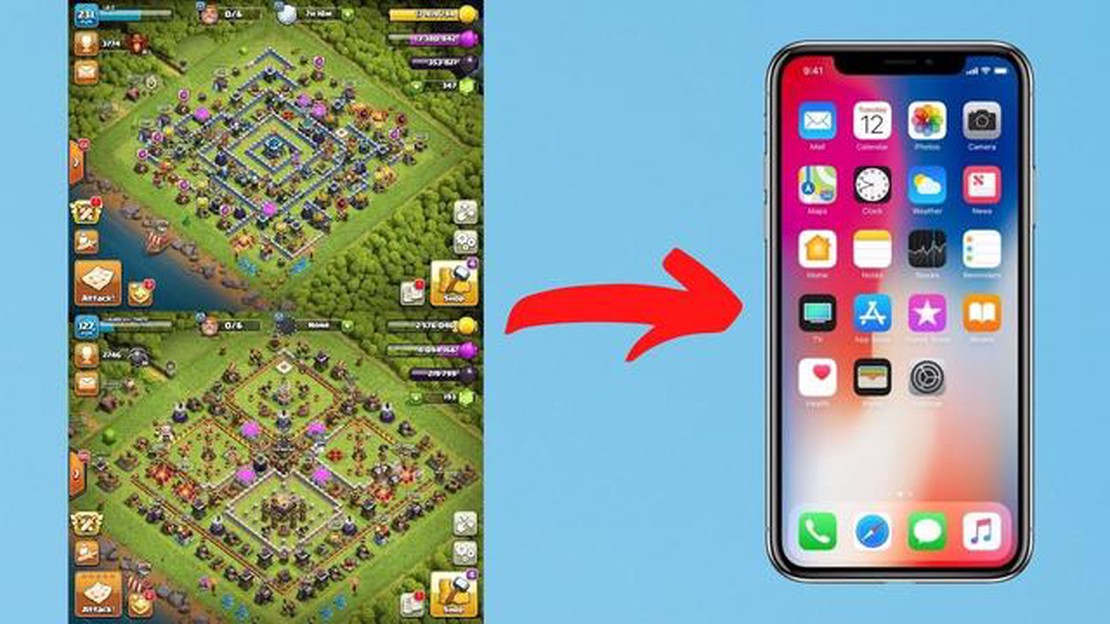
If you’re an avid Clash of Clans player, you may want to link your game progress across different devices to ensure that you never miss a beat. Whether you’re switching from your phone to your tablet or vice versa, linking your Clash of Clans account is a simple process that can be done in just a few minutes. In this step-by-step guide, we’ll walk you through the process of linking your Clash of Clans account to keep your progress safe and secure.
Step 1: Open Clash of Clans on your old device
Begin by opening the Clash of Clans app on the device that currently has your game progress. This could be your old phone, tablet, or even an emulator on your computer. Make sure that you have a stable internet connection to ensure a smooth transfer.
Step 2: Access the Settings menu
Once the game is open, tap on the gear icon or settings button to access the game’s settings menu. This is where you’ll find the option to link your Clash of Clans account.
Step 3: Link your game progress
In the settings menu, you’ll see an option called “Link a Device.” Tap on this option to proceed with the account linking process.
Step 4: Select “This is the OLD DEVICE”
When prompted to choose which device you’re using, select “This is the OLD DEVICE.” This tells Clash of Clans that you want to transfer your game progress from this device to another.
Step 5: Obtain the code
Clash of Clans will now provide you with a unique code. This code is essential for linking your account, so make sure to keep it safe. You can either write it down or take a screenshot.
Step 6: Open Clash of Clans on your new device
Now, switch to your new device and open Clash of Clans. If you don’t have the game installed, download it from your device’s app store and sign in with your game account.
Step 7: Access the Settings menu on your new device
Once you’re in the game, navigate to the settings menu, just like you did on your old device.
Step 8: Link your account
In the settings menu of your new device, tap on “Link a Device.” This time, choose the option that says, “This is the NEW DEVICE.”
Step 9: Enter the code
When prompted, enter the unique code that Clash of Clans provided on your old device. Once entered correctly, your game progress will be transferred to your new device, and you’ll be able to continue playing right where you left off!
So there you have it – a step-by-step guide on how to link your Clash of Clans account from one device to another. With just a few simple steps, you can ensure that your game progress is always accessible, no matter which device you’re playing on. Happy clashing!
If you’re a fan of the popular mobile game Clash of Clans and want to link your game progress across devices or retrieve your account after getting a new device, you’re in luck – the game offers a simple and secure way to link your Clash of Clans account.
Step 1: Launch Clash of Clans
Read Also: Learn How to Catch Shinies in Pokemon Go and Boost Your Collection
Open the Clash of Clans app on your device. Make sure you have a stable internet connection for the linking process.
Step 2: Go to Settings
Tap on the gear icon located at the top right corner of the screen to access the settings menu.
Step 3: Tap on the ‘Link a Device’ button
Read Also: How Long Will Fortnite Be Down For Season 8?
In the settings menu, scroll down until you find the ‘Link a Device’ button and tap on it. This will take you to the linking screen.
Step 4: Choose your current device
On the linking screen, choose the option that matches your current device. Clash of Clans supports linking between iOS and Android devices.
Step 5: Choose your new device
On your new device, launch Clash of Clans and repeat steps 1 and 2. Then, tap on the ‘Link a Device’ button as before, but this time choose the option that matches your new device.
Step 6: Follow the on-screen instructions
Clash of Clans will provide a unique code that you’ll need to enter on your new device. Follow the on-screen instructions to complete the linking process.
Step 7: Verify the linking
Once you’ve entered the code on your new device, Clash of Clans will verify the linking process. If successful, your game progress and account will be transferred to your new device.
Note: It’s important to remember that you can only link your Clash of Clans account to one device at a time. If you want to link it to a different device, you’ll need to repeat this process and make sure to choose the correct options for your current and new devices.
Congratulations! You’ve successfully linked your Clash of Clans account and can now enjoy the game on your new device without losing your progress.
To link your Clash of Clans account to a Supercell ID, follow these steps:
By creating a Supercell ID, you can easily switch between multiple accounts, recover your account in case of loss, and protect your progress.
Before you can link your Clash of Clans account, you need to open the game’s settings. Here’s how you can do it:
Once you have successfully opened the Clash of Clans settings, you can proceed with linking your account to another device or platform.
Linking your Clash of Clans account is an important step that allows you to save your progress and easily transfer your game data across different devices. Whether you’re switching to a new phone or simply want to secure your account, linking your Clash of Clans account is a straightforward process. Follow the steps below to learn how.
If you’re linking your Clash of Clans account from your old device:
If you’re linking your Clash of Clans account to a new device without access to your old device:
Congratulations! You have successfully linked your Clash of Clans account. Now you can enjoy playing the game on different devices without losing your progress.
No, you can only link one Clash of Clans account to a Supercell ID. If you want to switch accounts, you will need to create a new Supercell ID and link your desired account to that ID.
Yes, you can link your Clash of Clans account to multiple devices using the same Supercell ID. This allows you to play your account on different devices without losing progress.
What Is C6 In Genshin Impact? In Genshin Impact, C6 is a term used to describe a character’s Constellation Level 6. Constellation Levels are upgrades …
Read ArticleHere’s the password for the Fortress of Doom computer Are you ready to enter the heart of darkness? The Fortress of Doom has long stood as a bastion …
Read ArticleHow To Update Minecraft Windows 10? If you’re an avid player of Minecraft on Windows 10, you may find yourself needing to update the game from time to …
Read ArticleHow To Play Roblox On Oculus Quest 2 Without Pc? Roblox, the popular online game platform, has become even more immersive with the introduction of …
Read ArticleHow To Push In Clash Royale? Clash Royale is a popular mobile game that requires strategic thinking and quick decision-making. One of the key …
Read ArticleWhere to find every time trial location in Fortnite Fortnite, the popular battle royale game developed by Epic Games, offers players a variety of …
Read Article