How Long Is The Call Of Duty Vanguard Beta?
What is the duration of the Call of Duty Vanguard Beta? The highly anticipated Call of Duty Vanguard beta is finally here, and players are eager to …
Read Article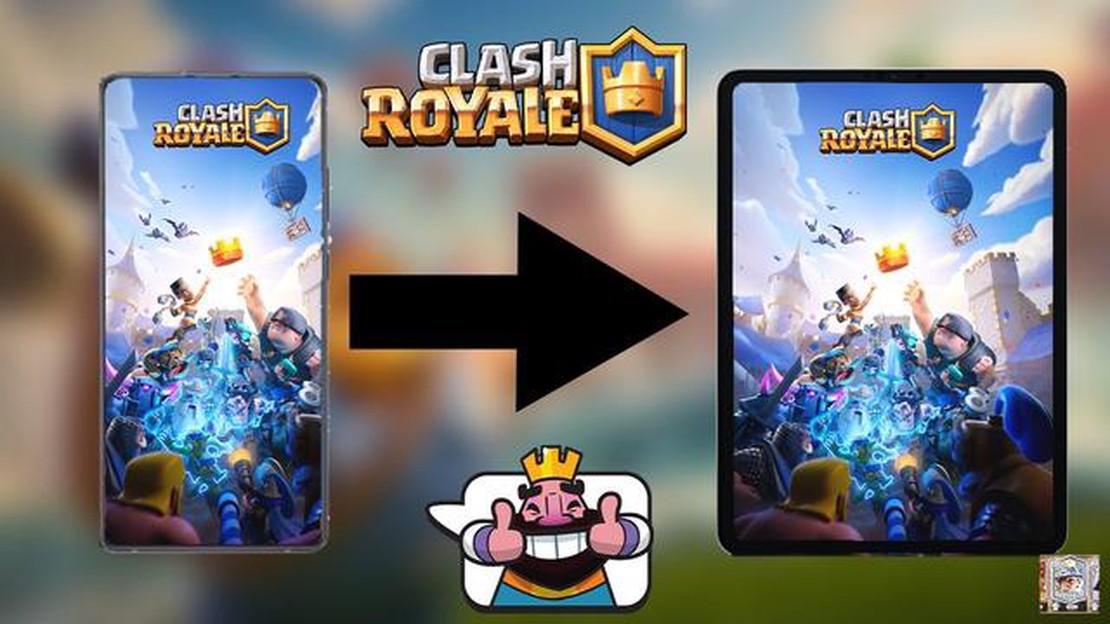
If you’re an avid Clash Royale player, you know how important it is to have your account linked. Linking your account ensures that your progress is saved and allows you to easily switch between devices without losing any of your hard-earned trophies or cards. In this article, we will guide you through the easy steps to link your Clash Royale account.
Step 1: Open Clash Royale
First, you need to open the Clash Royale game on your device. Make sure you have the latest version of the game installed to access all the features. Once the game is open, you will see the main menu.
Step 2: Tap on the Settings Icon
In the top right corner of the main menu, you will see a settings icon that looks like a cogwheel. Tap on this icon to access the settings menu.
Step 3: Tap on the Link Device Option
Once you are in the settings menu, scroll down until you see the “Link Device” option. Tap on this option to start the process of linking your account.
Step 4: Select Link a Device
In the “Link Device” menu, you will be presented with two options: “Link a Device” and “This is the Old Device.” Since you want to link your account to a new device, select the “Link a Device” option.
Step 5: Generate the Code
After selecting “Link a Device,” you will be given a unique code. This code will allow you to link your account. Make sure to keep this code safe as it is the only way to link your account to a new device.
Step 6: Enter the Code on the New Device
On the new device you want to link your account to, open Clash Royale and go through the same steps as before. When you reach the “Link Device” menu, select “This is the Old Device.” You will then be prompted to enter the code from your old device.
Step 7: Account Linked!
Once you have entered the code correctly, your Clash Royale account will be successfully linked to the new device. You can now enjoy playing on multiple devices without losing any progress.
Read Also: How To Obtain Remote Raid Passes In Pokemon Go | Step-by-Step Guide
By following these easy steps, you can ensure that your Clash Royale account is always safe and easily accessible on any device. Whether you want to play on your phone, tablet, or computer, linking your account is a simple process that can be done in just a few minutes.
Linking your Clash Royale account is a quick and easy process that allows you to access your account across multiple devices. Whether you’re switching to a new phone or want to play on both your phone and tablet, here are the simplified steps to link your Clash Royale account:
Ensure that you have Clash Royale installed and open on your current device. Make sure you are logged into the account that you want to link.
In the game, tap on the gear icon in the top right corner of the screen to access the settings menu.
Install and open Clash Royale on the new device that you want to link your account to.
Tap on the gear icon in the top right corner of the screen to access the settings.
Read Also: How To Friend Someone On Animal Crossing: A Step-by-Step Guide
That’s it! Your Clash Royale account is now successfully linked to your new device. You can now enjoy playing the game seamlessly across multiple devices without losing any progress.
Remember, it’s important to link your Clash Royale account to avoid losing your progress or purchases in case you switch devices or accidentally uninstall the game. Follow these simplified steps to ensure the safety of your account and continue battling in Clash Royale.
To link your Clash Royale account, you need to access the settings of the game. Follow these easy steps:
Once you have accessed the settings menu and located the “Accounts” section, you will be ready to proceed with linking your Clash Royale account. The next steps will guide you through the process of linking your account to either Game Center (iOS) or Google Play Games (Android), or creating a Supercell ID.
To link your Clash Royale account, you need to open the Account tab in the game. This tab can be accessed by following these steps:
Once you have opened the Account tab, you will be able to access various account-related settings and options, including the option to link your account to another device or platform.
Linking your Clash Royale account to other platforms or devices can help you secure your progress and easily switch between different devices. Here are the steps to connect your Clash Royale account:
By linking your Clash Royale account, you can easily restore your progress on a new device if you switch or lose your old one. It also adds an extra layer of security to ensure the safety of your account.
Note: Keep in mind that linking your Clash Royale account is a one-time process for each platform or device. Once linked, you can’t unlink or transfer your progress to another account or platform.
Yes, you can link your Clash Royale account to multiple devices. You just need to follow a few simple steps. First, open Clash Royale on the device where you have your account. Then, go to the settings menu and tap on the “Link Device” button. Next, select “This is the old device” option and a code will be generated. Finally, open Clash Royale on the new device, go to settings, tap on “Link Device” again, select “This is the new device” option, and enter the code generated on the old device.
If you have lost your Clash Royale account, don’t worry! If you have linked your account to a Google Play or Game Center account, you can easily recover it. Simply reinstall Clash Royale on your device and log in with your Google Play or Game Center account. Your progress will be restored automatically. If you have not linked your account to any external account, unfortunately, there is no way to recover it.
To link your Clash Royale account to a Google Play account, you will need a device running Android 4.1 or higher and a Google Play account. Open Clash Royale on your device, go to the settings menu, and tap on the “Link Device” button. Then, select the option “This is the old device” and follow the instructions to generate a code. Next, open Clash Royale on the new device, go to settings, tap on “Link Device” again, select “This is the new device,” and enter the code generated on the old device. Finally, sign in with your Google Play account when prompted.
Yes, it is possible to link your Clash Royale account to a Game Center account. To do this, open Clash Royale on your device, go to the settings menu, and tap on the “Link Device” button. Then, select the option “This is the old device” and follow the instructions to generate a code. Next, open Clash Royale on the new device, go to settings, tap on “Link Device” again, select “This is the new device,” and enter the code generated on the old device. Finally, sign in with your Game Center account when prompted.
Linking your Clash Royale account to an external account, such as Google Play or Game Center, offers several benefits. First and foremost, it allows you to easily recover your account if you ever lose or change your device. Additionally, linking your account enables you to play on multiple devices and have your progress synced across all of them. It also provides a secure backup of your game data and ensures that you won’t lose your hard-earned progress.
What is the duration of the Call of Duty Vanguard Beta? The highly anticipated Call of Duty Vanguard beta is finally here, and players are eager to …
Read ArticleHow To Make A Hoe In Minecraft? Have you ever wanted to unleash your inner farmer in the virtual world of Minecraft? Well, look no further because in …
Read ArticleCrystal Shrimp Genshin Impact Are you an avid Genshin Impact player? Do you want to discover a hidden treasure that will enhance your gaming …
Read ArticleWhere Are All The Bunker Chests In Fortnite? Fortnite is known for its fast-paced gameplay and intense battles, but sometimes taking a break from the …
Read ArticleWhen Was Mobile Legends Adventure Released? Mobile Legends Adventure is a popular mobile game that has taken the gaming world by storm. Released in …
Read ArticleHow To Tame A Llama In Minecraft? Minecraft is a popular sandbox game that allows players to explore and build in a virtual world. One of the unique …
Read Article