Learn the Best Strategies for Playing Call Of Duty Black Ops Multiplayer
How To Play Call Of Duty Black Ops Multiplayer? Call of Duty Black Ops is one of the most popular first-person shooter video games, known for its …
Read Article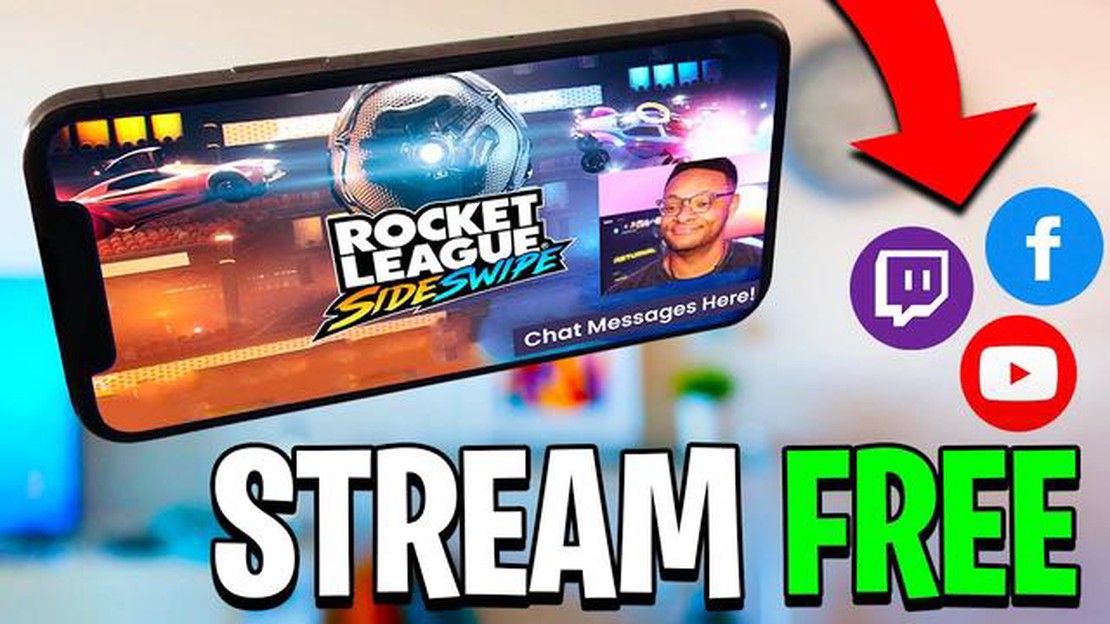
Are you a Call of Duty Mobile enthusiast who wants to showcase your gaming skills to a wider audience? Streaming your gameplay on platforms like Facebook can be a great way to connect with other gamers and build a community around your passion. In this step-by-step guide, we will walk you through the process of live streaming Call of Duty Mobile on Facebook.
Step 1: Set Up Your Equipment
Before you start live streaming, make sure you have all the necessary equipment. You will need a mobile device running Call of Duty Mobile, a stable internet connection, and a computer with streaming software. Popular streaming software options include OBS Studio, Streamlabs OBS, and XSplit.
Step 2: Create a Facebook Gaming Page
In order to live stream on Facebook, you will need to create a Facebook Gaming Page. This page will serve as your platform for streaming and interacting with your audience. Go to Facebook and navigate to the Gaming Creator Studio. From there, you can create a new Gaming Page and customize it to reflect your brand and style.
Note: Facebook Gaming is currently available in select regions. If it is not available in your region, you can still stream using your personal Facebook profile.
Step 3: Connect Your Mobile Device to the Streaming Software
Once you have set up your Facebook Gaming Page, open the streaming software on your computer. Connect your mobile device to the computer using a USB cable or by using the streaming software’s mobile app. Follow the instructions provided by the software to establish the connection.
If you want to share your epic Call Of Duty Mobile gameplay with your friends and followers on Facebook, you can easily live stream your gameplay on the platform. Here is a step-by-step guide to help you get started:
Once your live stream is active, your Call Of Duty Mobile gameplay will be broadcasted on your Facebook timeline or page. You can interact with your audience through comments and reactions, and you can also share the stream to reach a wider audience.
Remember to ensure a stable internet connection and optimize your gameplay settings for streaming to provide the best experience for your viewers. Enjoy sharing your Call Of Duty Mobile adventures with your Facebook community!
Before you start live streaming Call Of Duty Mobile on Facebook, there are a few things you need to do to ensure a smooth and successful streaming experience. Follow the steps below to prepare for your live stream:
By following these preparation steps, you will be well-equipped to start live streaming Call Of Duty Mobile on Facebook and engage with your audience effectively.
Read Also: Why was Fortnite removed from the app store? Find out the reasons behind its sudden disappearance.
Live streaming your Call of Duty Mobile gameplay on Facebook is a great way to share your gaming experience with your friends and followers. Here’s a step-by-step guide to help you set up your live stream:
Setting up a live stream for Call of Duty Mobile on Facebook is a fun and exciting way to connect with other gamers and share your gameplay experiences. Follow these steps to get started and enjoy streaming your gameplay to your Facebook Gaming page!
In this step-by-step guide, we will show you how to live stream Call Of Duty Mobile on Facebook. Whether you want to share your gameplay with friends or build an online community, live streaming can be an effective way to engage with your audience.
Before you start live streaming, make sure you have the necessary equipment. You will need a smartphone or tablet with Call Of Duty Mobile installed, a stable internet connection, and a Facebook account.
Launch the Call Of Duty Mobile app on your device and log in with your account credentials. Make sure you have the latest version of the app installed to avoid any compatibility issues.
Navigate to the settings menu in Call Of Duty Mobile and locate the Live section. Tap on the Facebook icon and log in to your Facebook account. Grant the necessary permissions for Call Of Duty Mobile to access your profile.
Read Also: Learn How to Swim in Animal Crossing - Step by Step Guide
Before going live, you can customize your stream by adding a title, description, and choosing the privacy settings. You can also set up a schedule for your live stream if you want to inform your audience in advance.
Once you have customized your stream, tap on the “Go Live” button to start your live stream. Call Of Duty Mobile will broadcast your gameplay to your Facebook followers in real-time.
While you are live streaming, make sure to interact with your audience by reading and responding to their comments. This will help you build a loyal community and keep viewers engaged.
When you are ready to end your live stream, tap on the “Finish” button in Call Of Duty Mobile. You can also choose to save your live stream as a video on your Facebook page for later viewing.
After your live stream ends, you can check the analytics provided by Facebook to see how well your stream performed. This will give you insights into viewer engagement, reach, and other metrics.
That’s it! You now know how to go live with Call Of Duty Mobile on Facebook. Whether you are an aspiring esports player or just want to showcase your gaming skills, live streaming can be a powerful tool for connecting with your audience. So why not give it a try?
The best platform for live streaming Call of Duty Mobile is Facebook.
Yes, you can stream Call of Duty Mobile on other platforms like Twitch and YouTube.
To live stream Call of Duty Mobile on Facebook, you will need a smartphone, a stable internet connection, a Facebook account, and a streaming software like Streamlabs or OBS.
Yes, you will need to set up your streaming software to capture the display of your smartphone while playing Call of Duty Mobile.
Yes, some additional tips for successful live streaming of Call of Duty Mobile on Facebook include interacting with your audience, using a headset microphone for better audio quality, and promoting your live stream on other social media platforms.
How To Play Call Of Duty Black Ops Multiplayer? Call of Duty Black Ops is one of the most popular first-person shooter video games, known for its …
Read ArticleHow To Catch Mewtwo In Pokemon Go? Are you ready to catch one of the most powerful Pokémon in Pokémon Go? Look no further than Mewtwo, a legendary …
Read ArticleRazer Kraken V3 Pro review The Razer Kraken V3 Pro is a gaming headset that promises to deliver pro-level performance for gamers. With its sleek …
Read ArticleArch of Favonius Genshin Impact The Arch of Favonius is one of the most recognizable landmarks in the world of Genshin Impact. Located in the city of …
Read ArticleHow To Get A Roblox Gift Card? If you’re a fan of Roblox, you know that one of the best ways to enhance your gaming experience is by getting a Roblox …
Read ArticleHow Many People Can You Have On Your Friend�s List On Brawl Stars? Brawl Stars is a popular online multiplayer game developed by Supercell. One of the …
Read Article