How Much Is A Roblox Gift Card? - Find Out the Price and Value
How Much Is A Roblox Gift Card? If you’re wondering how much a Roblox gift card costs, you’re in the right place! Roblox gift cards are a great way to …
Read Article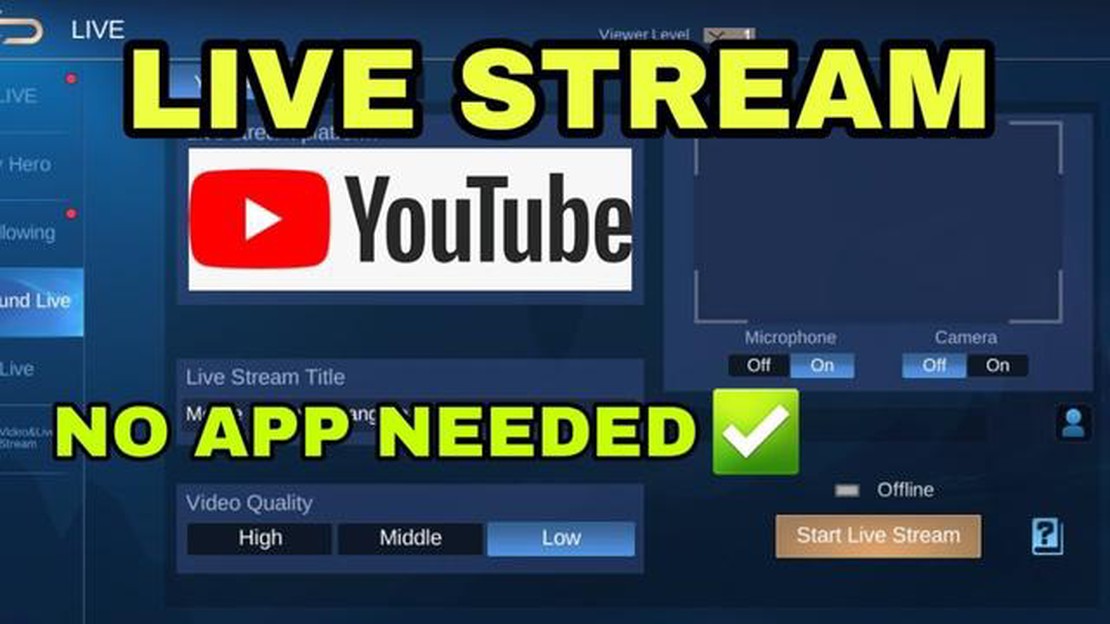
Mobile Legends is one of the most popular mobile games, boasting a large and dedicated fanbase. Many players want to share their gameplay experiences with the world, and what better way to do so than through live streaming on YouTube?
In this complete guide, we will walk you through the process of live streaming Mobile Legends on YouTube. Whether you are a beginner or have some experience with live streaming, this guide will provide you with all the necessary information to get started and create engaging streams that will keep your viewers hooked.
Firstly, you will need to have the necessary equipment and software to live stream. You will need a mobile device, such as a smartphone or tablet, that is capable of running Mobile Legends smoothly. Additionally, you will need a stable internet connection to ensure a seamless streaming experience for your viewers.
Next, you will need to set up your YouTube channel for live streaming. If you already have a YouTube channel, you can skip this step. If not, you will need to create an account and channel. Once your channel is set up, you will need to verify your account and enable live streaming from the YouTube Studio dashboard.
Note: It may take up to 24 hours for live streaming to be enabled on your account after verification.
…
Mobile Legends is a popular mobile game that attracts millions of players around the world. Many players enjoy sharing their gameplay experiences with others and one of the best ways to do this is by live streaming on YouTube. This guide will walk you through the process of live streaming Mobile Legends on YouTube, from setting up your account to optimizing your stream for maximum engagement and viewership.
If you don’t already have a YouTube account, go to YouTube’s homepage and click on the “Sign In” button located at the top right corner. Follow the prompts to create a new account, or sign in with your existing Google account.
To live stream your Mobile Legends gameplay, you’ll need a screen recording app. There are several options available for both Android and iOS devices. Some popular screen recording apps include AZ Screen Recorder, Mobizen, and DU Recorder. Download and install the app of your choice from the respective app store.
Once the screen recording app is installed, open it and go through the initial setup process. Grant the necessary permissions, such as access to your device’s screen and microphone. You may also need to adjust the settings according to your preferences, such as video quality and audio sources.
Launch Mobile Legends on your device and open the screen recording app. Start recording your gameplay by following the instructions provided by the app. Make sure to position the recording controls in a way that doesn’t obstruct important elements of the game interface.
Open the YouTube app and tap on the camera icon located at the top of the screen. From the options that appear, select “Go Live”. You will be prompted to provide details for your live stream, such as a title and description. Fill in the necessary information and choose the privacy settings for your stream (public, unlisted, or private).
Once you have set up your live stream details, tap the “Go Live” button to start your Mobile Legends live stream on YouTube. Make sure the screen recording app is still running in the background and capturing your gameplay. You can interact with your audience through the YouTube chat function and make your stream more engaging.
To attract more viewers and grow your live stream channel, consider implementing these optimization tips:
Read Also: How to Get Disney+ on Fortnite: A Step-By-Step Guide
When you are ready to end your live stream, tap the “Finish” button in the YouTube app. YouTube will process and save your live stream as a video on your channel. This allows viewers who missed the live stream to watch the replay and for you to reuse the content in the future.
With this complete guide, you are now equipped to start live streaming your Mobile Legends gameplay on YouTube. Remember to engage with your audience, optimize your stream, and have fun sharing your gaming adventures with the world!
When it comes to live streaming Mobile Legends on YouTube, having the right equipment can make a big difference in the quality of your stream. Here are some key pieces of equipment to consider:
First and foremost, you’ll need a mobile device to stream Mobile Legends. Whether it’s a smartphone or tablet, make sure it has a reliable and stable internet connection and can handle the demands of streaming.
To capture your gameplay and facecam, you’ll need a camera. While most smartphones have decent cameras, you may want to consider investing in a separate camera for better image quality. Look for a camera that can record in high definition (HD) or even 4K for the best results.
Clear and high-quality audio is crucial for engaging live streams. Consider getting an external microphone to capture your voice clearly and minimize background noise. There are many options available, ranging from clip-on lapel microphones to USB microphones.
Read Also: Learn how to start a dedicated server for Project Zomboid
To keep your camera steady during gameplay, a tripod or mount is essential. This will prevent shaky footage and allow you to focus on playing the game. Look for a sturdy tripod or a mount that can securely hold your camera or smartphone.
Good lighting is essential for a professional-looking stream. Consider investing in a ring light or an LED panel light to ensure that your face and gameplay are well-lit and easily visible. Avoid streaming in a dimly lit room or under harsh overhead lighting.
If you want to add overlays or replace your background during the stream, a green screen can be a useful addition. It allows you to create a more immersive and customized environment for your viewers. Make sure to choose a green screen that fits your space.
A stable and fast internet connection is crucial for live streaming. Make sure you have a reliable internet service provider and a strong Wi-Fi signal in the area where you plan to stream. Consider using an Ethernet cable for a more stable connection if possible.
By investing in the right equipment, you can elevate the quality of your Mobile Legends live streams and provide an enjoyable viewing experience for your audience.
Streaming your Mobile Legends gameplay on YouTube can be an exciting way to share your skills and strategies with the gaming community. To set up your YouTube live stream for Mobile Legends, follow these steps:
With these steps, you’ll be well on your way to setting up your YouTube live stream for Mobile Legends and sharing your gaming adventures with the world!
Streaming Mobile Legends gameplay on YouTube can be a great way to connect with your audience and build a community. To ensure a successful live stream, it’s important to keep a few tips and tricks in mind:
By following these tips and tricks, you can create a successful Mobile Legends live stream on YouTube that attracts and engages viewers, helping you build a thriving community around your channel.
Mobile Legends is a popular multiplayer online battle arena (MOBA) game developed and published by Moonton. It is available on both iOS and Android devices.
Live streaming Mobile Legends on YouTube is a great way to build a community, interact with your viewers in real-time, and potentially earn money through ad revenue and donations.
To live stream Mobile Legends on YouTube, you will need a smartphone or tablet, a stable internet connection, a YouTube account, and a live streaming application such as Streamlabs or OBS Studio.
Yes, you can monetize your Mobile Legends live streams on YouTube through ad revenue and by enabling Super Chat, which allows viewers to donate money during the stream. However, you need to meet certain requirements, such as having at least 1,000 subscribers and 4,000 watch hours in the past 12 months, to be eligible for monetization.
How Much Is A Roblox Gift Card? If you’re wondering how much a Roblox gift card costs, you’re in the right place! Roblox gift cards are a great way to …
Read ArticleHow to solve the Fortnite encrypted cipher quests Fortnite, the popular action-packed video game, is known for its thrilling challenges and quests …
Read ArticleHow Many Missions Are In Call Of Duty Ghosts? Call of Duty Ghosts is a highly popular first-person shooter game that offers players an immersive and …
Read ArticleHow To Get Xp In Pokemon Go? Experience Points, or XP, are a crucial aspect of Pokémon GO, as they determine a player’s level and unlocking various …
Read ArticleGTA RP: How to play on GTA 5 roleplaying servers Welcome to the world of GTA RP, where you can take on a whole new role within the Grand Theft Auto V …
Read ArticleHow To Buy Brawl Stars Gems? If you’re a fan of Brawl Stars, then you know how important gems are in the game. They can unlock new brawlers, skins, …
Read Article