The Essential Witcher 2 Mods: Enhance Your Gaming Experience
The essential Witcher 2 mods If you’re a fan of The Witcher 2: Assassins Of Kings, you already know how immersive and captivating the game can be. …
Read Article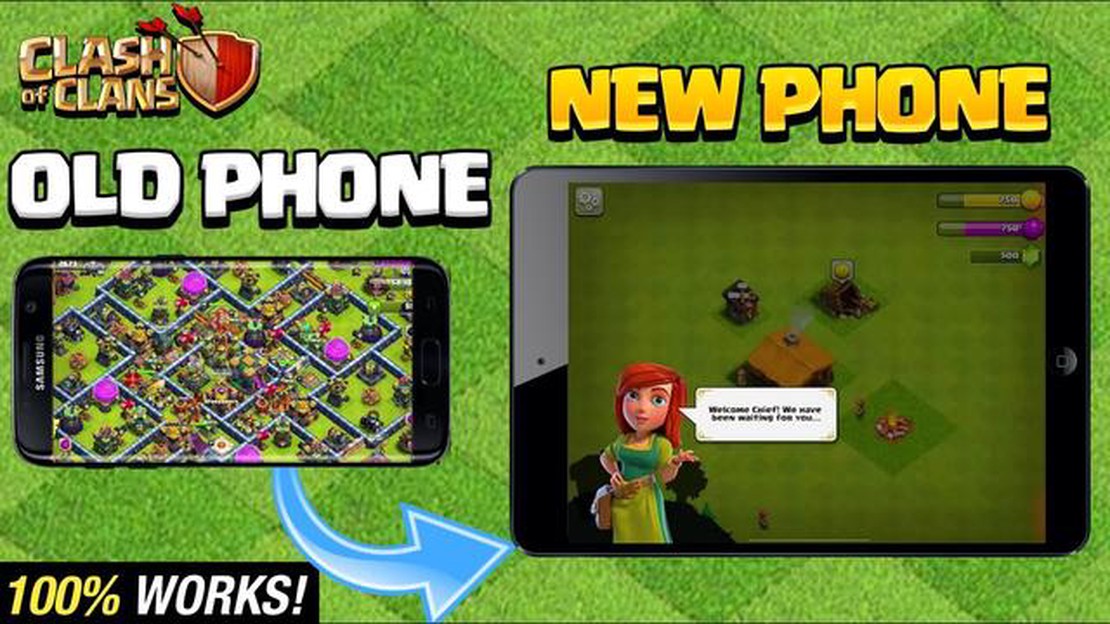
If you’re a fan of Clash of Clans and have recently gotten a new phone, you may be wondering how to transfer your game progress to your new device. Fortunately, loading Clash of Clans on a new phone is a relatively simple process that can be completed in just a few steps.
First, make sure that you have the latest version of Clash of Clans installed on your new phone. You can download the game from the app store or update it if you already have it installed. Once you have the game installed, open it and go through the initial setup process.
Next, you will need to log into your Google Play Games or Apple Game Center account. This is the account that your Clash of Clans progress is tied to. If you haven’t already, make sure to create an account and log into it on your new device.
After logging in, Clash of Clans will prompt you to load your previous game progress. Simply follow the on-screen instructions to complete the process. It’s important to note that you can only load your progress if you were previously logged into your account on your old device.
Once the loading process is complete, you should see your Clash of Clans village and all of your progress on your new phone. If you encounter any issues during the loading process, make sure that you are connected to the internet and try again.
Remember, it’s always a good idea to regularly back up your Clash of Clans progress to ensure that you don’t lose any of your hard-earned progress. This can usually be done through the game’s settings menu.
With these simple steps, you can easily load Clash of Clans on your new phone and continue your gaming journey without missing a beat. So go ahead and enjoy your favorite game on your brand new device!
Before you start loading Clash of Clans on your new phone, it’s important to backup your game data to ensure you don’t lose any progress. Here are the steps to backup your Clash of Clans data:
Now that you have successfully backed up your Clash of Clans data, you can proceed to the next step of loading the game on your new phone.
Clash of Clans is a popular mobile game where players build and develop their own villages. As you progress in the game, it is important to learn how to protect your progress to prevent any loss of data or setbacks. Here are some steps you can take to ensure the safety of your Clash of Clans progress:
Read Also: Capcom Removes Denuvo DRM from Resident Evil Village: Improved Performance and Accessibility for Gamers
By following these steps, you can protect your Clash of Clans progress and ensure a smooth gaming experience. Remember, prevention is better than cure, so it’s important to take the necessary precautions to secure your account.
Once you have completed the initial setup and logged into your Google Play or Apple ID account on your new phone, you can now proceed to install Clash of Clans. Follow these steps to install the game:
Read Also: Save big with Staples coupons for August 2023
At this point, Clash of Clans should be successfully installed on your new phone. You can now proceed to the next step to transfer your game progress and continue playing from where you left off on your old device.
When you get a new phone, you might want to transfer your Clash of Clans progress to the new device so you can continue playing where you left off. Here’s a step-by-step guide to help you set up the game on your new device.
It’s important to note that this process requires you to have already linked your Clash of Clans account to either a Google Play Games account (on Android) or a Game Center account (on iOS). If you haven’t done this yet, you won’t be able to transfer your progress to a new device. Make sure to link your account before getting a new phone to avoid losing your progress.
After successfully downloading and installing Clash of Clans on your new phone, you’ll need to restore your progress from your previous device. Follow the steps below to ensure a smooth transfer:
In most cases, your Clash of Clans account will be successfully transferred to your new phone. However, if you encounter any issues or errors during the process, make sure to double-check that both devices are connected to the internet and that you have followed all the steps correctly.
Transferring your Clash of Clans progress to a new phone ensures that you can continue playing the game without losing all your hard-earned achievements and progress. With your progress successfully restored, you can now enjoy Clash of Clans on your new device just like you did on your old one.
Clash of Clans is a popular mobile strategy game developed by Supercell. It allows players to build and upgrade their own villages, train troops, and attack other players to earn resources and climb the game’s competitive ladder.
No, it is not possible to directly transfer Clash of Clans from an Android phone to an iPhone or vice versa. Clash of Clans accounts are tied to the platform they were created on, which means you cannot transfer your village between different operating systems. If you switch from Android to iPhone or from iPhone to Android, you will have to start a new village on the new platform.
If you encounter any issues while transferring your Clash of Clans village, the best course of action is to contact Supercell support. They have a dedicated support team that can assist you with any problems you may encounter during the transfer process. Provide them with as much information as possible about your account and the issue you are facing, and they will do their best to help you resolve it.
The essential Witcher 2 mods If you’re a fan of The Witcher 2: Assassins Of Kings, you already know how immersive and captivating the game can be. …
Read ArticleWhat Is A Api Token In Clash Of Clans? Clash of Clans, a popular mobile strategy game developed by Supercell, uses an API token to authenticate and …
Read ArticleHow Long Does Night Last In Minecraft? If you’re a Minecraft player, you’ve probably wondered how long the night lasts in the game. The length of the …
Read ArticleCounter-Strike skin sells for $400K, probably the most expensive gun in videogame history In a recent auction, a rare Counter-Strike: Global Offensive …
Read ArticleHow Much Is My Brawl Stars Account Worth? Curious to know how much your Brawl Stars account is worth? Look no further! Table Of Contents Determine the …
Read ArticleHow to Get Money in Animal Crossing New Leaf If you’re playing Animal Crossing New Leaf, you know that Bells are the main currency in the game. If you …
Read Article