What Does A Blast Furnace Do In Minecraft? Everything You Need To Know!
What Does A Blast Furnace Do In Minecraft? Minecraft is a popular sandbox game that allows players to explore, build, and survive in a virtual world. …
Read Article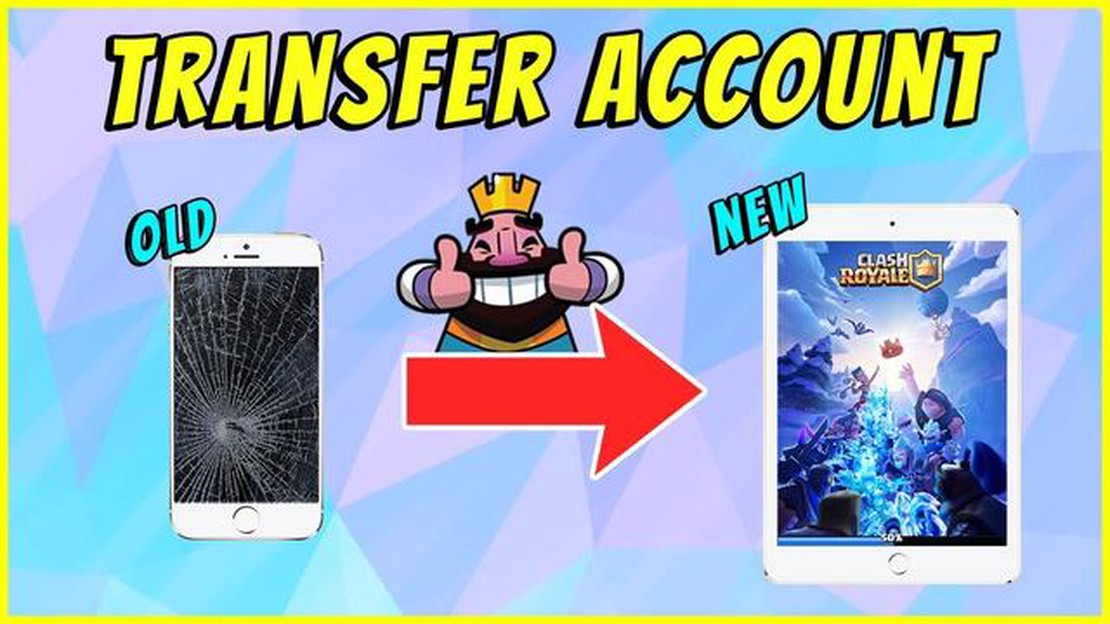
Are you a loyal Clash Royale player who has just upgraded to a new phone? Don’t worry, transferring your progress and logging into your Clash Royale account on your new device is easy. In this step-by-step guide, we will walk you through the process of logging into Clash Royale on your new phone to ensure you can continue your gaming adventure without a hitch.
Step 1: Download Clash Royale
The first step is to download Clash Royale onto your new phone. Depending on your phone’s operating system, head to either the App Store (iOS) or the Play Store (Android) and search for “Clash Royale”. Tap on the download button and wait for the game to install on your device.
Step 2: Launch Clash Royale
Once Clash Royale is installed on your new phone, locate the game icon on your home screen or in your app drawer and tap on it to launch the game.
Step 3: Select “Sign In with Google Play” or “Sign In with Game Center”
After launching Clash Royale, you will be prompted to sign in with either your Google Play or Game Center account. Select the option that matches the account you used on your old phone to ensure that your progress is synced and transferred.
Step 4: Sign In to Your Account
Next, enter the credentials for your Google Play or Game Center account. This should be the same account that you used on your old phone to play Clash Royale. If you don’t remember your login details, you may need to recover your account before proceeding.
Step 5: Confirm Your Account
After entering your login details, Clash Royale will verify your account and ask for your permission to access your game data. Confirm the account and grant the necessary permissions for the game to access your progress.
Once you have completed these five steps, you will be logged into Clash Royale on your new phone, and all your progress should be synced and transferred. Now you can continue playing where you left off and enjoy all the exciting gameplay and challenges Clash Royale has to offer.
Note: If you encounter any issues during the process or if your progress doesn’t get transferred, you may need to reach out to Clash Royale support for further assistance.
Are you excited to start playing Clash Royale on your new phone but not sure how to log into your existing account? Don’t worry, we’ve got you covered! Follow these step-by-step instructions to easily log into Clash Royale on your new device.
Read Also: Step-by-Step Guide: How to Get Genshin Impact on PC | Easy Installation Methods
10. Finally, Clash Royale will load your account data, and you will be able to continue playing the game from where you left off on your previous device.
Congratulations! You have successfully logged into Clash Royale on your new phone. Now you can enjoy all the epic battles and challenges with your existing account. Have fun!
In order to log into Clash Royale on your new phone, you will need to create a Supercell ID account. This account will allow you to sync your game progress and easily log in on any device.
Read Also: No, Avalanche Studios did not develop Hogwarts Legacy, you're thinking of the other Avalanche
Follow the steps below to create a Supercell ID account:
Once you have created your Supercell ID account, you can easily log into Clash Royale on your new phone by selecting the Supercell ID option on the login screen and entering your email and password.
Note: If you already have a Supercell ID account, you can simply log in using your existing email and password. You do not need to create a new account.
If you’ve just received a new phone and want to continue playing Clash Royale, here’s a step-by-step guide on how to download and install the game on your new device.
You’ve successfully downloaded and installed Clash Royale on your new phone! Now you can enjoy playing the game on your new device and continue your Clash Royale journey.
If you have a Supercell ID, logging into Clash Royale on your new phone is easy. Just follow these steps:
It’s important to note that logging in with your Supercell ID will transfer your game progress, including your cards, trophies, and achievements, to your new phone. This means you won’t lose any of your progress and can pick up right where you left off.
Make sure to keep your Supercell ID information safe and secure to prevent unauthorized access to your account. Consider enabling two-factor authentication for an extra layer of security.
By logging into Clash Royale with your Supercell ID, you can enjoy the game on your new phone without any hassle and continue your Clash Royale journey with ease.
If you don’t see the “Connect” button in Clash Royale on your new phone, make sure you have the latest version of the game installed. If you still don’t see the button, it’s possible that the feature is not available on your device or in your region. You can try contacting Clash Royale support for further assistance.
No, Clash Royale does not currently support logging in with a Facebook account. You can log in with either Google Play Games or a Supercell ID.
A Supercell ID is a unique account that you can create to securely save and transfer your Clash Royale progress across multiple devices. It allows you to easily switch between devices without losing your game data. You can create a Supercell ID by following the prompts in the game.
No, your Clash Royale progress is not automatically transferred to your new phone. You need to log into your Clash Royale account on your new phone using either Google Play Games or a Supercell ID to access your previous progress.
What Does A Blast Furnace Do In Minecraft? Minecraft is a popular sandbox game that allows players to explore, build, and survive in a virtual world. …
Read ArticleWhere to find all the +3 rings in Dark Souls 3: The Ringed City The Ringed City, the final expansion for Dark Souls 3, introduces a new area filled …
Read ArticleHow To Ban A Person Threatening You At Mobile Legends? In the fast-paced world of Mobile Legends, encountering threatening players is an unfortunate …
Read ArticleSo what is Skyrim Anniversary Edition and what’s actually in it? Skyrim Anniversary Edition is an enhanced version of the popular role-playing game, …
Read ArticleCyber Monday gaming chair deals 2022: savings on Secretlab, Herman Miller and more Cyber Monday 2022 is here, and gamers everywhere are excited to …
Read ArticleClash Royale How To Leave A Clan? Clash Royale is a popular mobile game that allows players to join clans and participate in clan wars and other clan …
Read Article