When Did Clash Of Clans Release? | The History and Release Date of Clash Of Clans
When Did Clash Of Clans Release? Clash of Clans is a popular mobile strategy game developed and published by Supercell. It was first released on …
Read Article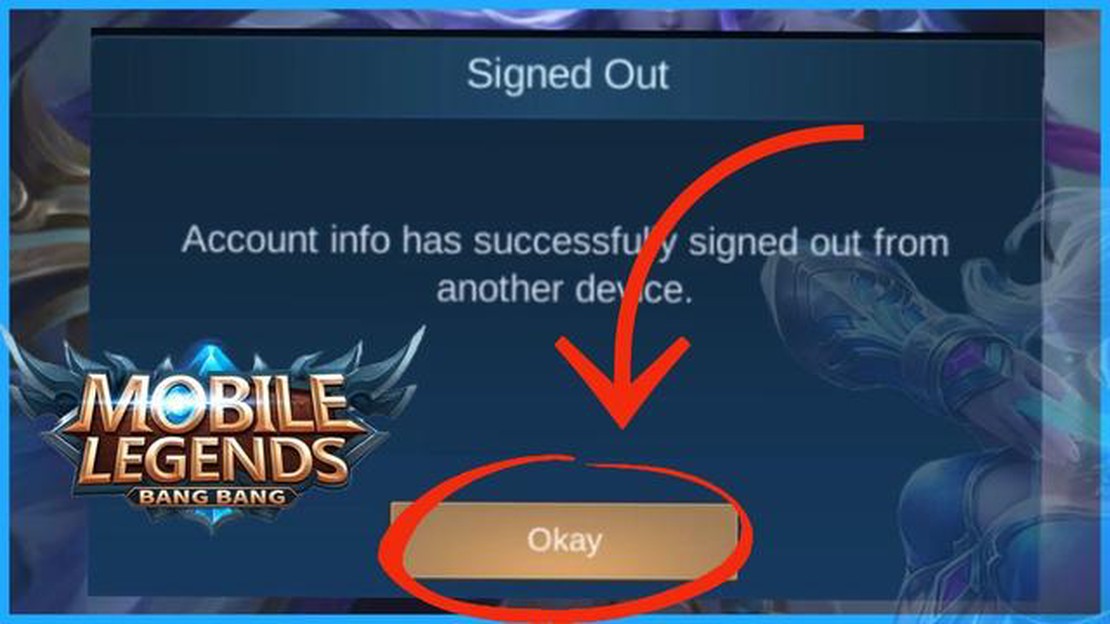
Mobile Legends is a popular mobile multiplayer online battle arena (MOBA) game that allows players to engage in intense 5v5 battles. While playing the game, it’s important to know how to log out, especially if you want to switch accounts or simply take a break. In this step-by-step guide, we will show you how to log out of Mobile Legends on your mobile device.
Step 1: Launch the Mobile Legends app on your mobile device. If you are currently in a game, make sure to finish it or exit before proceeding to log out.
Step 2: Once you are on the main menu of the Mobile Legends app, tap on the profile icon located in the top left corner of the screen. The profile icon looks like a headshot of your player.
Step 3: After tapping on the profile icon, a drop-down menu will appear. Scroll down and select the “Account Settings” option.
Step 4: In the Account Settings menu, you will see various options related to your account. Look for the “Log Out” button and tap on it.
Step 5: A confirmation pop-up message will appear asking if you are sure you want to log out. Tap on the “Log Out” button to proceed.
Step 6: You have now successfully logged out of your Mobile Legends account. You can either choose to log in with a different account or close the app if you want to take a break from the game.
Remember, logging out of Mobile Legends will not delete your account or progress. You can always log back in and continue playing where you left off.
Logging out of Mobile Legends is a simple process that allows you to switch accounts or take a break from the game. By following these step-by-step instructions, you can easily log out and ensure the privacy and security of your account. Enjoy your Mobile Legends gaming experience!
Mobile Legends is a popular multiplayer online battle arena (MOBA) game that was developed and published by Moonton. It is available for both Android and iOS devices and has gained a large following since its release in July 2016.
In Mobile Legends, players are divided into two teams, each consisting of five heroes, with the goal of destroying the enemy team’s base while defending their own. The game features a variety of heroes to choose from, each with their own unique abilities and playstyles. Players can strategize and coordinate with their team to defeat the enemy team and claim victory.
Mobile Legends offers different game modes, including Classic, Ranked, and Brawl. Classic mode is the standard mode where players compete against other players in matches that last for an average of 15-20 minutes. Ranked mode allows players to compete in a more competitive environment and climb the game’s ranking system based on their performance. Brawl mode offers a more casual and chaotic experience with shorter matches and random hero selections.
The game also features a wide range of skins that allow players to customize the appearance of their heroes. These skins can be obtained through in-game currency or by purchasing them with real money.
Read Also: Discover the Location of the Necromantic Strand in Destiny 2's Hall of Wisdom
Mobile Legends has become a popular esports title, with numerous regional and international tournaments being held regularly. The game’s competitive scene has attracted professional players and teams from around the world.
Features of Mobile Legends
| Features | Description | | Multiple Heroes | Choose from a wide selection of heroes, each with their own unique abilities and playstyles. | | Game Modes | Play in different modes, including Classic, Ranked, and Brawl. | | Skins | Customize the appearance of your heroes with a variety of skins. | | Esports | Participate in competitive tournaments and watch professional players compete. |
Logging out of Mobile Legends can help protect your account and ensure the security of your personal information. Here are a few reasons why you might want to log out:
Overall, logging out of Mobile Legends is a simple and effective way to protect your account, maintain your privacy, and optimize your gameplay experience. It is always a good practice to log out when you are not actively using the game, especially if you are playing on a shared or public device.
To log out of your Mobile Legends account, the first step is to open the Mobile Legends app on your mobile device. Look for the Mobile Legends icon on your home screen or in your app drawer and tap on it to launch the game.
Read Also: How Call of Duty Take Me Out of the Game Affects Players
Mobile Legends is a popular multiplayer online battle arena (MOBA) game that can be played on mobile devices. Here is a step-by-step guide on how to access the game on your mobile device:
Once you have successfully accessed the game on your mobile device, you can start playing Mobile Legends and enjoy the exciting battles with other players from around the world!
If you already have a Mobile Legends account and want to log in, follow these steps:
It is important to note that if you are logging in to a different device or have reinstalled the game, you will need to follow these steps to log in to your existing account. Make sure to keep your account information secure to prevent unauthorized access.
Sure! Here’s a step-by-step guide on how to log out of Mobile Legends on your mobile device:
If you want to log out of your Mobile Legends account, follow these steps:
Of course! Here’s a detailed step-by-step guide to logging out of Mobile Legends on your mobile device:
Absolutely! Follow these instructions to log out of Mobile Legends on your phone:
To log out of Mobile Legends on mobile, you can follow these simple steps:
Of course! Here’s a step-by-step guide on how to log out of Mobile Legends on your mobile:
If you want to log out of your Mobile Legends account, just follow these steps:
When Did Clash Of Clans Release? Clash of Clans is a popular mobile strategy game developed and published by Supercell. It was first released on …
Read ArticleHow to tame a hen in Minecraft Minecraft is a popular sandbox game that allows players to explore and create their own virtual worlds. One of the many …
Read ArticleHow to defeat Cliff Pokémon Go Cliff is one of the Team GO Rocket leaders in Pokémon Go that players will encounter during their battles. Defeating …
Read ArticleHow Many Pokemon In Sword And Shield? If you’re a Pokemon fan, you might be wondering just how many Pokemon are available in the latest games, Sword …
Read ArticleHow To Evolve Eevee In Pokemon Go? Evolution plays a vital role in Pokémon Go, and one of the most sought-after evolutions is the different forms of …
Read ArticleSouthyscraper Sword Genshin Impact Looking for the best weapon to enhance your gameplay in Genshin Impact? Look no further! The Southyscraper Sword is …
Read Article