Discover the Locations of Every Altar of Lilith in Diablo 4
Every Altar of Lilith location in Diablo 4 Diablo 4 is one of the most highly anticipated role-playing games in recent years, and it is set to feature …
Read Article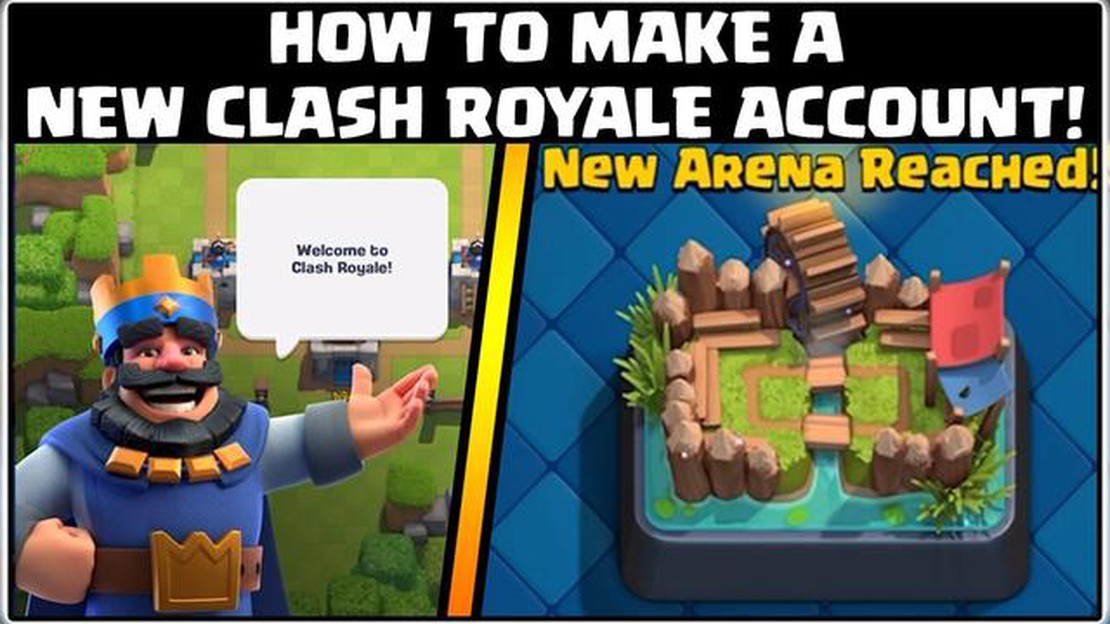
Clash Royale is a popular multiplayer mobile game developed by Supercell. Creating a new account allows players to start fresh and experience the game from scratch. Whether you’re a new player or just want to start over, this step-by-step guide will help you create a new Clash Royale account.
Step 1: Download and Install Clash Royale
The first step to creating a new Clash Royale account is to download and install the game. Clash Royale is available for free on both iOS and Android devices. Simply search for “Clash Royale” in the App Store or Google Play Store, and tap on the download button. Once the game is installed, open it to begin the account creation process.
Step 2: Launch Clash Royale
After the game is installed, tap on the Clash Royale icon to launch the game. You will be greeted with the Supercell logo followed by the game’s loading screen. Once the game has finished loading, you will be taken to the main menu.
Step 3: Tap on “Settings”
In the main menu, you will see several options. Tap on the “Settings” icon, which is represented by a gear or cogwheel symbol. This will open the settings menu, where you can customize various aspects of the game.
Step 4: Tap on “Sign In”
In the settings menu, scroll down until you see the “Sign In” option. Tap on it to proceed with the account creation process. If you’re already signed in with an existing account, you will need to sign out first before creating a new one. Tap on “Sign Out” and confirm your decision.
Step 5: Create a New Account
Once you’re signed out, you can now create a new Clash Royale account. Tap on the “Create Account” or “Sign Up” button to begin. You will be prompted to enter your email address and create a password for your new account. Make sure to choose a unique email address and a strong password to secure your account.
By following these simple steps, you can easily create a new Clash Royale account and start your journey in the game. Have fun battling with other players, collecting powerful cards, and climbing the ranks to become the ultimate Clash Royale player!
Creating a new Clash Royale account is a simple process that can be done on both Android and iOS devices. Follow these steps to create a new account:
Remember, creating multiple accounts is against the Terms of Service of Clash Royale, so make sure to use only one account at a time.
Read Also: Intel NUC 13 Extreme: Unleashing Next-Level Performance and Innovation
To create a new Clash Royale account, the first step is to open the Clash Royale app on your mobile device. Make sure the app is downloaded and installed from the App Store for iOS devices or the Google Play Store for Android devices.
Once the app is installed, locate the Clash Royale icon on your home screen or app drawer and tap on it to launch the game. The Clash Royale app will load and take you to the main menu.
If you haven’t played Clash Royale before, you will be taken through a tutorial that introduces you to the basic mechanics of the game. Follow the on-screen instructions to complete the tutorial. If you have played before and want to create a new account, you can skip the tutorial.
Once you are in the main menu of the Clash Royale app, you will see various options and tabs. Look for the “Settings” button, which is usually represented by a gear or cog icon, and tap on it. This will open the settings menu for Clash Royale.
Read Also: The Ultimate Fischl Builds Guide for Genshin Impact
In the settings menu, you will find an option to “Log out” or “Disconnect” your current account. Tap on this option to log out of your current Clash Royale account if you are already logged in. This will allow you to create a new account.
After logging out of your current account, you can now proceed to create a new account in Clash Royale. The specific steps to create a new account will vary depending on your device and the version of the app you are using. However, you will typically be prompted to sign in with either a Google Play Games or Game Center account, or create a new Supercell ID.
To create a new Clash Royale account, you will first need to access the settings menu on your device. Here’s how you can do it:
Once you have tapped on the “Settings” icon, you will be able to access various options and configurations for your device. This is where you can make changes to your Clash Royale account or create a new one.
Once you have downloaded and installed the Clash Royale game on your device, you can proceed to create a new account by selecting the “Sign In” option.
Here is a step-by-step guide on how to select the “Sign In” option:
By selecting the “Sign In” option, you will be able to access various features and benefits in Clash Royale, such as saving your progress, participating in clan wars, and competing with other players in tournaments.
It is important to note that creating a new account will start you from scratch, and you will not have any progress or cards from your previous account if you had one.
No, it is not possible to transfer your progress from one Clash Royale account to another. Each account has its own separate progress and cannot be merged or transferred.
No, you can only link your Clash Royale account to one device at a time. If you want to play on a different device, you will need to sign out of your current device and sign in to the new device using the same Google Play or Apple ID account.
Creating a new Clash Royale account allows you to start fresh with a new in-game progress. It can be beneficial if you want to experience the game from the beginning, try out different strategies, or play with friends who are just starting out.
No, it is not currently possible to change your Clash Royale account username. The username you choose during the account creation process will be permanent.
Every Altar of Lilith location in Diablo 4 Diablo 4 is one of the most highly anticipated role-playing games in recent years, and it is set to feature …
Read ArticleHow Big Is Call Of Duty Infinite Warfare? Call of Duty Infinite Warfare is the latest installment in the popular Call of Duty game franchise. …
Read ArticleWhen Does Brawl Stars Season 4 End? Brawl Stars Season 4 has been an exciting and action-packed period for players, but now many are wondering when …
Read ArticleHow To Ai Match Mobile Legends? Mobile Legends: Bang Bang is a popular multiplayer online battle arena (MOBA) game that requires a combination of …
Read ArticleEvery Game of Thrones game you can play on PC Game of Thrones has captivated millions of fans around the world with its epic storyline, intricate …
Read ArticleWhen Will Roblox Be Back Up October 29 2022? Roblox, the popular online gaming platform, has announced that it will be temporarily shutting down on …
Read Article