Why Is Among Us So Popular: Exploring the Phenomenon
Why Is Everything Among Us? Among Us is an online multiplayer game that has taken the gaming world by storm. Developed by InnerSloth, it was …
Read Article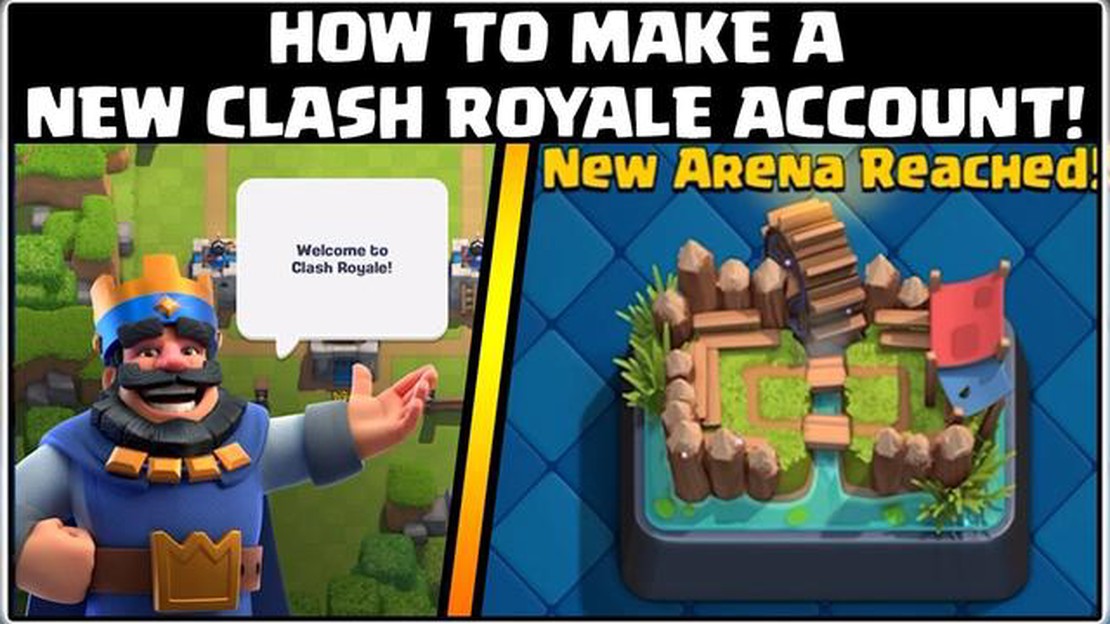
If you’re a fan of Clash Royale and want to take your gaming experience to the next level, creating a second Clash Royale account is a great option. Having a second account allows you to experiment with different strategies, try out new decks, and challenge yourself against opponents of various skill levels. In this step-by-step guide, we will walk you through the process of creating a second Clash Royale account.
Before you start creating a second Clash Royale account, make sure your device is ready. Ensure that you have enough storage space and a stable internet connection. It’s also a good idea to uninstall any existing Clash Royale accounts from your device to avoid any confusion during the setup process.
In order to create a second Clash Royale account, you will need to create a new Google Play account for Android devices or a new Game Center account for iOS devices. These accounts will serve as the login credentials for your second Clash Royale account.
For Android devices, go to the Settings menu, select Accounts, and then Add Account. Choose Google and follow the on-screen prompts to create a new Google Play account.
For iOS devices, go to the Settings menu, select Game Center, and tap on Create New Apple ID. Follow the on-screen prompts to create a new Game Center account.
After creating your new Google Play or Game Center account, you can now install Clash Royale from the respective app store. Once the game is installed, open it and tap on the “Sign In” option. Enter the credentials of your newly created account to log in.
If the game automatically logs you in with your existing account, you will need to sign out first. Go to the game’s settings, tap on your account name, and select “Sign Out.” Once you are signed out, you can sign in with your new account.
Congratulations! You have successfully created a second Clash Royale account. Now, you can start playing with your new account. Take your time to explore the game, experiment with different strategies, and most importantly, have fun!
Remember, having a second Clash Royale account gives you the opportunity to enhance your gaming experience. Don’t be afraid to try new things and see what works best for you. Good luck!
Creating a second Clash Royale account is a simple process that can be done directly within the game. To begin, open the Clash Royale app on your device.
Once you have the app open, navigate to the game’s settings. You can usually find the settings button by selecting the three horizontal lines or the gear icon in the top-right corner of the screen.
Tap on the settings button to access the game’s settings menu.
Read Also: Step-by-Step Guide: Finding Wisp in Animal Crossing New Leaf
Note: The exact location and appearance of the settings button may vary slightly depending on your device and version of the game.
Clash Royale is a popular mobile game that allows players to battle against each other in real-time. If you have already downloaded the game on your device, follow the steps below to open Clash Royale and access its game settings.
By accessing the game settings, you can customize various aspects of Clash Royale to enhance your gaming experience. Some of the options you may find in the settings menu include adjusting the sound and music volume, changing the language, managing notifications, and linking or unlinking your account to a Supercell ID.
Make sure to explore the different settings available to find what suits your preferences the best. You can always revisit the game settings in Clash Royale whenever you want to make changes.
To create a new Clash Royale account, you’ll need to create a new Google account. Follow these steps to create a new Google account:
It’s important to note that each Clash Royale account is associated with a unique Google account, so if you already have an existing Google account, you’ll need to create a new one specifically for your second Clash Royale account.
Read Also: Kinguin Discount Codes for August 2023: Save Big on Your Gaming Purchases!
If you want to create a new Google account specifically for Clash Royale, follow these step-by-step instructions to get started:
Once you have created your new Google account, you can proceed to install Clash Royale on your device and log in using the newly created account. Enjoy playing with your second Clash Royale account!
Once you have created a new Clash Royale account, it is important to link it to your Clash Royale game. This allows you to easily switch between your old account and the new one without any hassle.
By linking the new account to Clash Royale, you can easily switch between your old and new accounts without losing any progress. This is especially useful if you want to play with multiple accounts or recover your old account in case of any data loss.
Creating a second Clash Royale account can be beneficial for players who want to start fresh, try out new strategies, or play with friends who are at a lower level.
To create a second Clash Royale account, you will need to sign out of your current account and create a new one. This can be done by going to the settings menu, selecting “Disconnected”, and then tapping on “Play without Supercell ID”. From there, you can create a new account using a different Google Play or Apple Game Center account.
Yes, you can have multiple Clash Royale accounts on the same device. However, you will need to switch between accounts by signing out of one and signing into another. This can be done by going to the settings menu and selecting “Disconnected”. Keep in mind that you can only have one Supercell ID per account.
No, it is not against the terms of service to have multiple Clash Royale accounts. Supercell allows players to have multiple accounts as long as they are not used for cheating or exploiting the game. It is important to play fair and follow the rules while using multiple accounts.
Some tips for starting a second Clash Royale account include playing through the tutorial to unlock all the basic cards, joining a clan to get help and donations from other players, and focusing on upgrading a few key cards to build a strong deck. It is also helpful to learn from the mistakes made in the first account and apply that knowledge to the second account.
No, progress and cards cannot be transferred from one Clash Royale account to another. Each account is separate and independent. This means that you will need to start from scratch with your second account and work towards unlocking and upgrading cards.
Why Is Everything Among Us? Among Us is an online multiplayer game that has taken the gaming world by storm. Developed by InnerSloth, it was …
Read ArticleHow To Donate Gold In Clash Of Clans? Donating gold in Clash of Clans is a crucial aspect of building a strong and successful clan. By sharing your …
Read ArticleWhat Is Tara Good For In Brawl Stars? In the fast-paced world of Brawl Stars, mastering the abilities of each brawler is crucial to domination in the …
Read ArticleEvery Sierra graphical adventure game, ranked In the world of graphical adventure games, few companies have left such a lasting impact as Sierra …
Read ArticleHow to tame a Minecraft fox Minecraft, the popular sandbox video game, offers players a variety of creatures to encounter and interact with. One …
Read ArticleGreat moments in PC gaming: Fighting mecha Hitler in Wolfenstein 3D Decades ago, a game emerged that would forever change the landscape of …
Read Article