Easy Steps to Download Among Us on MacBook Air | Step-by-Step Guide
How To Download Among Us On Macbook Air? If you’re a fan of multiplayer games and own a MacBook Air, you’re probably wondering how to download Among …
Read Article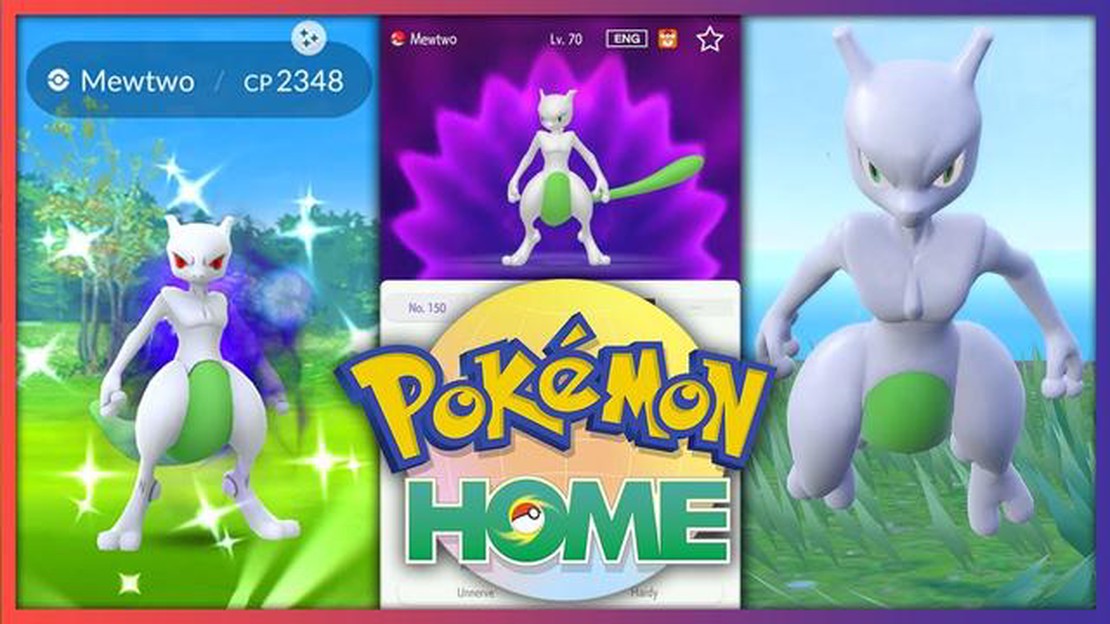
Are you an avid Pokemon Go player looking to transfer your Pokemon to Pokemon Home? Look no further! In this step-by-step guide, we will walk you through the process of moving your beloved Pokemon from Pokemon Go to Pokemon Home.
Step 1: Update Pokemon Go and Pokemon Home
The first step in transferring your Pokemon is to ensure that both your Pokemon Go app and Pokemon Home app are up to date. This will ensure that you have access to all the latest features and improvements that make the transfer process seamless.
Step 2: Connect Your Pokemon Go Account
Once both apps are updated, open Pokemon Go and navigate to the Pokemon Home icon in the menu. Tap on it and follow the instructions to connect your Pokemon Go account to Pokemon Home. This will establish a link between the two apps and allow for the transfer of Pokemon.
Step 3: Select Pokemon to Transfer
After connecting your accounts, you will be able to select the Pokemon you want to transfer. You can choose individual Pokemon or select multiple Pokemon at once. Keep in mind that once transferred, Pokemon cannot be returned to Pokemon Go.
Step 4: Confirm Transfer in Pokemon Home
Once you have selected the Pokemon you want to transfer, open the Pokemon Home app and navigate to the transfer section. Here, you will be able to see a preview of the Pokemon you selected in Pokemon Go. Review the selection and press the confirm button to initiate the transfer.
Step 5: Enjoy Your Pokemon in Pokemon Home
Once the transfer is complete, you can access your Pokemon in Pokemon Home. Here, you can view, organize, and even trade your transferred Pokemon with other Pokemon Home users. Enjoy exploring all the new features and possibilities that Pokemon Home has to offer!
Note: In order to transfer Pokemon from Go to Home, you will need a compatible smartphone or device and a stable internet connection. Make sure to follow all app prompts and instructions carefully to ensure a successful transfer.
In this step-by-step guide, we will walk you through the process of moving your Pokemon from Pokemon Go to Pokemon Home. Follow these instructions to easily transfer your Pokemon:
Note: Transferring Pokemon from Pokemon Go to Pokemon Home requires an active internet connection. Make sure you have a stable internet connection before starting the transfer process.
Read Also: Why Is My Minecraft So Laggy? - Troubleshooting Guide
If you are an avid Pokémon GO player, you might be wondering how to transfer your Pokémon from the mobile game to Pokémon HOME. Pokémon HOME is a cloud-based service that allows you to store and trade Pokémon from various Pokémon games, including Pokémon GO.
Transferring your Pokémon from Pokémon GO to Pokémon HOME is a straightforward process. Here is a step-by-step guide on how to do it:
Read Also: How Long Will The Fortnite Event Last? Find Out Here!
It’s important to note that once you transfer a Pokémon from Pokémon GO to Pokémon HOME, it cannot be transferred back to Pokémon GO. Additionally, certain Restrictions and limits may apply when transferring Pokémon, such as the number of Pokémon you can transfer at a time.
That’s it! By following these steps, you can easily transfer your Pokémon from Pokémon GO to Pokémon HOME and continue your Pokémon journey across different games. Enjoy exploring the world of Pokémon and keep catching them all!
In order to transfer Pokémon from Pokémon GO to Pokémon Home, you will need the following:
Additionally, there are a few prerequisites that need to be met before you can transfer Pokémon:
It’s important to note that not all Pokémon can be transferred from Pokémon GO to Pokémon Home. Only Pokémon that have been caught or hatched in Pokémon GO can be transferred, and even then, there are certain restrictions based on the species and moves of the Pokémon.
Make sure to read the full instructions provided by both Pokémon GO and Pokémon Home before attempting to transfer any Pokémon, as there may be additional requirements or limitations.
In order to transfer your Pokemon from Pokemon GO to Pokemon HOME, follow these simple steps:
It’s important to note that once you transfer a Pokemon from Pokemon GO to Pokemon HOME, you cannot send it back to Pokemon GO. Make sure to double-check your selections before finalizing the transfer.
No, not all Pokémon from Pokémon Go can be transferred to Pokémon Home. Only certain species of Pokémon can be transferred.
To transfer Pokémon from Pokémon Go to Pokémon Home, first you need to have both the Pokémon Go app and Pokémon Home app installed on your smartphone. Then, follow the step-by-step guide provided in the article to successfully transfer your Pokémon.
Yes, there are some restrictions on transferring Pokémon from Pokémon Go to Pokémon Home. Specifically, you can only transfer Pokémon that are currently in your Pokémon Go storage and not in any other places such as gyms or the Pokémon Day Care.
No, when you transfer Pokémon from Pokémon Go to Pokémon Home, they will undergo some changes. For example, the moves and CP of the Pokémon might change, and they will also receive a Mystery Box as a gift in Pokémon Home.
How To Download Among Us On Macbook Air? If you’re a fan of multiplayer games and own a MacBook Air, you’re probably wondering how to download Among …
Read ArticleHow to create a character in Roblox Roblox is an immersive online platform where players can create, share, and play games. One of the most exciting …
Read ArticleWhat Pokemon Can Ditto Be? Ditto is a unique Pokemon with the ability to transform into any other Pokemon it encounters. This ability makes Ditto a …
Read ArticleGenshin Impact How To Switch Characters? Welcome to the world of Genshin Impact, a visually stunning open-world action RPG where players embark on an …
Read ArticleHow to have the best Daggerfall experience today Are you a fan of the classic RPG, The Elder Scrolls II: Daggerfall? Then you’re in luck! We have …
Read ArticleHow To Get Halo In Among Us? Among Us has taken the gaming world by storm with its addictive and fun gameplay. One aspect that players love about the …
Read Article